8 troubleshooting, Troubleshooting the webgui, The webgui cannot discover devices – HP StoreEver TapeAssure Software User Manual
Page 96
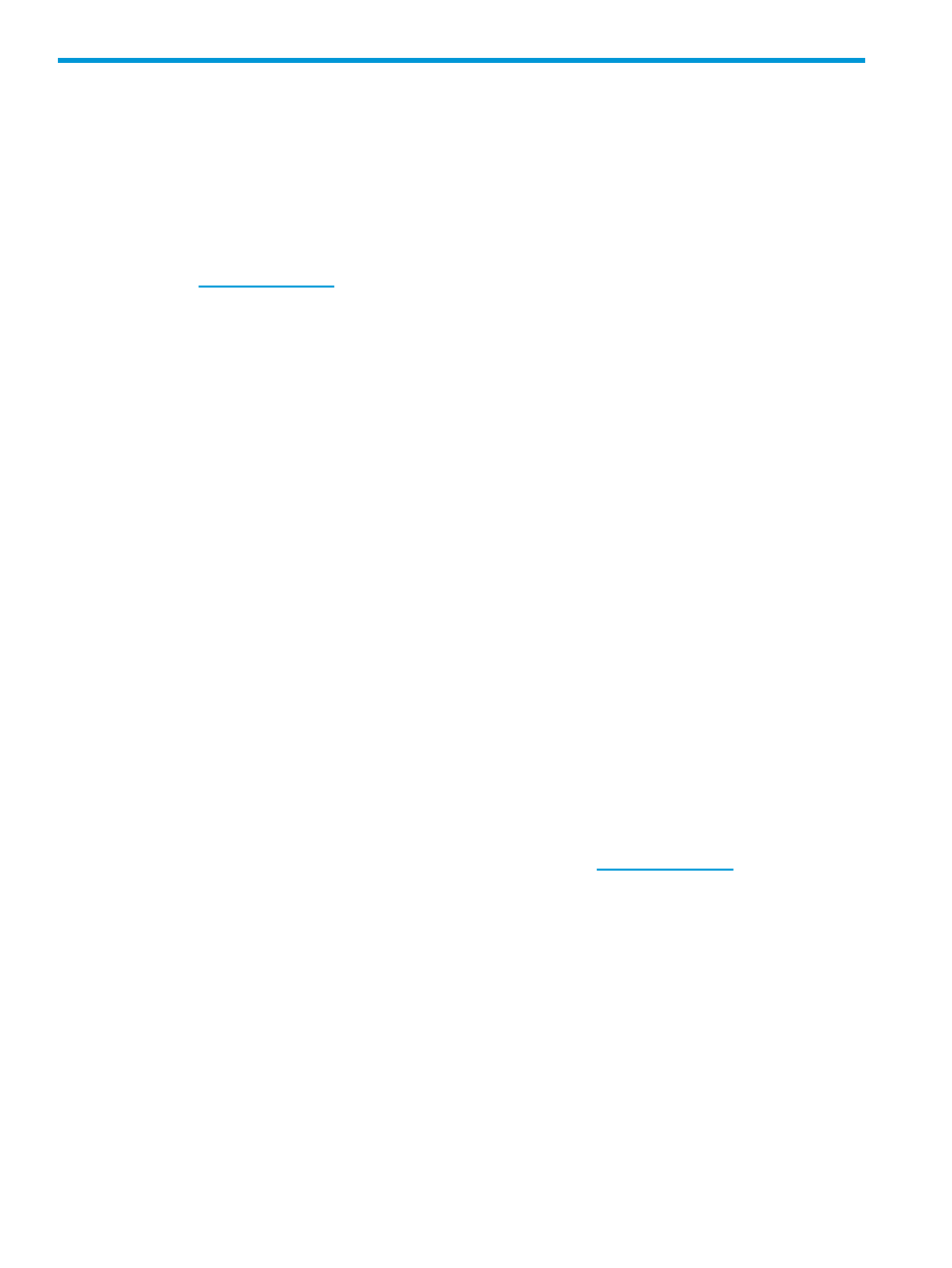
8 Troubleshooting
Troubleshooting the WebGUI
The L&TT WebGUI is a web-based client for the LTT Service and stores the data it needs in a
database, which runs as a background service. If you run into any difficulty with the operation of
the WebGUI it is safe to exit the browser tabs or the browser window and try again. No
configuration data is lost during a restart.
If you believe that you have encountered a software issue with the L&TT program itself, send an
e-mail to
. Please be sure, as much as possible, that it is an L&TT issue rather
than a product issue. When sending the e-mail, include the following:
•
A description of the issue
What was being done. How it failed. Symptoms.
◦
◦
Try to include the exact wording of any error messages received. This makes it much
easier for the developers to find in the code.
•
The configuration of the system
System type, OS type and variant, patch status
◦
◦
HBA type, drivers used, revisions
◦
Device type, firmware revisions
◦
Connectivity — FC/SCSI, SAN, or direct connect
•
The result log
The result log is generated by the L&TT WebGUI and captures critical I/O information. The
result log is in the log directory in the install directory.
Attach all files in the log directory.
•
The event log
The event log is generated by the LTT Service and will be on the server running the LTT Service.
For more information about the event log, see
“Check the event log” (page 97)
Attach all logs in the hpta_session folder.
Be prepared to provide additional information if requested by the L&TT support team. You can
also send comments, feedback, suggestions, and questions to
The WebGUI cannot discover devices
For the WebGUI to discover devices, the LTT Service must be able to communicate with the devices,
WebGUI and LTT Service must be configured to find each other, and the firewall must be configured
to allow communication between the two processes.
•
Check the monitored drive list in the LTT Service installation:
a.
On the server running the LTT Service, navigate to the logs folder in the installation
directory, usually
b.
Open monitored_drivelist.txt in Notepad. This file should list all the standalone
drives and library drives connected to the system. If the file does not list the connected
devices, verify that the Windows device manager is operating correctly.
c.
Check the firewall settings on the system where the WebGUI is installed. For the necessary
configurations, see
“Installation prerequisites” (page 17)
d.
Restart the LTT Service from the Services list in Windows computer management
96
Troubleshooting
