How do i use l&tt to find my drive serial number – HP StoreEver TapeAssure Software User Manual
Page 91
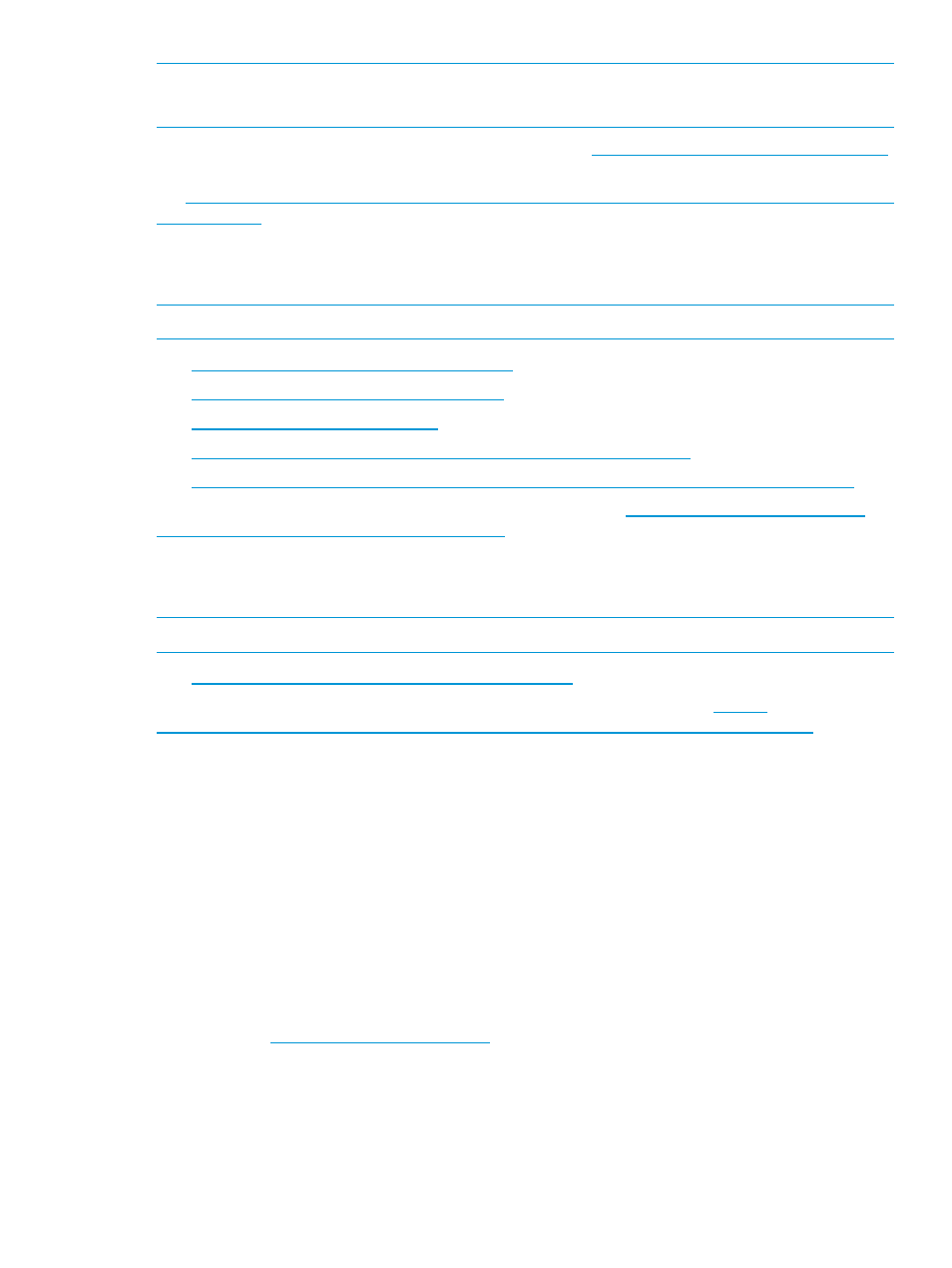
NOTE:
You must be connected to the Internet to view these links.
NOTE:
The recommended media for each type of drive is its native media.
To access the One Stop Compatibility chart for media, see
.
For device-specific information about media and cleaning cartridge compatibility for LTO drives,
see
Where can I find information about hardware and software compatibility?
The links in this section provide information about hardware and software compatibility.
NOTE:
You must be connected to the Internet to view these links.
•
•
•
•
•
For general information about tape product compatibility, see
.
Where can I find information about drive cleaning requirements?
The following link provides information about cleaning requirements for various drives.
NOTE:
You must be connected to the Internet to view these links.
•
To access the combined tape cleaning matrix for all tape drive types, see
. In case
of any conflicting information, this matrix is the final reference.
How do I use L&TT to find my drive serial number?
•
Select the device and click the Identity icon on the toolbar. The device information screen
displays the serial number.
•
If for some reason the serial number is not displayed on the device information screen, generate
a support ticket for the device and examine the drive details.
How do I verify that my drive's firmware is up to date?
Check the HP website to find the most current version of the drive firmware and compare this
version to the firmware installed on your drive.
To find firmware files on the HP website:
1.
Browse to
.
2.
Select your region or country.
3.
Click Drivers & Software and then search for your tape drive.
4.
Navigate to the Driver section for you tape drive to see the current and previous firmware
versions.
Where can I find information about hardware and software compatibility?
91
