Using the library exerciser test, Using the new version, Using the library exerciser – HP StoreEver TapeAssure Software User Manual
Page 34
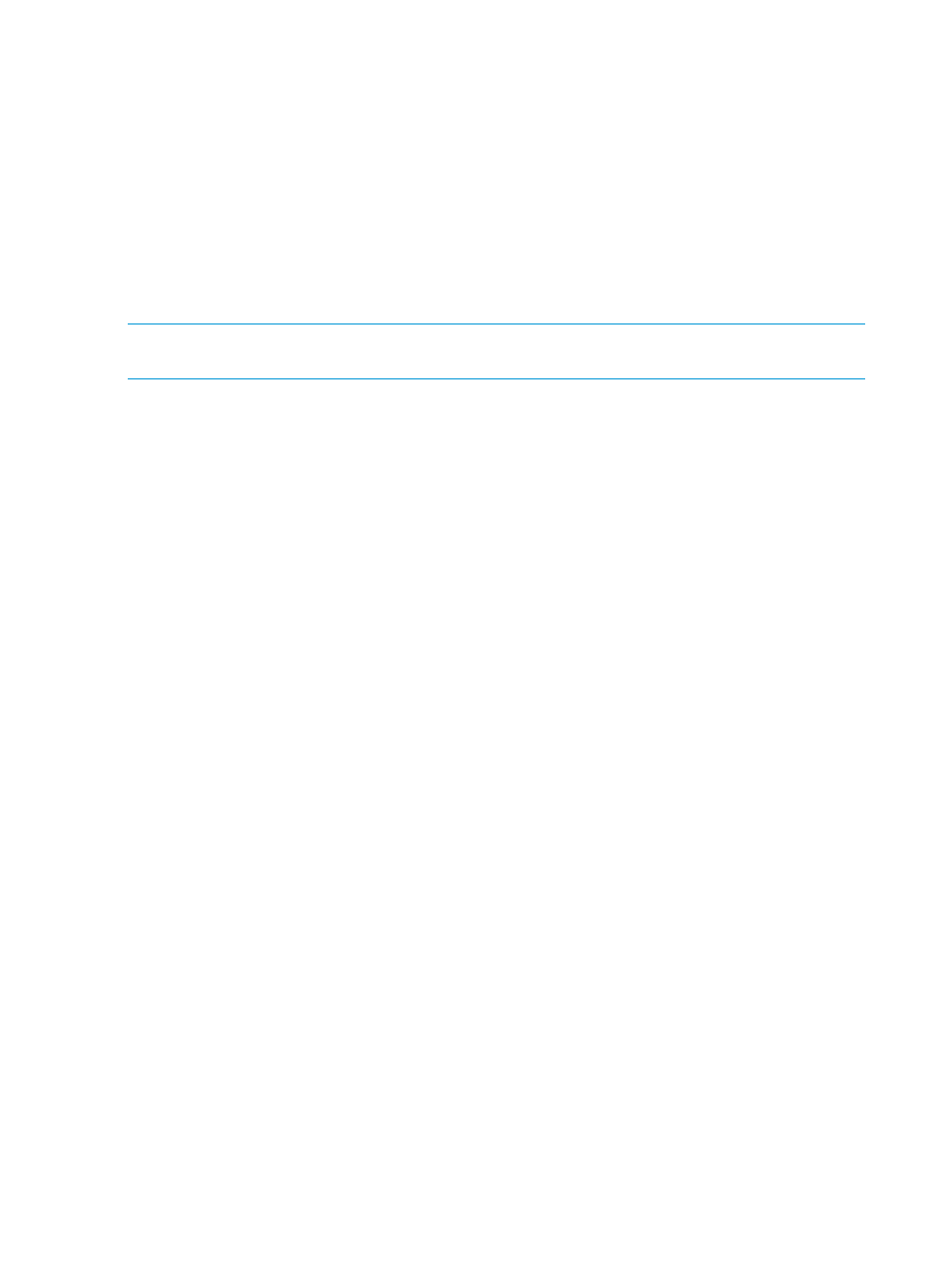
Using the Library Exerciser test
There are two versions of the Library Exerciser test depending on the model of the library or
autoloader being tested. The latest version of the Library Exerciser test is used on the MSL2024,
MSL4048, MSL8048, MSL8096, EML, ESL 9000, and MSL 5000/6000 libraries, and the 1/8
G2 tape autoloader. Other library models use a previous version of the Library Exerciser test (see
“Using the original version” (page 35)
).
Using the new version
By default, the new version of the Library Exerciser test verifies that the device robotics can access
every drive, storage, and mail slot element in the library or autoloader by physically performing
media moves to each location. Optionally, a subset of elements can be selected to focus the test
on a specific area of the library or autoloader.
NOTE:
This test can take a long time on very large libraries. If a shorter test is desired, use the
test options to select a subset of elements to test.
The test requires at least one piece of media in the storage and mail slot elements that are selected
for test. By default, the test attempts to verify media compatibility, so if multiple tape technologies
or generations are present in the library, one cartridge of each applicable type should be present.
The MSL2024 and MSL4048 libraries, and 1/8 G2 tape autoloader also require at least one
empty element in the selected storage and mail slot range.
The following options are available for this test:
•
Perform inventory at start of test
— By default, this option is set to False because
the inventory operation can take a long time on large libraries. If the inventory information
needs to be updated, setting this option to True causes an Initialize Element Status
command to be issued to the library at the start of the test.
•
Test loop count
(all operations except inventory)— Allows multiple loops of the test to
be run. The inventory operation (if selected) only runs prior to the first loop. The default value
is 1.
•
Test drive range
(all, x-y, or none)— Specify the range of drives to be tested. Specify
all to test all drive elements. Specify none to skip all drive elements. Specify a single number
(5, for example) or a range (2-5, for example) to test specific drive elements (numbering starts
at 1).
•
Test Import/Export range
(all, x-y, or none)— Specify the range of import/export
(mail slot) elements to be tested. Specify all to test all import/export elements. Specify none
to skip all import/export elements. Specify a single number (5, for example) or a range (2-5,
for example) to test specific import/export elements (numbering starts at 1).
•
Test slot range
(all, x-y, or none)— Specify the range of slot (storage) elements to be
tested. Specify all to test all storage elements. Specify none to skip all storage elements. Specify
a single number (5, for example) or a range (2-5, for example) to test specific storage elements
(numbering starts at 1).
•
Ignore barcode labels and media types when selecting tapes
— To ensure
that attempted moves are made only to elements that are compatible with the selected media,
the test attempts to use bar code label and/or Read Element Status information from the library
to determine media types by default. If bar code labels are missing or incorrect, it may be
necessary for this option to be set to True to allow the test to run. This option should only be
set to True if all of the media in the selected range is compatible with all of the elements in
the selected range. If this option is set to True and more than one drive type is detected in the
selected range, the test will exit without moving media. The range options can be used to
select ranges of elements that are known to be compatible.
34
Tests and utilities
