Using the support ticket screen – HP StoreEver TapeAssure Software User Manual
Page 22
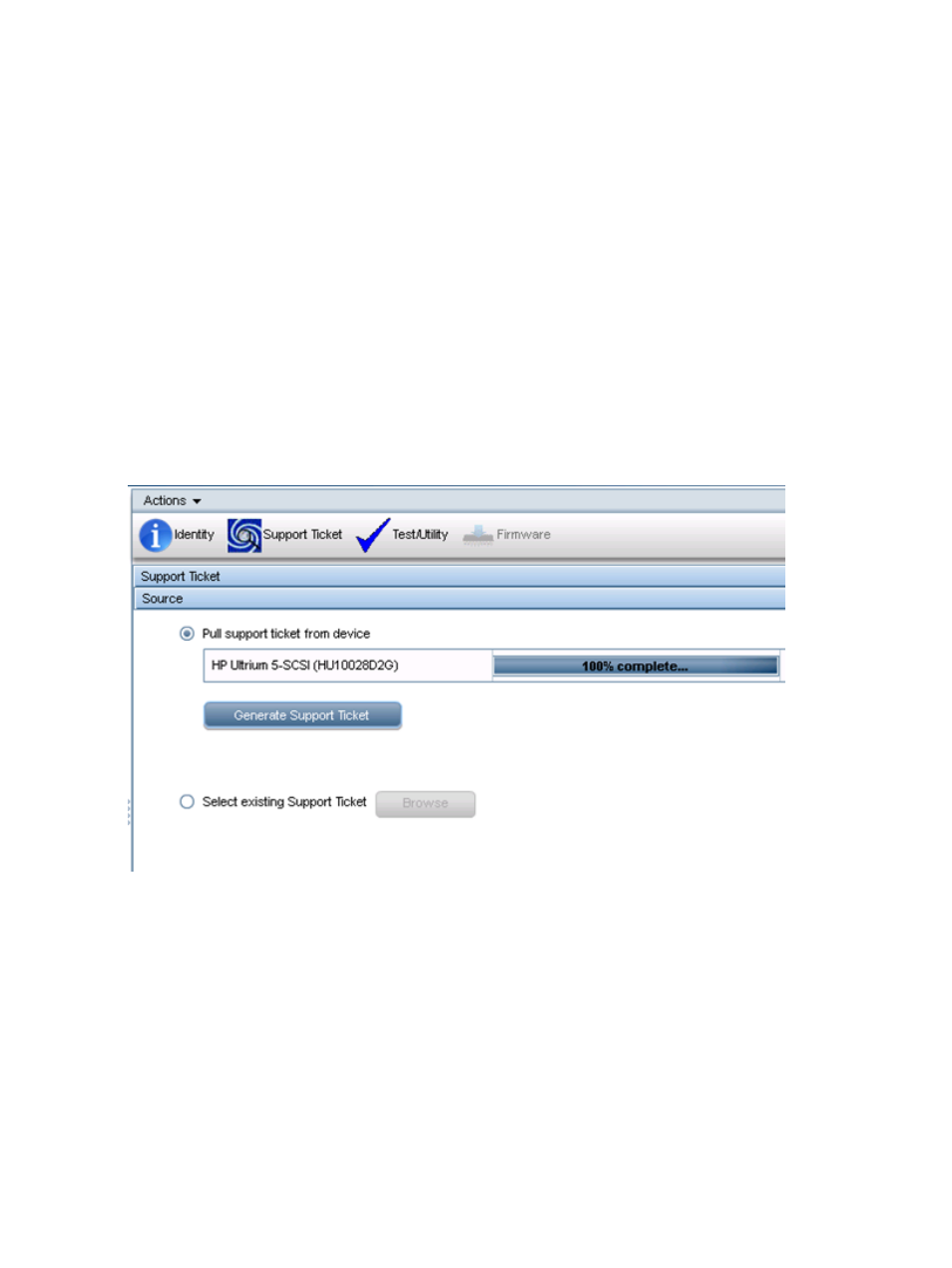
•
Write Protected
•
Barcode
•
TapeAssure cartridge write health summary — Assessment of the cartridge’s health based on
recent write operations.
To see a list of cartridges compatible with the drive, click Drive/Cartridge Compatibility Information.
Using the Support Ticket screen
In the event of a hardware problem, a support ticket can provide vital information to help diagnose
and resolve the problem. Much of the information stored within a device related to operational
characteristics is used by various L&TT tests to analyze the health of the device. However, not all
information can be used in this automated fashion. Some information requires review by qualified
HP personnel to fully diagnose the situation. For this reason, a support ticket should be generated
and e-mailed for further analysis when requested.
For more information about support tickets, see
“Using support tickets” (page 74)
.
To access the Support Ticket screen, select the device you want to generate the support ticket for
in the device list, and then click the Support Ticket icon.
Figure 5 Pulling or selecting a support ticket
To generate a new support ticket:
1.
In the Source pane, select Pull support ticket from device.
2.
Click Generate Support Ticket.
To view an existing support ticket:
1.
In the Source pane, select Select existing Support Ticket and then click Browse.
2.
Select a support ticket and click View.
To save a newly generated support ticket:
1.
In the Action pane, select Save as.
2.
Navigate to the location on the local filesystem where you would like the support ticket saved.
22
Using the L&TT WebGUI
