Viewing information about the cleaning tapes – HP StoreEver TapeAssure Software User Manual
Page 73
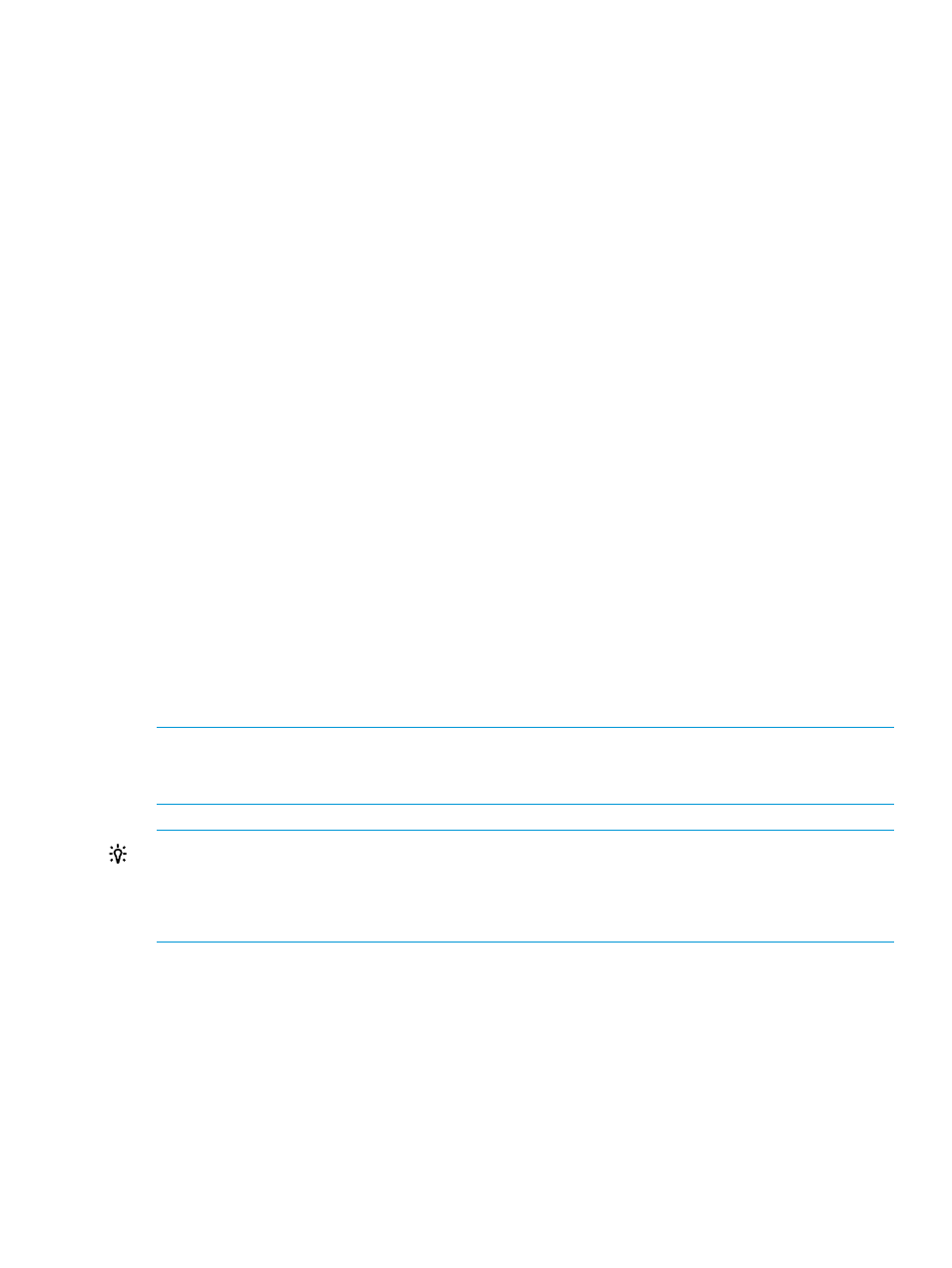
Viewing information about the cleaning tapes
Information about cleaning tapes is compiled and reported by TapeAssure. To access the cleaning
tapes information or to change the status of a cleaning tape, in the navigation panel, under Cleaning
Tapes, select Life.
The Life screen lists all cleaning tapes, and the following information:
•
Tape Status—Indicates whether the tape is Available or Retired.
•
Barcode—The external barcode on the cleaning tape cartridge.
•
Tape Serial Number—The serial number that uniquely identifies the cleaning tape cartridge.
Defined by the tape manufacturer.
•
Library SN—The HP serial number that uniquely identifies the library.
•
Drive SN—The serial number that uniquely identifies the drive in which the cleaning tape is
currently located.
•
Last Used—The time at which the cleaning tape was last used.
•
Cleans Remaining—Indicates the number of times the cleaning tape can be successfully used
to perform a cleaning.
•
Status Description—Based on the number of uses remaining for the cleaning tape, appropriate
messages are displayed in this field. If there are 5 or fewer uses remaining on the cleaning
tape, the message indicates the tape should be replaced soon. If there are no uses remaining,
the message indicated the tape must be replaced now.
You can change the status of cleaning tapes to Retired to indicate intent, and to have Command
View TL display the tapes closer to the bottom of the list. This makes the list easier to use, as the
Available tapes, the tapes you work with most often, remain at the top of the list. To change the
status of a cleaning tape:
1.
Select the box next to the appropriate cleaning tape or tapes.
If no tape is selected, the Change Tape Status Error dialog box displays. Click OK to clear
the dialog box, then select a tape or tapes.
2.
Click Actions
→Change Tape Status→Retired.
NOTE:
The status of a retired cleaning tape remains until a support ticket is created for that tape.
At that time, the status is automatically reset to Available unless there are 0 cleanings remaining
on the tape.
TIP:
To apply a filter to a group of drives, type the pattern filter criteria in the filter text box
provided on the toolbar and click Apply the filter string entered at left.
For example, to search for LTO-5 cartridges, enter LTO-5 in the filter text and click Filter.
To clear the filter, click Clear filter string.
For information on searching for a specific tape, see
“Searching for a specific tape” (page 72)
Viewing information about the cleaning tapes
73
