Viewing a support ticket, Setting the detail level, Selecting an existing support ticket – HP StoreEver TapeAssure Software User Manual
Page 75
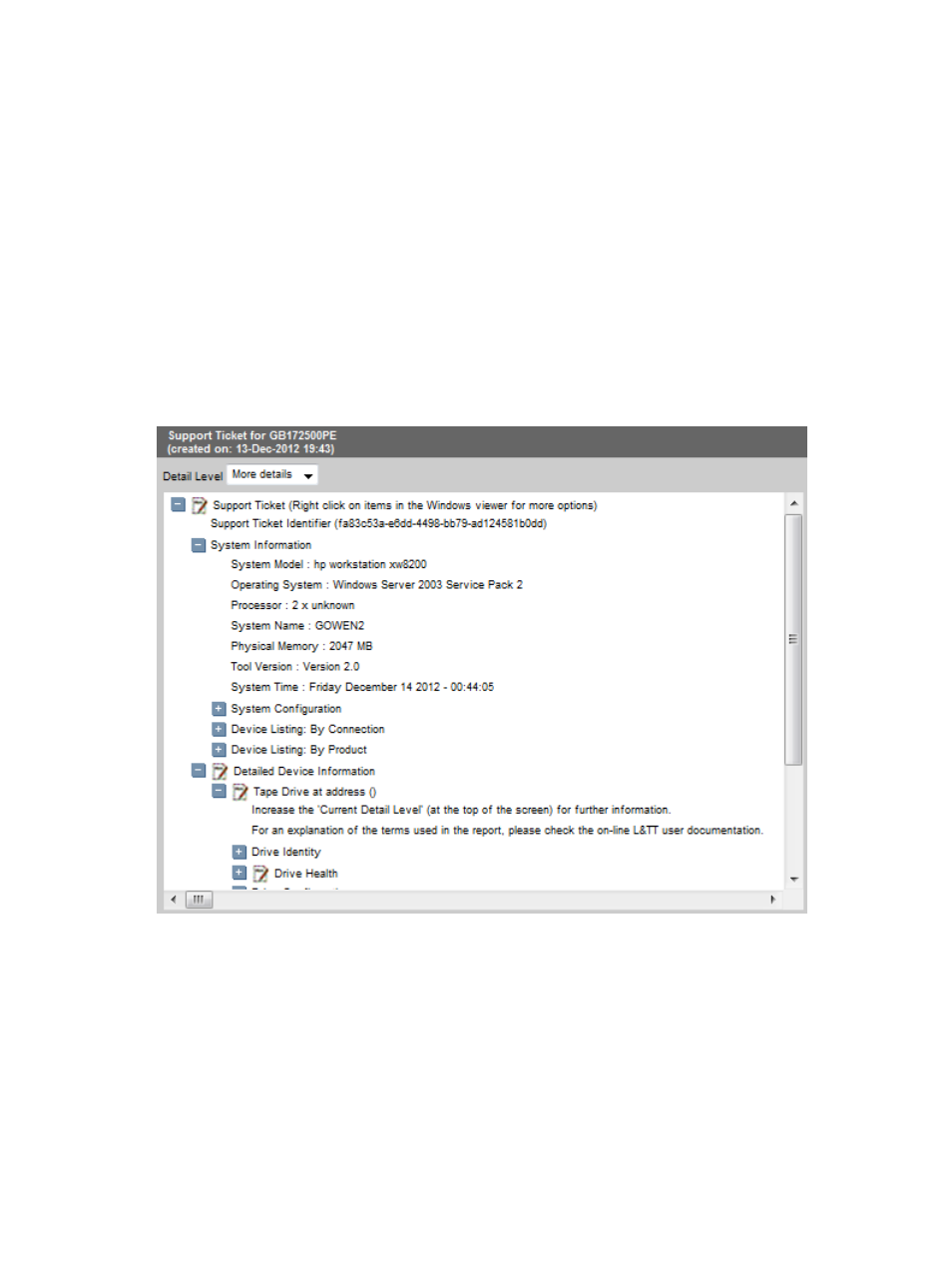
Viewing a support ticket
After a support ticket is generated, click the View button. The ticket will be displayed as another
tab. Click the “+” and “–” signs to expand and collapse sections of the support ticket. Use the
standard navigation keys (Home, End, Page Up, Page Down, and the arrow keys), the Windows
scroll bars, and the mouse to navigate through the document.
Setting the detail level
Support tickets can display information in several different levels of detail, depending on the setting
displayed in Current Detail Level. The following detail level settings are available:
•
Highlights
•
Normal
•
More details
•
Everything (the highest level a customer can view)
Figure 18 Example report
Selecting an existing support ticket
Use this feature to select an existing support ticket, one that was previously pulled using the WebGUI,
to e-mail or save.
1.
Select a device in the device list.
2.
Click the Support Ticket button on the Action toolbar.
3.
In the Source pane, select Select existing Support Ticket and then click Browse. The WebGUI
displays a status bar while retrieving the support tickets on the computer.
4.
Select a support ticket and press OK.
Generating a support ticket
75
