Scanning your document to edit the words (ocr) – HP Officejet 600 All-in-One Printer User Manual
Page 88
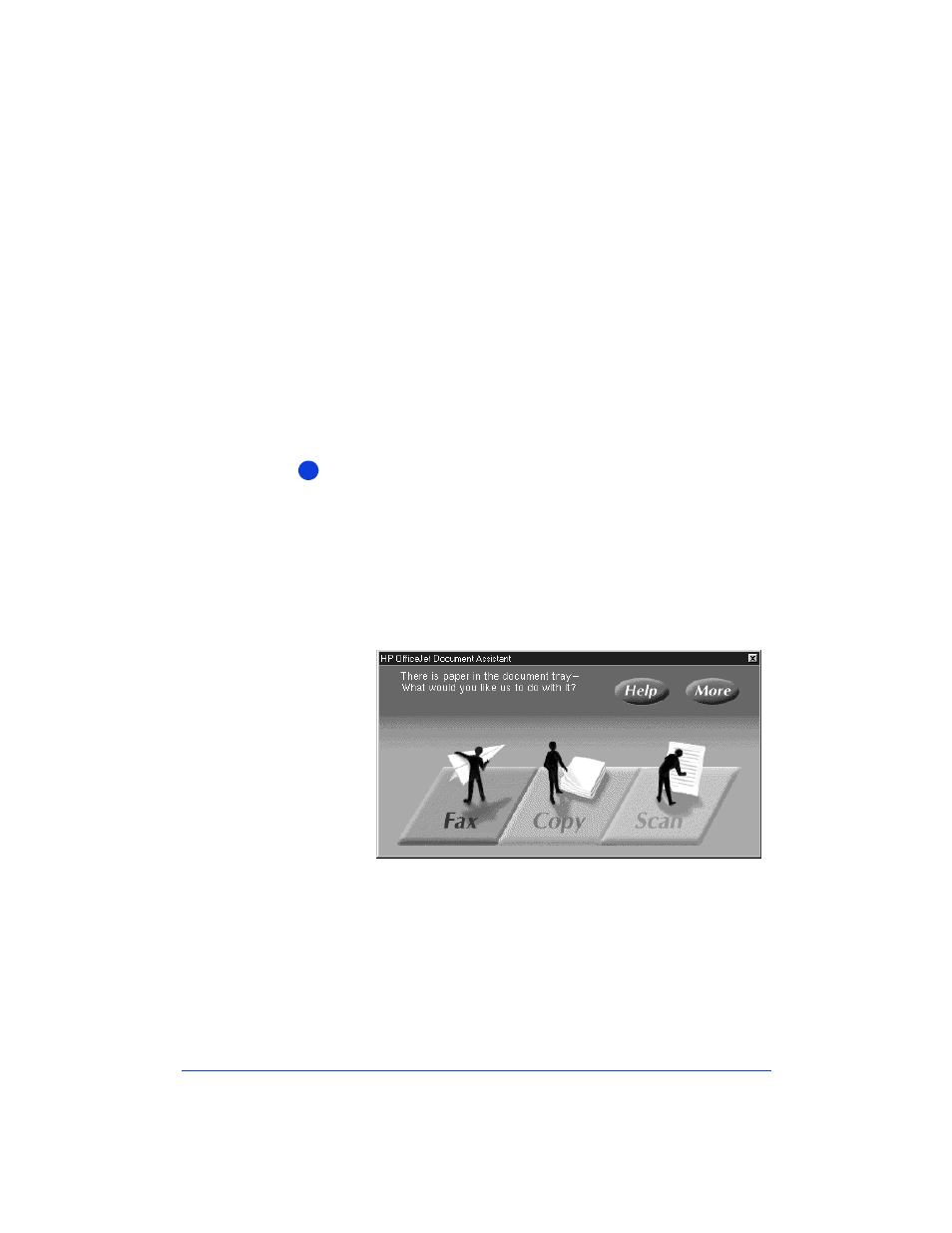
5-8
Scanning Your Document to
Edit the Words (OCR)
Scan using the Optical Character Recognition (OCR) method when
your original document has words that you want to edit in your word
processing program.
Important:
After scanning, proofread your document carefully to
make sure none of the letters or characters have been misinterpreted
by the OCR software. Even a spell checker won’t catch everything.
For more information about the OCR software, refer to the Caere
documentation that was shipped with the HP OfficeJet.
To scan your document using OCR:
Load your document in the document tray with the printed side
facing away from you. You can load up to 20 pages, or a single
scan/copy sleeve.
Note:
You may want to use the scan/copy sleeves provided to
protect original documents for scanning. Refer to “Using a Scan/
Copy Sleeve to Protect Your Original” on page 2-3 for more
information.
Look at your computer screen.
1
When you load your
document, the
Document Assistant
asks you what you
want to do.
