Understanding the messages displayed on the keypad – HP Officejet 600 All-in-One Printer User Manual
Page 104
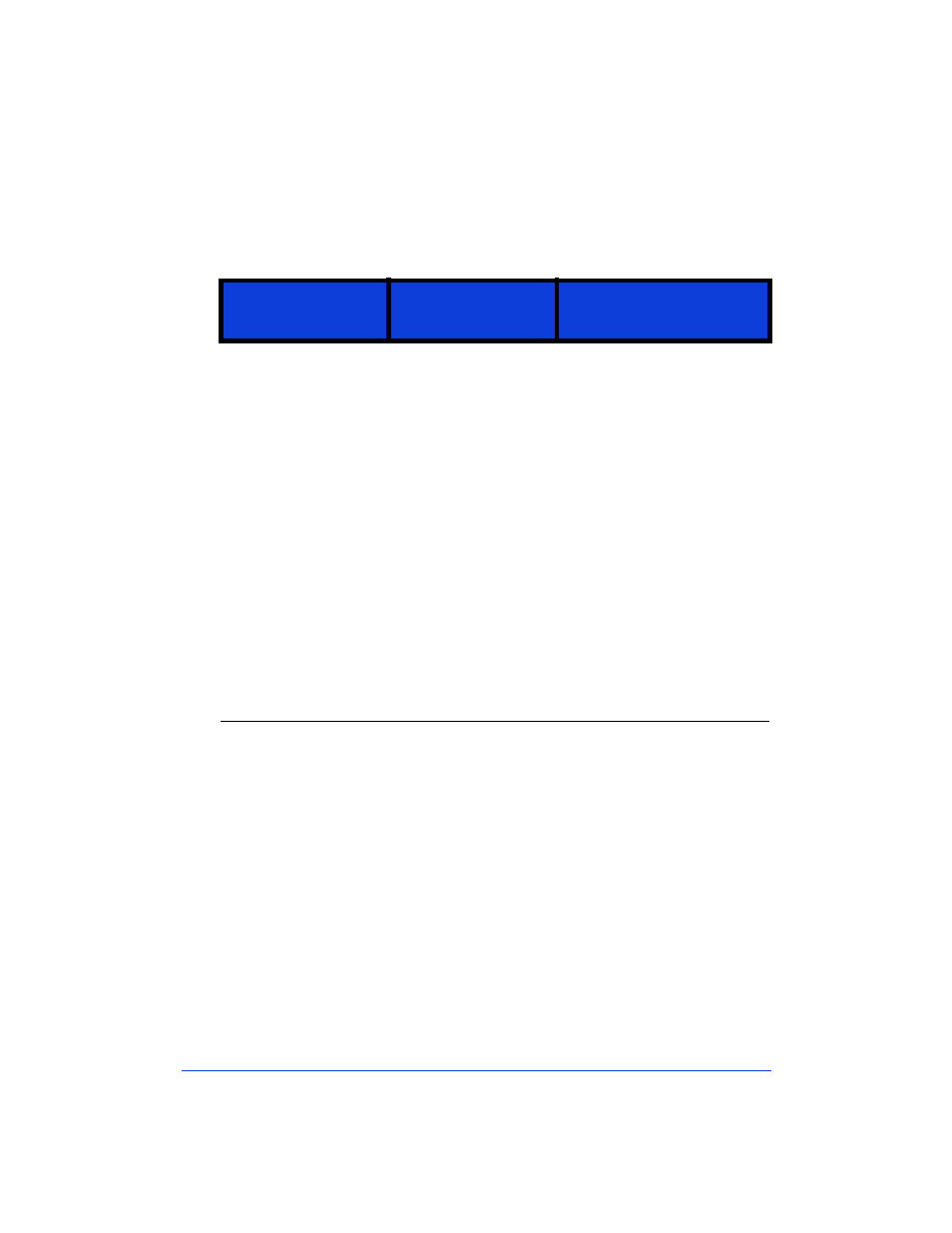
7-6
Understanding the Messages
Displayed on the Keypad
The following messages are listed alphabetically for easy reference.
This keypad
message:
Has this meaning:
And this action is
recommended:
Black ink low
The black print
cartridge may be low
on ink.
Depending on the
density of ink in your
printouts, you may be
able to print up to 50
pages more before the
black print cartridge
runs out of ink.
After this message is
displayed, check your
printouts periodically. When
the quality of the black ink in
your printouts becomes
unacceptable, remove the
used print cartridge and
replace it with a new one.
To display step-by-step,
illustrated instructions on
your computer screen, follow
this Help path:
How Do I?/
Maintaining the HP OfficeJet/
Replacing print cartridges.
To avoid losing any faxes, you
may also change the
Fax
Receive
settings so that they
are received to your PC
temporarily. You can then
print them later when the
cartridge is replaced.
Clear document
jam, then press
START.
One of the following
has happened:
•
Your document
jammed while being
fed through the
document tray.
•
The HP OfficeJet
loaded multiple sheets
of your document
simultaneously,
instead of one at a time.
•
You loaded a
document in the
document tray that’s
longer than the 14-inch
(35.6-cm) maximum.
•
Remove the document from
the document tray*, then
reload it and press
Start
to
clear the message. Re-start
your job.
Note:
Do not load documents
that are longer than 14 inches
(35.6 cm).
*If the document is jammed, lift the
cover and clear the jam. To display
document jam-clearing instructions
on your computer screen, follow this
Help path:
Troubleshooting/Scan-
ning/Paper is jammed or isn’t feed-
ing properly/Document is stuck in
the HP OfficeJet.
