Shared line (case adgj) – HP Officejet 600 All-in-One Printer User Manual
Page 21
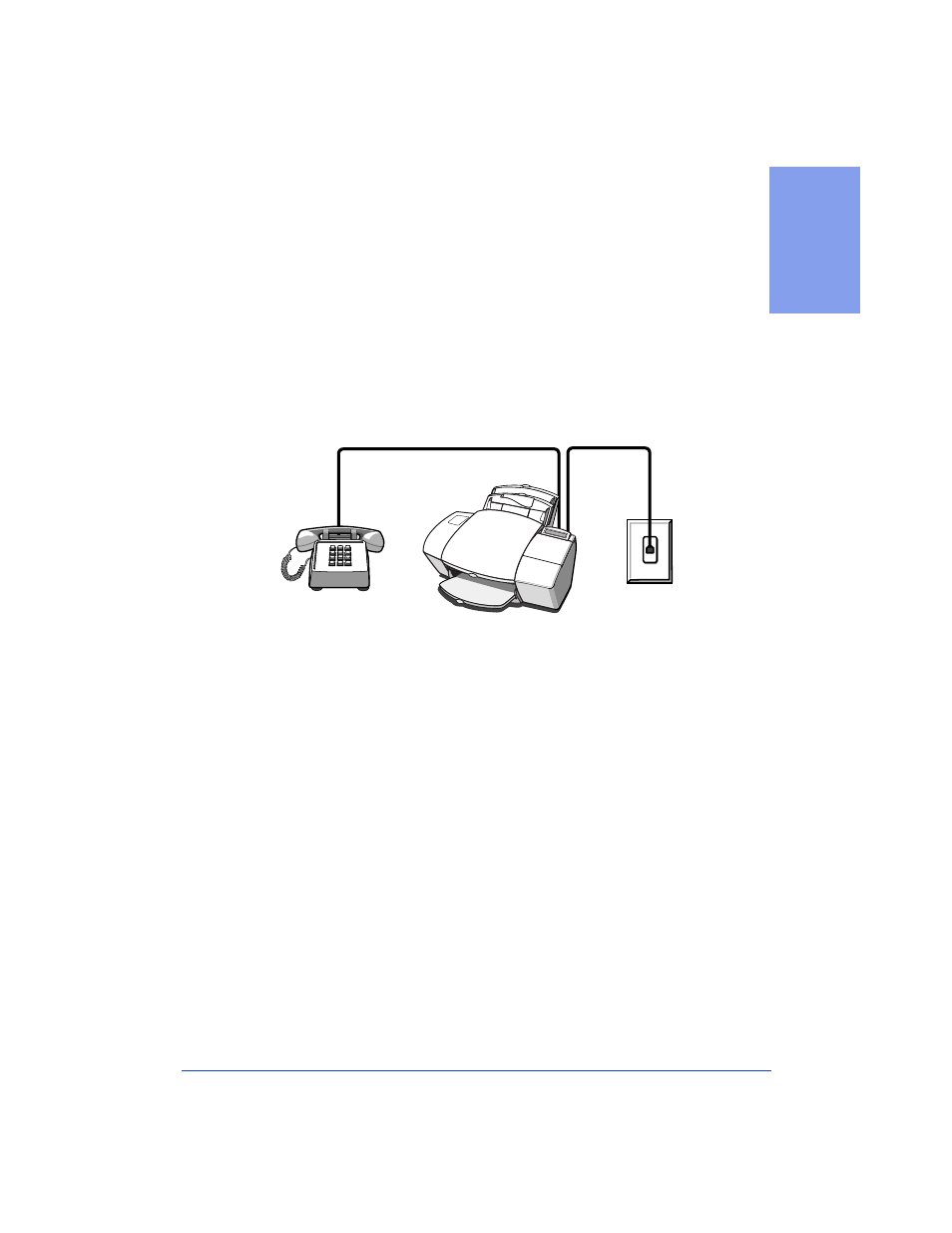
1-13
1. Se
ttin
g Up
●
After you install the software in Step 8, and answer the Setup
Wizard questions for this connection case, here’s how you’ll
automatically receive faxes with the HP OfficeJet:
Your fax line
will ring once, then the HP OfficeJet will answer and begin
emitting fax tones to the sending machine.
●
Continue with Step “8. Install the Software - REQUIRED!”
Shared line (Case ADGJ)
If you connected the HP OfficeJet to a shared phone line (receives
both voice and fax calls) that has no other office equipment connected
to it, then use this connection diagram.
●
Connect your phone to the HP OfficeJet. Connect the cord
from your phone to either of the two ports on the back of the HP
OfficeJet labeled, “To Phone, Answering Machine, or Modem.”
●
With this setup, you’ll need to
receive faxes manually
; the HP
OfficeJet will NOT answer incoming calls automatically.
To
receive a fax manually: When the phone rings, pick it up and
listen for fax tones; if you hear fax tones, press the START button
on the HP OfficeJet, then hang up the phone.
Refer to “Manually
receiving faxes” on page 3-8 for more information.
●
Continue with Step “8. Install the Software - REQUIRED!”
Phone optional,
but recommended
Telephone
wall jack
