Scanning your document as an image, Scanning from the document assistant – HP Officejet 600 All-in-One Printer User Manual
Page 82
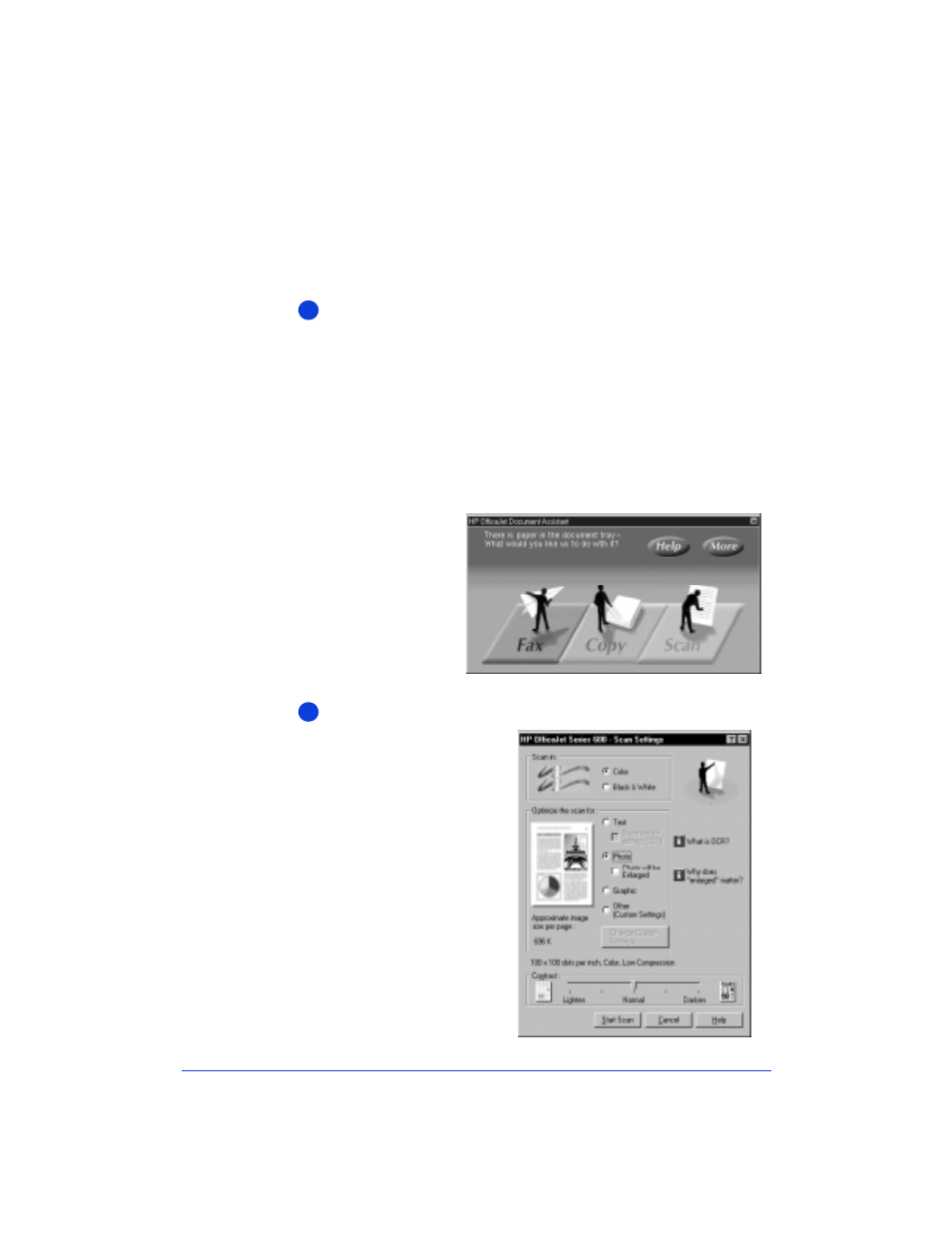
5-2
Scanning Your Document As
an Image
Scanning from the Document Assistant
Load your document in the document tray with the printed side
facing away from you. You can load up to 20 pages (for black &
white only; color scans 1 page at a time), a single scan/copy
sleeve, or a single photo. If necessary, slide the document guides
on the tray to the left or right to adjust them for the width of your
document.
Note:
You may want to use the scan/copy sleeves provided to
protect fragile or damaged original documents or photos for scan-
ning. Refer to “Using a Scan/Copy Sleeve to Protect Your Origi-
nal” on page 2-3 for more information regarding these sleeves.
Click
Scan
and the Scan Settings dialog box displays.
1
When you load your
document, the Document
Assistant asks you what you
want to do.
2
Change any of the scan
settings.
- Laserjet p1606dn (152 pages)
- LaserJet 1320 (2 pages)
- LaserJet 1320 (9 pages)
- LaserJet 1320 (184 pages)
- LaserJet 1320 (4 pages)
- Deskjet 6940 (150 pages)
- LaserJet P2035n (148 pages)
- LaserJet 4250 (304 pages)
- LaserJet P2055dn (176 pages)
- Deskjet 5650 (165 pages)
- LASERJET PRO P1102w (158 pages)
- LaserJet P2015 (158 pages)
- DesignJet 500 (16 pages)
- DesignJet 500 (268 pages)
- Officejet Pro 8000 - A809 (140 pages)
- Officejet 6100 (138 pages)
- Officejet 6000 (168 pages)
- LASERJET PRO P1102w (2 pages)
- 2500c Pro Printer series (66 pages)
- 4100 mfp (164 pages)
- 3600 Series (6 pages)
- 3392 (10 pages)
- LASERJET 3800 (18 pages)
- 3500 Series (4 pages)
- Photosmart 7515 e-All-in-One Printer - C311a (62 pages)
- PSC-500 (40 pages)
- 2500C/CM (65 pages)
- QMS 4060 (232 pages)
- 2280 (2 pages)
- 2430dtn (4 pages)
- 1500 (13 pages)
- 1000 Series (1 page)
- TOWERFEED 8000 (36 pages)
- Deskjet 3848 Color Inkjet Printer (95 pages)
- 2100 TN (184 pages)
- B209 (24 pages)
- Designjet 100 Printer series (1 page)
- QM2-111 (35 pages)
- 2100 (5 pages)
- 2000CP series (2 pages)
- 2300L (4 pages)
- 35000 (2 pages)
- 3015 (2 pages)
- Color LaserJet CM3530 Multifunction Printer series (302 pages)
- StudioJet (71 pages)
