HP Officejet 600 All-in-One Printer User Manual
Page 58
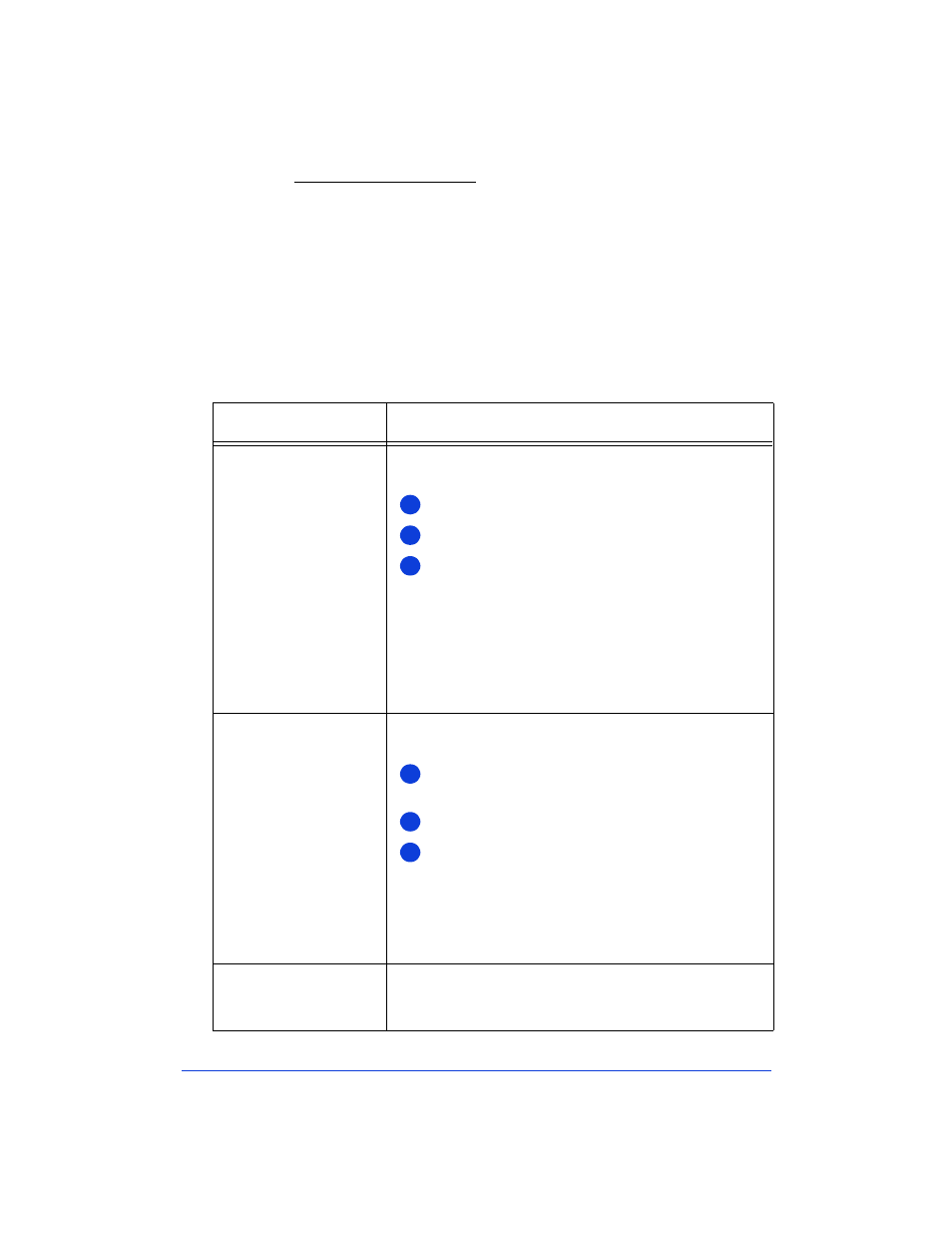
3-12
Changing the Contrast
Change this setting if you want the faxed document to be lighter or
darker than the original document. This setting needs to be changed
before you begin faxing.
Notes:
●
When you change the Contrast setting, it will stay at the new
setting until you change it again.
●
The
Contrast/Resolution
settings also affect the quality of
copies made from the HP OfficeJet’s keypad. See “Darkening and
lightening — Contrast” on page 4-4.
Type of fax sent:
Where and how to change the Contrast:
Paper fax sent from
the HP OfficeJet’s
keypad
Use the
Contrast/Resolution button on the HP
OfficeJet’s keypad to lighten or darken your fax.
Press the
Contrast/Resolution
button.
Press
2
to select Contrast.
Press
1, 2, or 3
to select the Contrast you want:
1=Normal (the factory setting)
2=Lighten
3=Darken
Note:
When you change the Contrast setting from the
keypad, the HP OfficeJet Manager software is
automatically updated with the same Contrast setting.
Paper fax sent from
the HP OfficeJet
Document Assistant
Change the Contrast setting in the HP OfficeJet
Manager software.
Double-click the
HP OfficeJet Manager
icon on
your Windows desktop.
Click
Fax
and select
Send Settings
.
In the Paper Fax Quality tab,
drag the slider bar
in the Contrast area to the setting you want, then
click
OK
.
Note:
When you change the Contrast setting from the
HP OfficeJet Manager software, the keypad setting is
automatically updated with the same Contrast setting.
PC fax sent directly
from your software
program
Contrast settings are not applied to this type of fax.
1
2
3
1
2
3
