Changing the paper size setting, Other advanced features for receiving faxes – HP Officejet 600 All-in-One Printer User Manual
Page 69
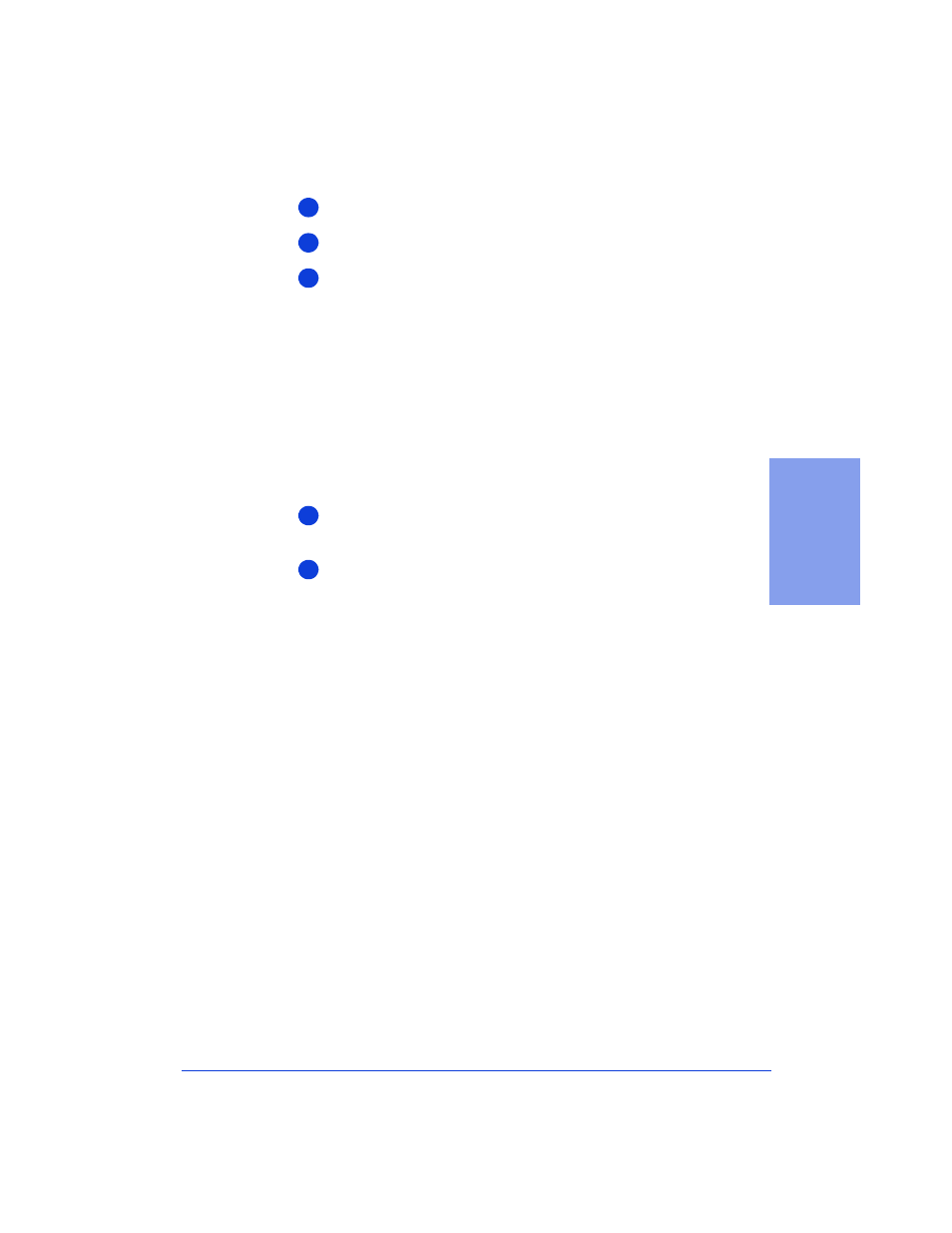
3-23
3. Faxing
To update your fax receive settings in the software:
Double-click
HP OfficeJet Manager
on your Windows desktop.
Click
HP OfficeJet
and select
Fax Setup Wizard
.
Follow the instructions in all of the Fax Setup Wizard screens,
updating where appropriate.
Changing the paper size setting
When you load a different paper size in the paper supply tray, you
also need to change the paper size in the Fax Receive settings if you’ll
be receiving faxes on the new paper.
The factory-set paper size to print faxes on is Letter (8.5 x 11 inches).
You can also print faxes on Legal-size paper (8.5 x 14 inches) or on
A4-size paper (210 x 297 mm).
On your Windows desktop, double-click on
HP OfficeJet
Manager
, then click
Fax
and select
Receive Settings
.
Select a new paper size in the
Load Paper Size
section.
Other advanced features for receiving faxes
There are many advanced features available in the software. The best
way to learn about these features is to explore them by clicking the
tabs in the Receive Fax Settings dialog box. Click the
Help
button in
each of the tabs for more information about the features and settings.
●
To locate the Receive Fax Settings dialog box, double-click on
HP OfficeJet Manager
on your Windows desktop, click
Fax
,
and select
Receive Settings
.
1
2
3
1
2
