Sending a paper document, Sending from the keypad – HP Officejet 600 All-in-One Printer User Manual
Page 48
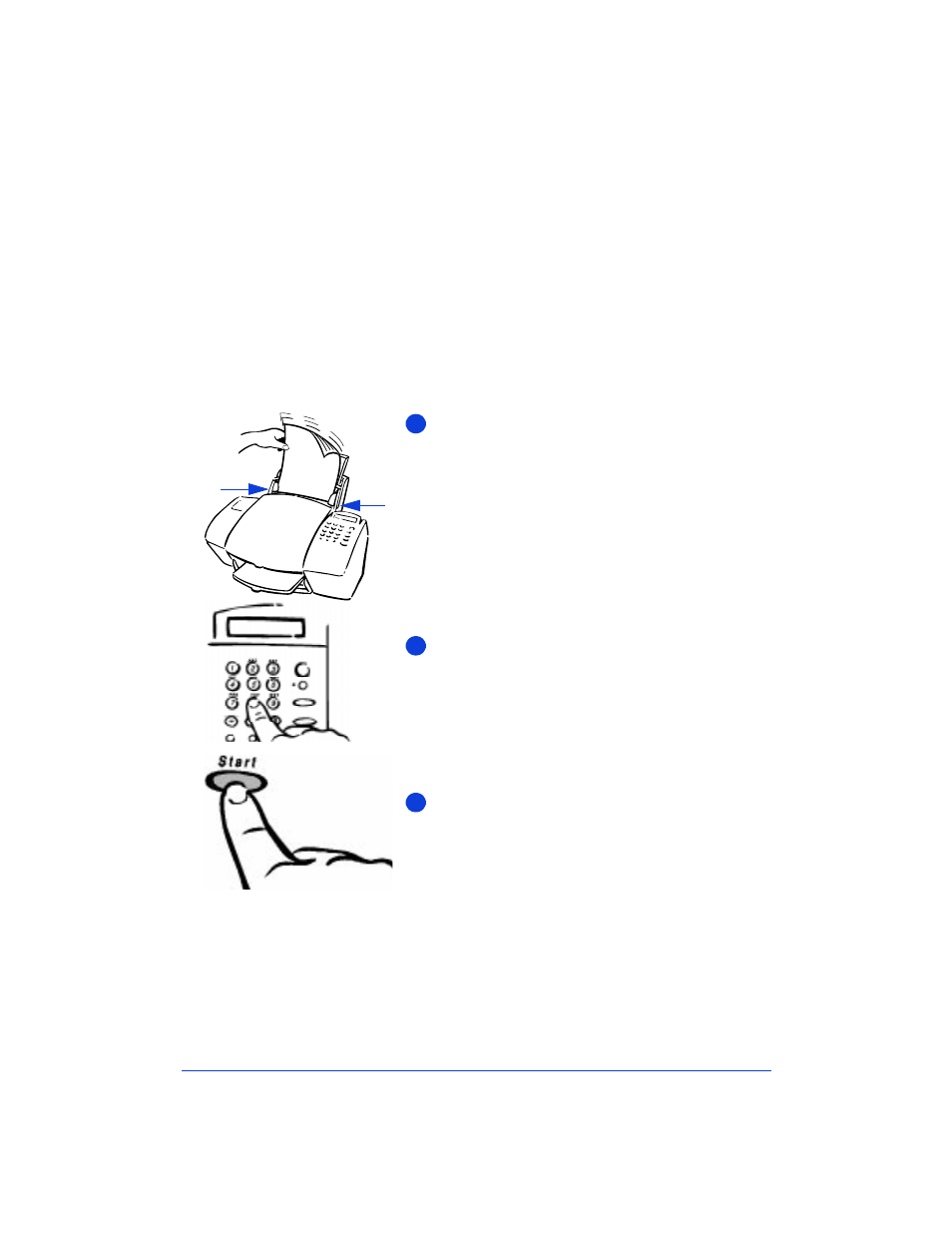
3-2
Sending a Paper Document
To fax a paper document, load the document in the document tray,
then either dial from the keypad, or select Fax from the Document
Assistant.
Note:
You may want to use the scan/copy sleeves provided to protect
fragile or damaged original documents or photos for faxing. For more
information regarding these sleeves, refer to “Using a Scan/Copy
Sleeve to Protect Your Original” on page 2-3.
Sending from the keypad
Load your document top down in the document
tray, and with the printed side facing away from
you. You can load up to 20 pages, or a single scan/
copy sleeve.
If necessary, slide the
document guides
on the
tray to the left or right to adjust them for the width
of your document.
Note:
Always remove staples and paper clips from
your original before faxing to avoid equipment
damage.
Dial the fax number on the HP OfficeJet’s
keypad.
Note:
When entering the fax number, be sure to
include all the numbers you would enter if you
were dialing the number from a phone. (For
example, enter 1 and the area code for long-
distance calls.)
Press the
Start
button to begin faxing.
To cancel a fax in progress, press the
Stop
button
on the HP OfficeJet’s keypad.
These related topics are described later in this chapter:
●
Resolution and Contrast settings are described under
“Controlling how your faxed documents will look” on page 3-9.
●
Redialing instructions are under “Redialing a fax number” on
page 3-13.
Document
guides
1
2
3
