Viewing lists of all sent and received faxes, Printing the fax reports, Fax history report – HP Officejet 600 All-in-One Printer User Manual
Page 70: Last fax report
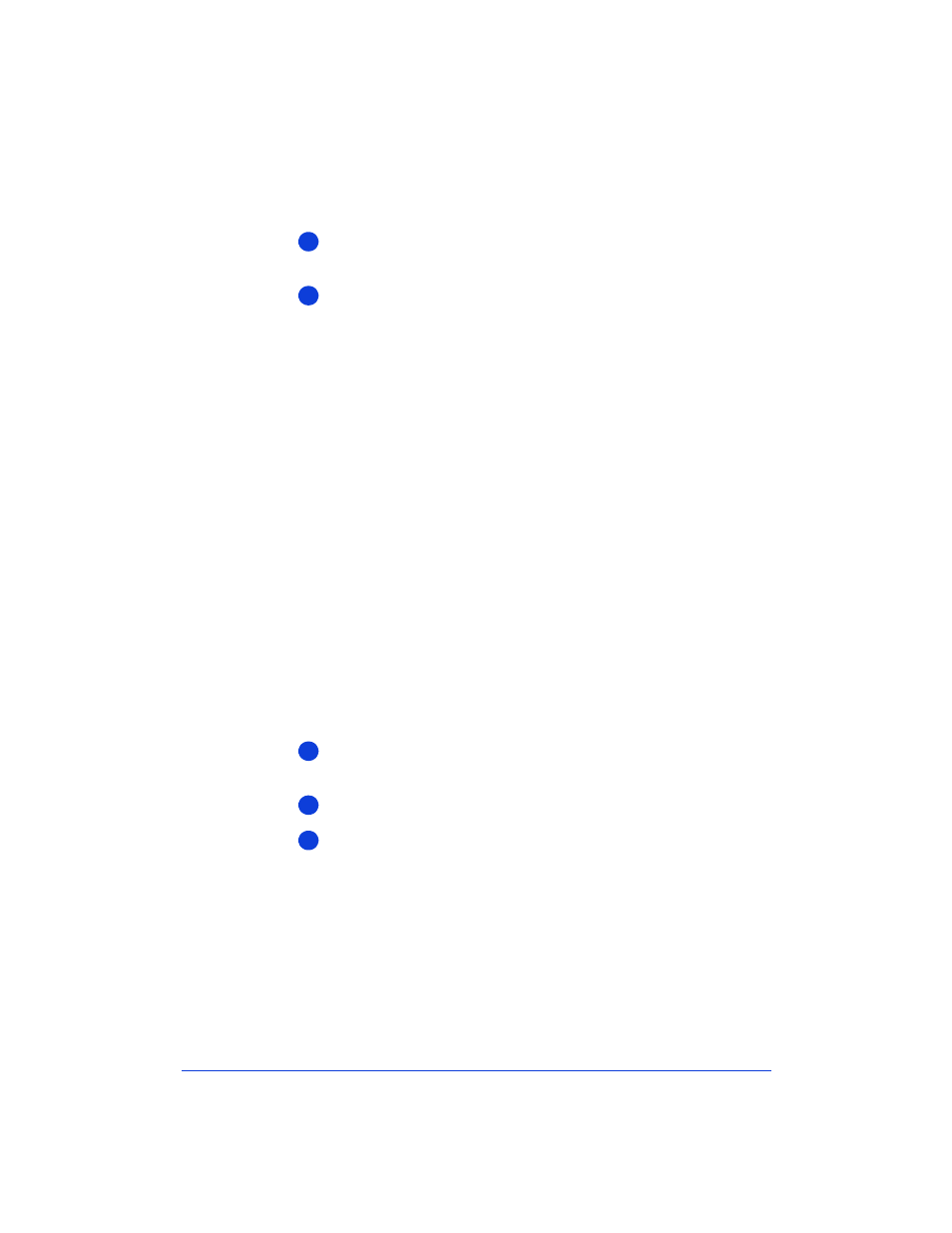
3-24
Viewing lists of all sent and received
faxes
Double-click
HP OfficeJet Manager
, click
Fax
, and select
Fax
History
.
Do any of the following:
●
Click the
Sent Faxes
tab to see a list of all the faxes you’ve sent
from the HP OfficeJet. Both paper faxes and PC faxes (from your
software program) are included.
●
Click the
Received Faxes
tab to see a list of all the faxes you’ve
received, both printed faxes and PC faxes. To view a PC fax,
double-click it. To print a PC fax, click it once, then click
Fax
.
●
Click the
Pending
tab to see a list of faxes that are scheduled to
be sent at a future time.
Printing the fax reports
There are two fax reports you may want to print from time to time:
the Fax History report, and the Last Fax report.
Fax History report
The Fax History report is a list of the last 30 fax transmissions: both
sent and received faxes.
Here’s how to print this report:
Double-click
HP OfficeJet Manager
, click
Fax
, and select
Fax
History
.
Click the
Settings
tab.
Click
Print Fax History
.
Last Fax report
The Last Fax report is factory-set to print automatically if an error
occurs while a fax is being sent or received (
Error only
setting).
To change when the Last Fax report is automatically printed, follow
steps 1 and 2 above, then click one of the options in the
Automatic
Report Printing
section.
1
2
1
2
3
