HP Officejet 600 All-in-One Printer User Manual
Page 109
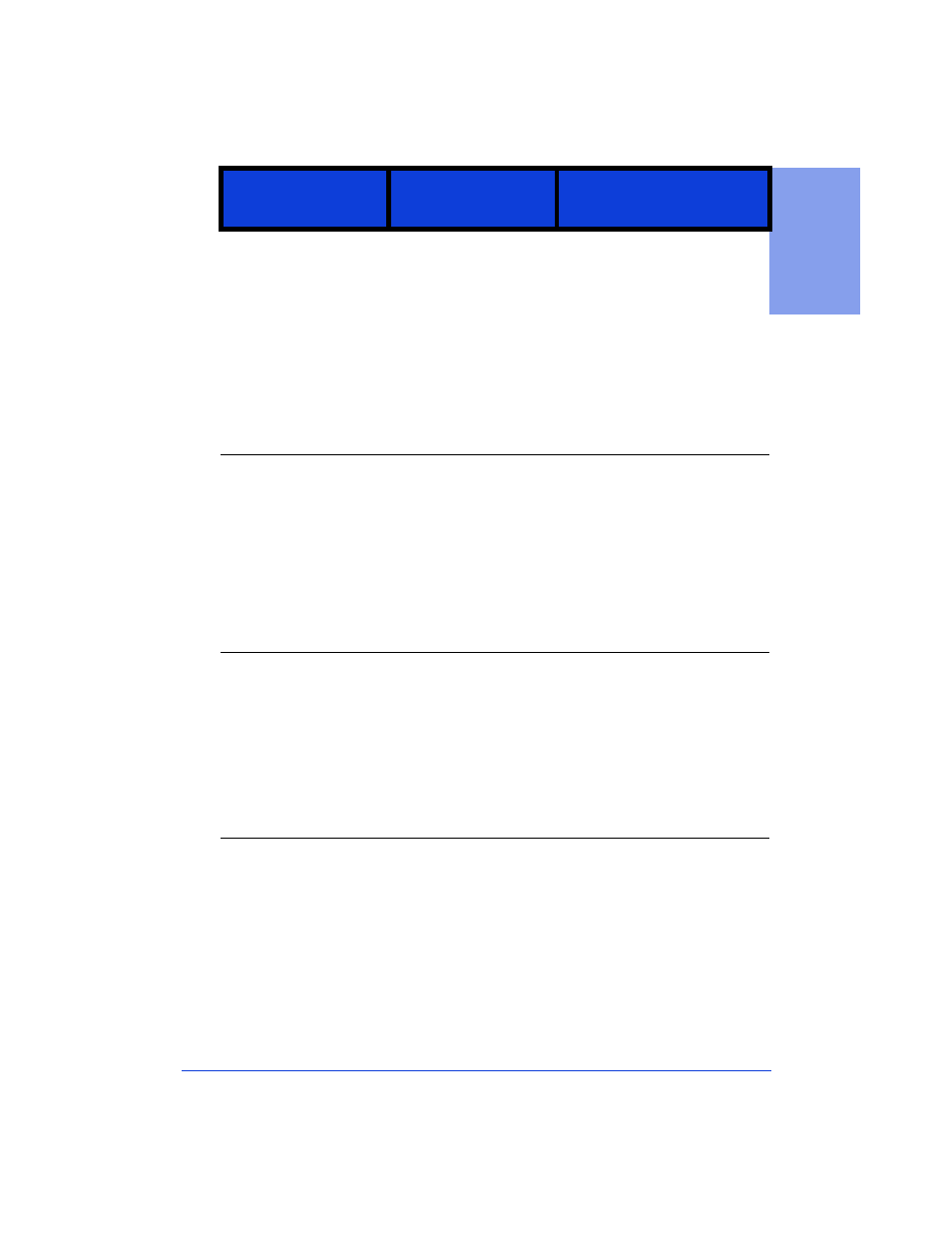
7-11
7.
Getti
n
g H
elp
If new color
cartridge, press 1. If
used,
press 2.
You have just installed
a color print cartridge.
You are being
prompted to specify
whether you removed
and replaced a used
cartridge, or whether
you installed a brand
new cartridge (just out
of the box).
If you removed a used
cartridge and replaced it
with a brand new one:
Press
1
on the keypad. A message
on your computer screen
prompts you to align the new
print cartridge; this action is
recommended for best output.
If you removed a used
cartridge and replaced the
same cartridge:
Press 2 on
the keypad.
Ink drying, press
START to cancel.
To avoid smearing, the
ink on the printout in
the output tray requires
time to dry.
The HP OfficeJet will
display this message
for up to six minutes.
Nothing will be
printed during the ink
drying time.
No action is required.
Optional:
To skip the ink
drying time and continue your
current job: Remove the page
from the output tray, then
press the
Start
button to clear
this message.
Insert black
cartridge
You removed the black
print cartridge from its
holder.
Most HP OfficeJet
functions are
inoperative until the
black print cartridge is
replaced.
Install a black print cartridge.
If you’re replacing a used
black print cartridge with a
brand new one, and you want
step-by-step, illustrated
instructions displayed on your
computer screen, follow this
Help path:
How Do I?/
Maintaining the HP OfficeJet/
Replacing print cartridges.
Insert color
cartridge
You removed the color
print cartridge from its
holder.
Most HP OfficeJet
functions are
inoperative until the
color print cartridge is
replaced.
Install a color print cartridge.
If you’re replacing a used
color print cartridge with a
brand new one, and you want
step-by-step, illustrated
instructions displayed on your
computer screen, follow this
Help path:
How Do I?/
Maintaining the HP OfficeJet/
Replacing print cartridges.
This keypad
message:
Has this meaning:
And this action is
recommended:
