HP Officejet 600 All-in-One Printer User Manual
Page 115
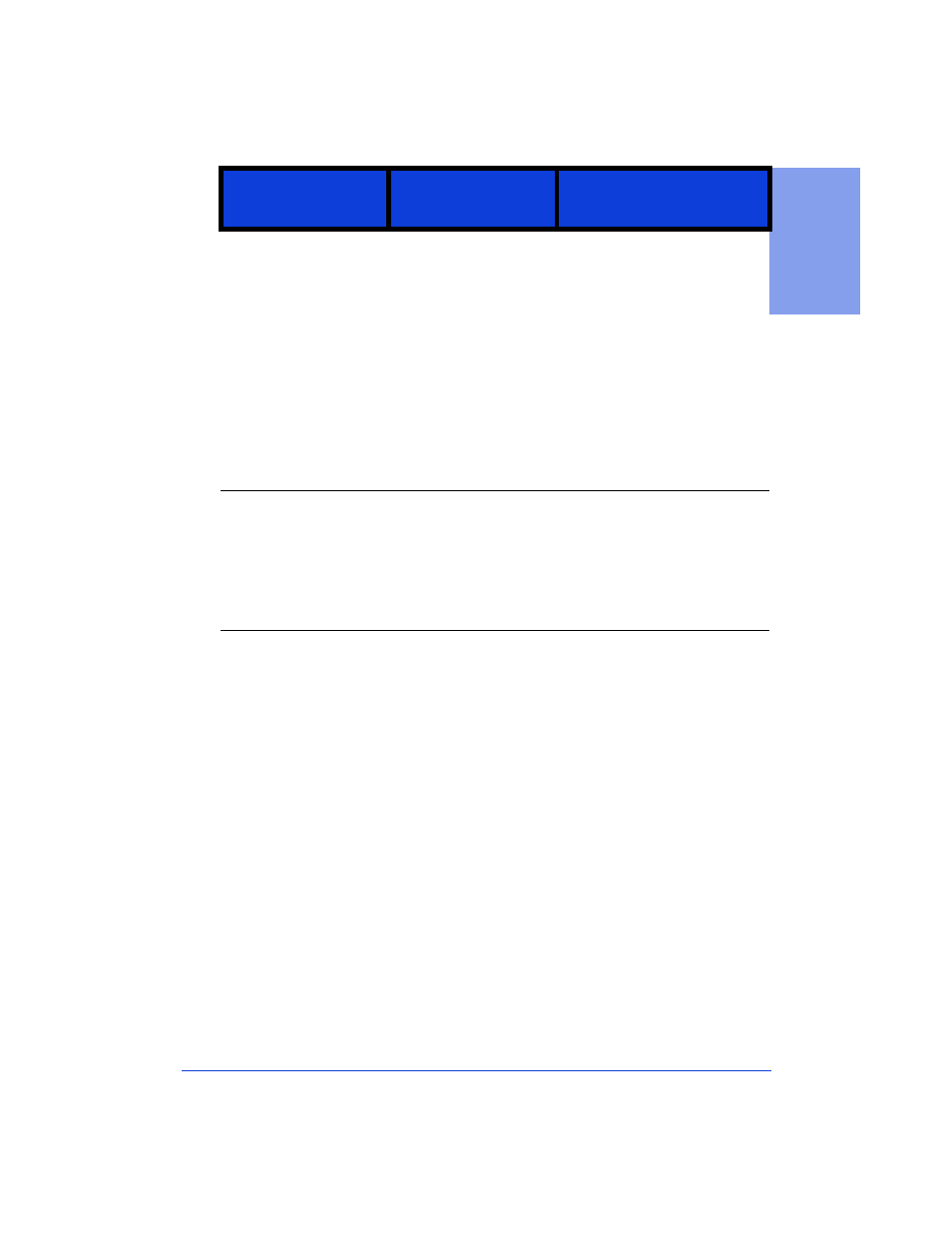
7-17
7.
Getti
n
g H
elp
Re-insert color
cartridge
The color print
cartridge has either
been misinstalled, or it
is defective.
Most HP OfficeJet
functions will be
inoperative until this
problem is resolved.
Remove the color print
cartridge, re-install* it, and
close the cover.
If the message is still
displayed, try the above
procedure one more time. If
the message hasn’t cleared,
replace* the color print
cartridge with a brand new
one.
*To display step-by-step, illustrated
instructions on your computer
screen, follow this Help path:
How
Do I?/Maintaining the HP Office-
Jet/Replacing print cartridges.
Reload document,
then re-start job.
While copying,
sending a fax, or
scanning, the HP
OfficeJet wasn’t able to
load a sheet you placed
in the document tray.
Remove the document from
the document tray, reload it,
and re-start the job you were
doing.
Note:
You don’t need to
reload pages that were already
faxed.
Reload paper, then
press START.
One of the following
problems has occurred:
•
There’s no paper in
the paper supply tray.
•
Paper was loaded
incorrectly in the paper
supply tray.
•
The HP OfficeJet
wasn’t able to load a
sheet from the paper
supply tray.
If there was no paper in the
paper supply tray when the
error occurred:
Pull the document tray
forward, load paper in the
paper supply tray*, push the
document tray back into
place, and press the
Start
button.
If there was paper in the
paper supply tray when the
error occurred:
Remove the paper and stack it
on a flat surface. Pull the
document tray forward, load
the paper in the paper supply
tray, push the document tray
back into place, and press the
Start
button.
Or try adding more sheets to
the paper supply tray.
This keypad
message:
Has this meaning:
And this action is
recommended:
