Load the paper supply – HP Officejet 600 All-in-One Printer User Manual
Page 14
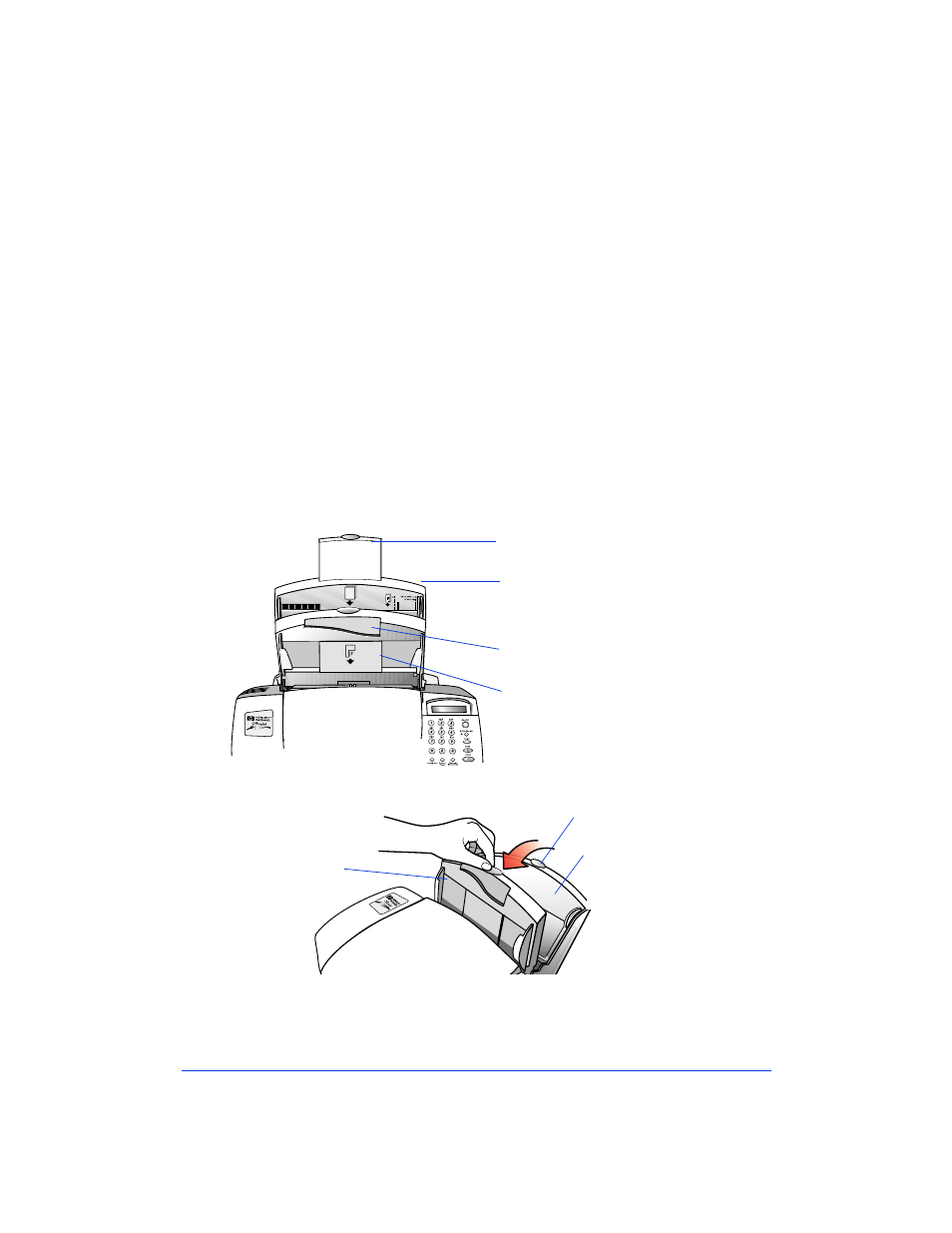
1-6
●
Remove the
black
print cartridge from its packaging. Peel off the
clear blue tape covering the ink nozzles, then place the
black
print cartridge into the
cartridge holder
on the left and push it
forward until it snaps into place. Again, try not to touch the ink
nozzles or copper contacts.
●
Close the HP OfficeJet’s cover.
Note:
If the print cartridge holder moves out of sight before you
finish inserting both print cartridges, close the cover all the way, then
open it again; the holder comes back into view. To prevent ink from
drying and clogging the nozzles, the holder returns to the parked
position after a few minutes.
6.
Load the Paper Supply
Now it’s time to load blank paper into the paper supply tray. First, a
quick description of the parts of the
paper/document tray
:
●
The
paper supply tray
is factory set for letter- and legal-size
paper. If necessary, adjust the
left paper guide
by pinching and
sliding it to fit your paper.
Paper extension
- Use this extension
to support the paper.
Paper supply tray
- Use this tray to
load blank paper or a stack of enve-
lopes.
Single-envelope tray
- Use this tray
to print on a single envelope.
Document loading tray
- Use this
tray to load your original documents
print-side away from you and top-
d
f
f
i
i
d
i
Load blank paper
into the paper
supply tray
Pull the
Document
loading tray
completely
forward
Pull up the paper
extension
