Shared line with computer voicemail (case adfj) – HP Officejet 600 All-in-One Printer User Manual
Page 25
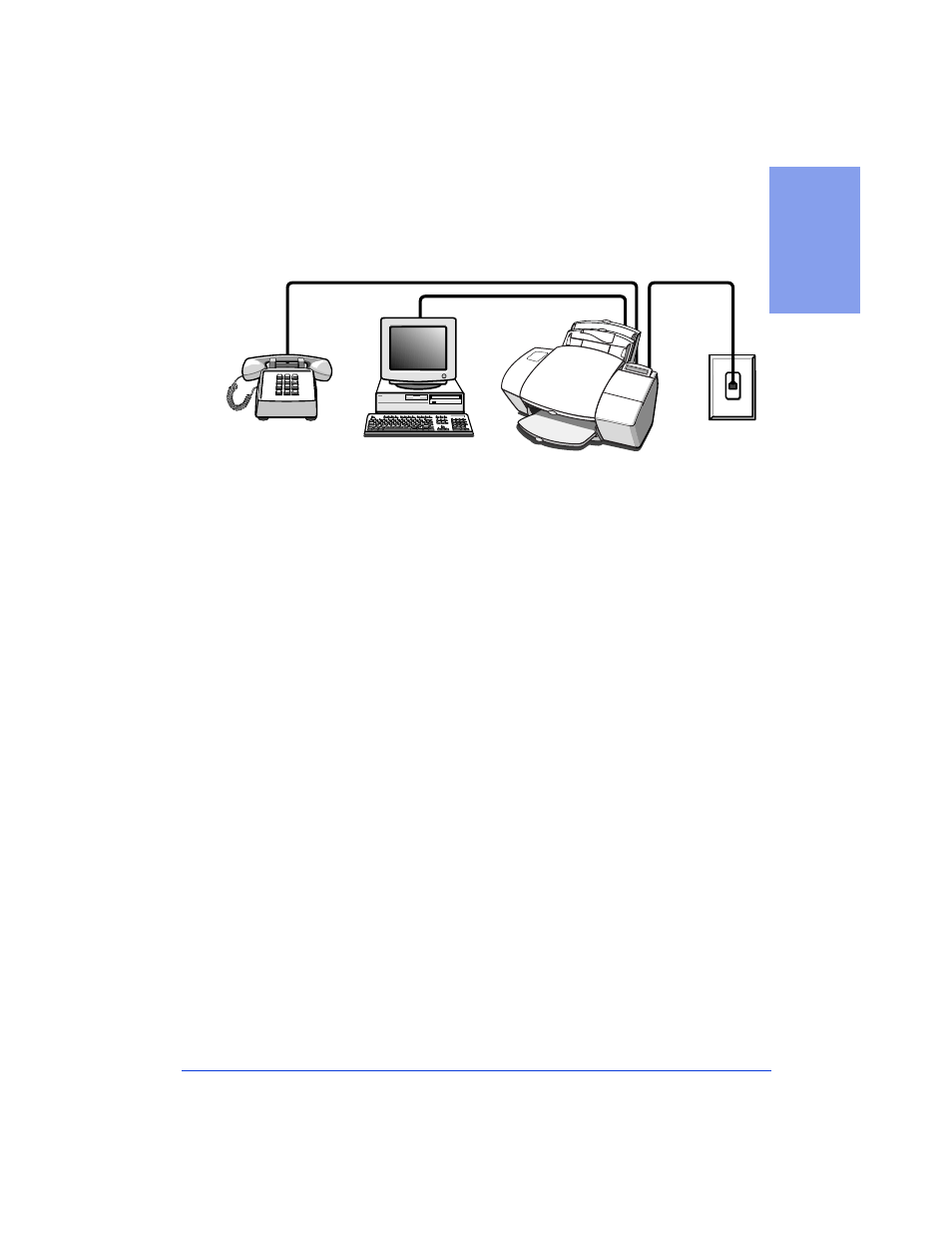
1-17
1. Se
ttin
g Up
Shared line with computer voicemail (Case ADFJ)
If you connected the HP OfficeJet to a shared phone line (receives
both voice and fax calls) that also has computer voicemail, use this
connection diagram.
●
Connect your computer voicemail phone cord to the HP
OfficeJet. Locate the phone cord that goes from the back of your
computer to a wall jack. Disconnect the cord from the wall jack
and plug it into either of the two ports on the back of the HP
OfficeJet labeled, “To Phone, Answering Machine, or Modem.”
Important:
Set your voicemail software to answer calls after 4 or
fewer rings, and make sure your outgoing greeting message is no
longer than 30 seconds. If you don’t, you may not receive faxes
properly.
●
Connect your phone to the HP OfficeJet. Connect the cord
from your phone to either of the two ports on the back of the HP
OfficeJet labeled, “To Phone, Answering Machine, or Modem.”
●
After you install the software in Step 8, and answer the Setup
Wizard questions for this connection case, here’s how you’ll
automatically receive faxes with the HP OfficeJet:
Your computer
voicemail will pick up the call after the number of rings you’ve
set, then the HP OfficeJet will “listen” while voicemail plays its
greeting. If the HP OfficeJet detects fax tones, it will cut off the
voicemail and receive the fax. If you don’t connect your computer
voicemail phone cord directly to the HP OfficeJet as described
here, you may not receive your faxes properly.
●
Continue with Step “8. Install the Software - REQUIRED!”
Computer with
voicemail feature
Phone optional,
but recommended
Telephone
wall jack
