Dedicated line (case acj), Dedicated line with internal modem (case ach) – HP Officejet 600 All-in-One Printer User Manual
Page 19
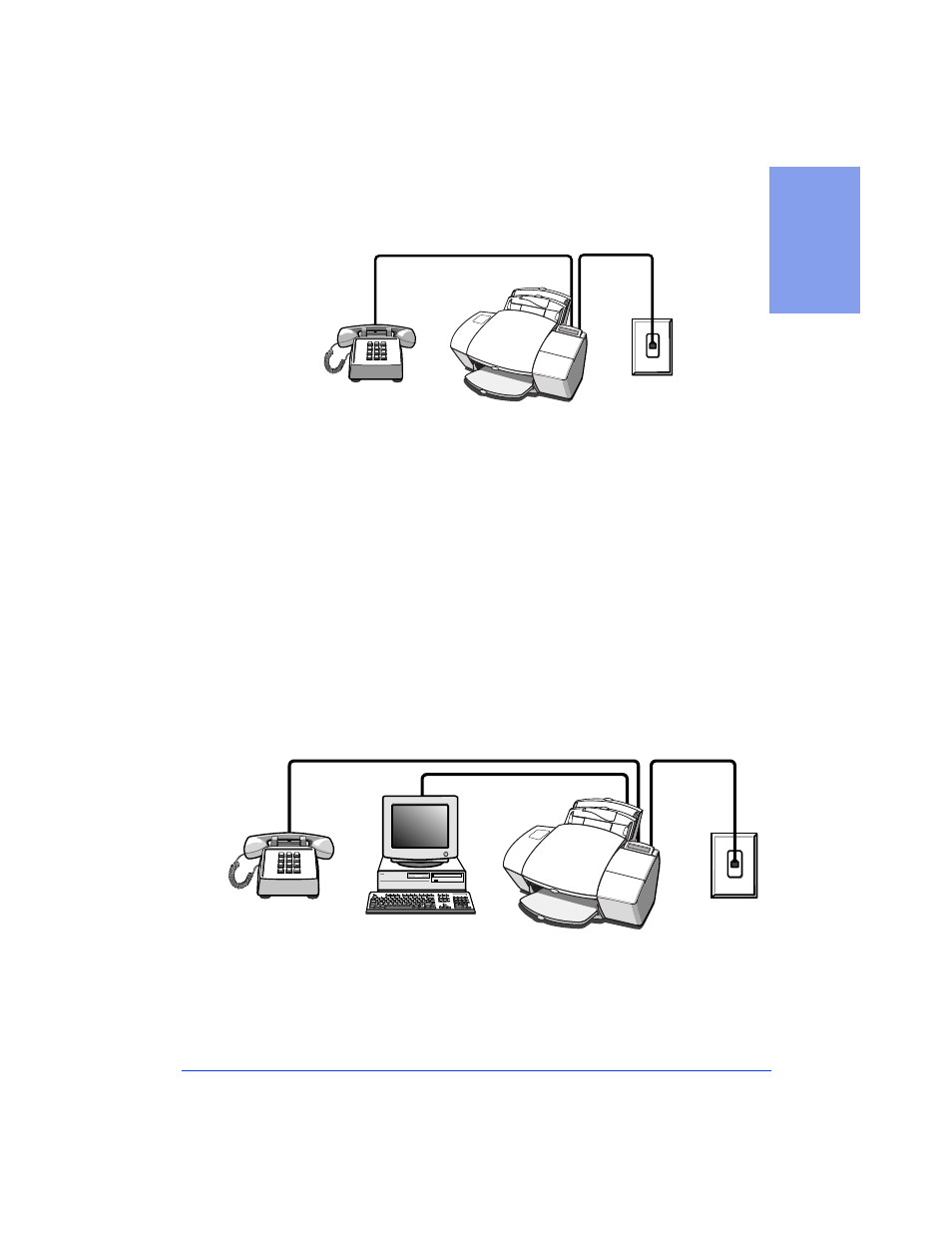
1-11
1. Se
ttin
g Up
Dedicated line (Case ACJ)
If you connected the HP OfficeJet to a dedicated phone line (no voice
calls received) that has no other office equipment connected to it, then
use this connection diagram.
●
Connect your phone to the HP OfficeJet. Connect the cord
from your phone to either of the two ports on the back of the HP
OfficeJet labeled, “To Phone, Answering Machine, or Modem.”
●
After you install the software in Step 8, and answer the Setup
Wizard questions for this connection case, here’s how you’ll
automatically receive faxes with the HP OfficeJet:
Your fax line
will ring once, then the HP OfficeJet will answer and begin
emitting fax tones to the sending machine.
●
Continue with Step “8. Install the Software - REQUIRED!”
Dedicated line with internal modem (Case ACH)
If you connected the HP OfficeJet to a dedicated phone line (no voice
calls received) that also has an internal modem connected to it, then
use this connection diagram.
●
Connect your internal modem to the HP OfficeJet. Find the
phone cord that goes from the back of your computer (your
internal modem) to a wall jack. Disconnect the cord from the wall
jack and plug it into either of the two ports on the back of the HP
OfficeJet labeled, “To Phone, Answering Machine, or Modem.”
Telephone
wall jack
Phone optional,
but recommended
Computer with
internal modem
Phone optional,
but recommended
Telephone
wall jack
