HP Officejet 600 All-in-One Printer User Manual
Page 6
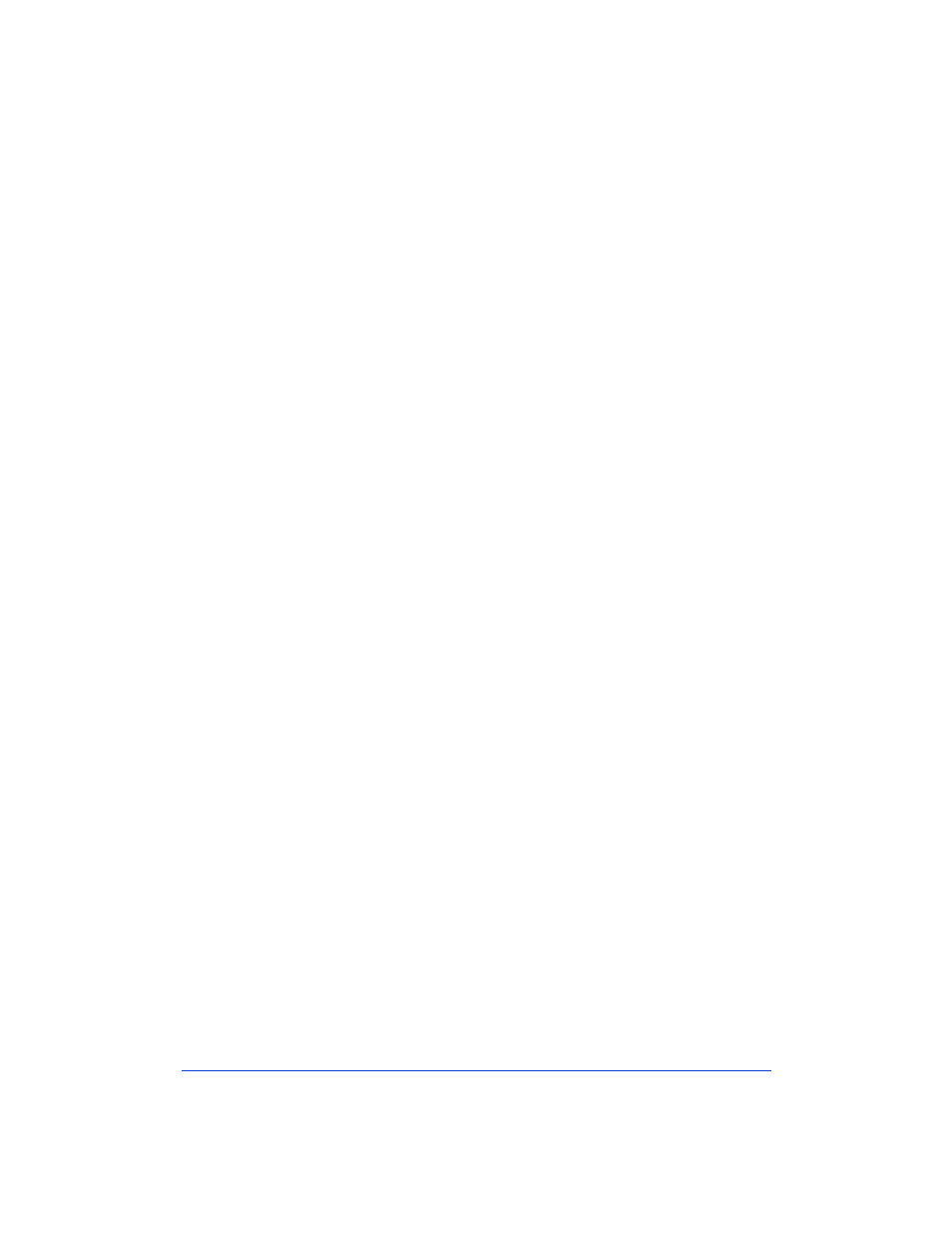
iv
5
6
Scanning.......................................................... 5-1
Scanning Your Document As an Image....................................5-2
Scanning from the Document Assistant .............................5-2
Scan Image Viewer.............................................................5-5
Selecting the area you want to edit ..............................5-5
Cutting, pasting, and cropping an area.........................5-5
Save image ...................................................................5-6
Scanning from TWAIN-compliant software ......................5-7
How to tell if your software program supports TWAIN5-7
How to scan with TWAIN ............................................5-7
Scanning Your Document to Edit the Words (OCR)................5-8
Printing............................................................ 6-1
Paper Types ...............................................................................6-2
Selecting paper types and sizes ..........................................6-2
Loading tips ........................................................................6-2
Loading plain and special papers .................................6-3
Loading letterhead paper..............................................6-3
Loading a single envelope............................................6-3
Loading multiple envelopes .........................................6-4
Loading transparencies ................................................6-4
Using the Print Settings.............................................................6-5
Locating the print settings ..................................................6-5
Using the Paper tab settings................................................6-5
Using the Setup tab settings................................................6-6
Print quality and speed .................................................6-6
Printing in color ...........................................................6-6
Printing in grayscale.....................................................6-7
Using the Advanced tab settings ........................................6-7
Printing from Your Windows Software Program .....................6-8
Printing from the HP OfficeJet Manager ..................................6-8
