Sources of information and help – HP Officejet 600 All-in-One Printer User Manual
Page 100
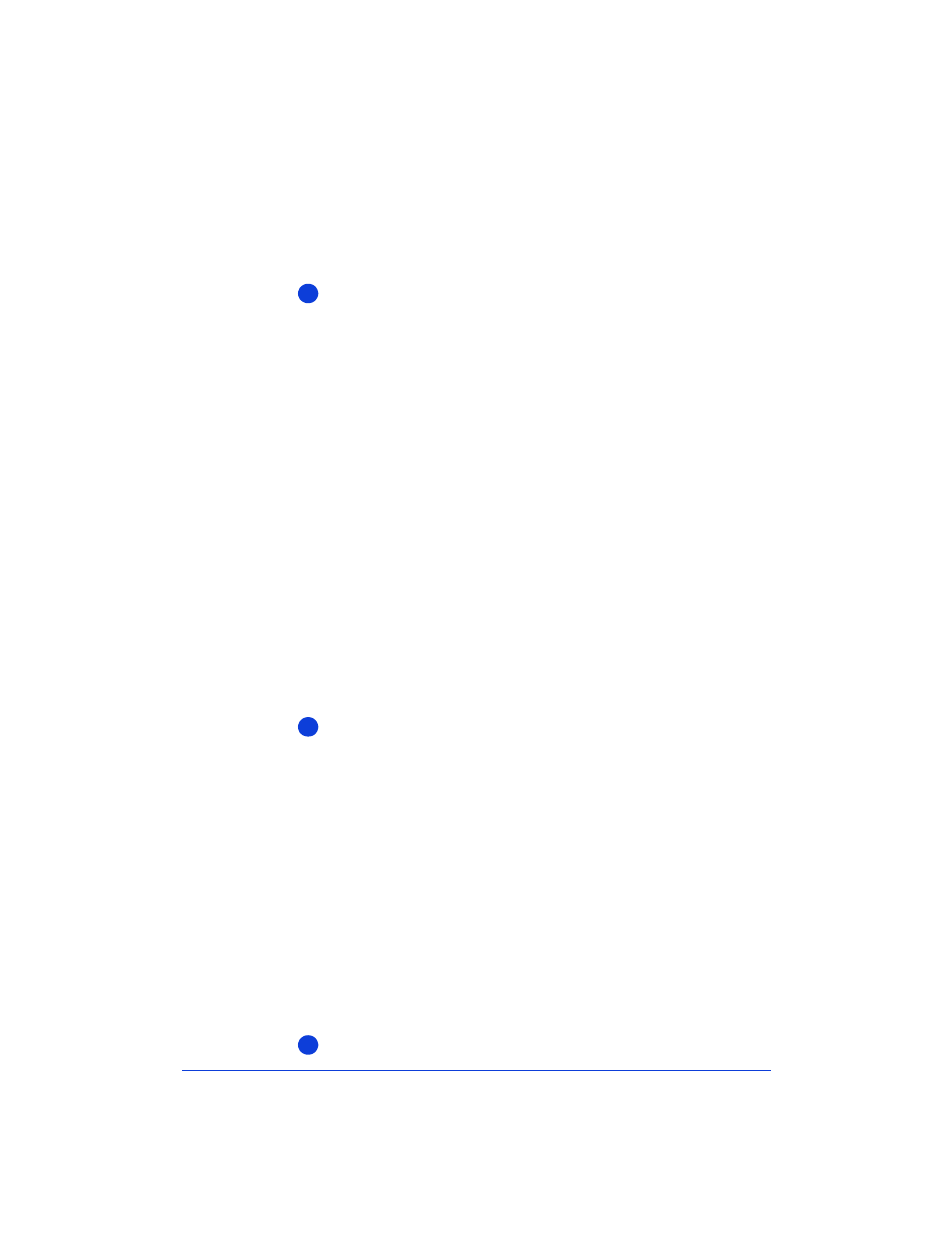
7-2
Sources of Information and
Help
Follow these four steps if you encounter a problem:
Review this chapter and the Help system for problem solving
information.
The fastest way to solve most problems is to take the corrective
steps outlined in this chapter, or in the Help system.
●
If you’re not sure about the meaning of a displayed message, or
you want to know how to clear an error message, refer to
“Understanding the Messages Displayed on the Keypad” on page
7-6.
●
If you experience a problem while using the HP OfficeJet, refer to
the
Troubleshooting
topics in the Help system. See “Using the
Help System” on page 7-5 to locate
Troubleshooting
help topics.
●
Explore the
How Do I?
topics in the Help system if you want
step-by-step instructions or maintenance information. (See
“Using the Help System” on page 7-5 to locate
How Do I?
help
topics.)
●
For additional problem-solving tips, try using the following
support services: HP’s online support, HP’s fax-back support, or
the HP support Web site. (To find out how to access these
services, refer to the table on the next page.)
Make sure you are operating your HP OfficeJet in the correct
environment.
The HP OfficeJet is not supported in the following situations:
●
Roll-over phone systems (such as automatic answering systems),
voicemail, call waiting, and some other advanced features
provided by your phone company.
●
PC local area networks.
●
Windows NT.
●
Switch boxes.
●
External parallel-port peripheral connections, such as a Zip
™
drive. The HP OfficeJet must be connected directly to an LPT
port on your computer.
Gather some basic information if you plan to call HP for help.
1
2
3
