Using distinctive ring – HP Officejet 600 All-in-One Printer User Manual
Page 67
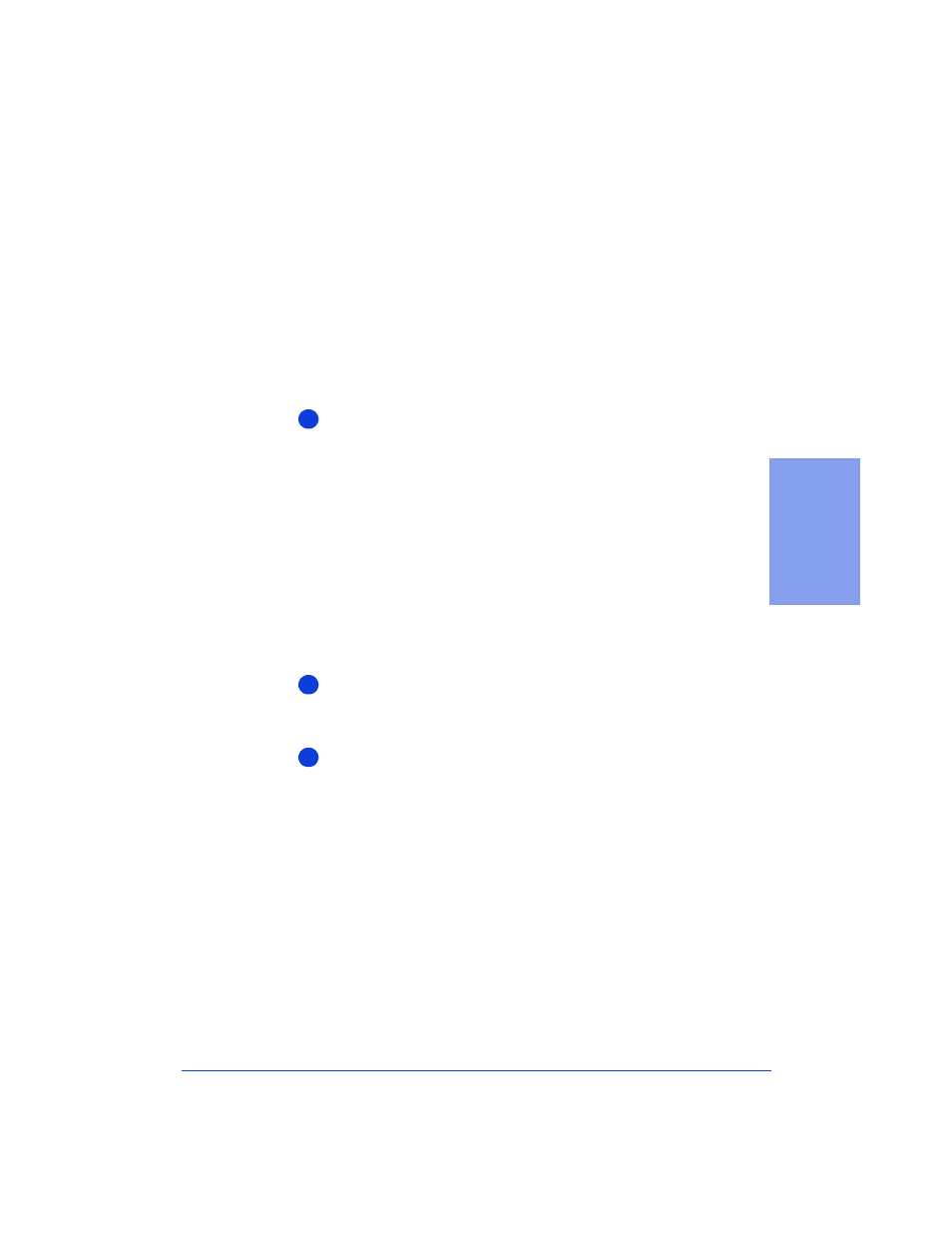
3-21
3. Faxing
Using Distinctive Ring
If you have one phone line that receives both voice and fax calls, you
may want to use this feature. The Distinctive Ring feature of the HP
OfficeJet, when used in conjunction with your telephone company’s
distinctive ringing service, allows both you and the HP OfficeJet to
distinguish between voice calls and fax calls when you receive both
on the same phone line.
Note:
Your telephone company may use a different name for this
service.
Use the following procedure to set up your HP OfficeJet and
telephone line for Distinctive Ring.
Call your telephone company to find out if they have a distinctive
ringing service available in your area.
Important:
If you can’t subscribe to this service through your
telephone company, the Distinctive Ring feature on the HP
OfficeJet will not work, and should be set to
All Rings
.
The telephone company’s distinctive ringing service allows you
to have 2 or 3 phone numbers on the same phone line, which
saves you the cost of paying for 2 or 3 separate lines. It also
allows you and the HP OfficeJet to hear which phone number has
been dialed. Each of the phone numbers will have a different
ringing sound: One can have a single ring, another can have a
double ring, and the third can have a triple ring.
When you set up the distinctive ringing service with your
telephone company, decide how many rings you want to assign to
your fax line: single, double, or triple rings.
If you’ve already installed the HP OfficeJet software, re-run the
HP OfficeJet Setup Wizard and enter the Distinctive Ring
information.
●
To locate the Setup Wizard, double-click
HP OfficeJet Manager
on your Windows desktop, click
HP OfficeJet
, and select
Fax
Setup Wizard
.
●
In the screen that asks if you subscribe to a distinctive ring
service, click
Yes
.
●
In the screen that asks you to choose a distinctive ring pattern,
click the number of rings you assigned in Step 2 above to your
fax line (single, double, or triple).
Note:
If you want the HP OfficeJet to answer both double and tri-
ple rings — for example, if you have two separate fax numbers on
your distinctive ring line — choose double and triple rings.
1
2
3
