HP Photosmart D5345 Printer User Manual
Page 99
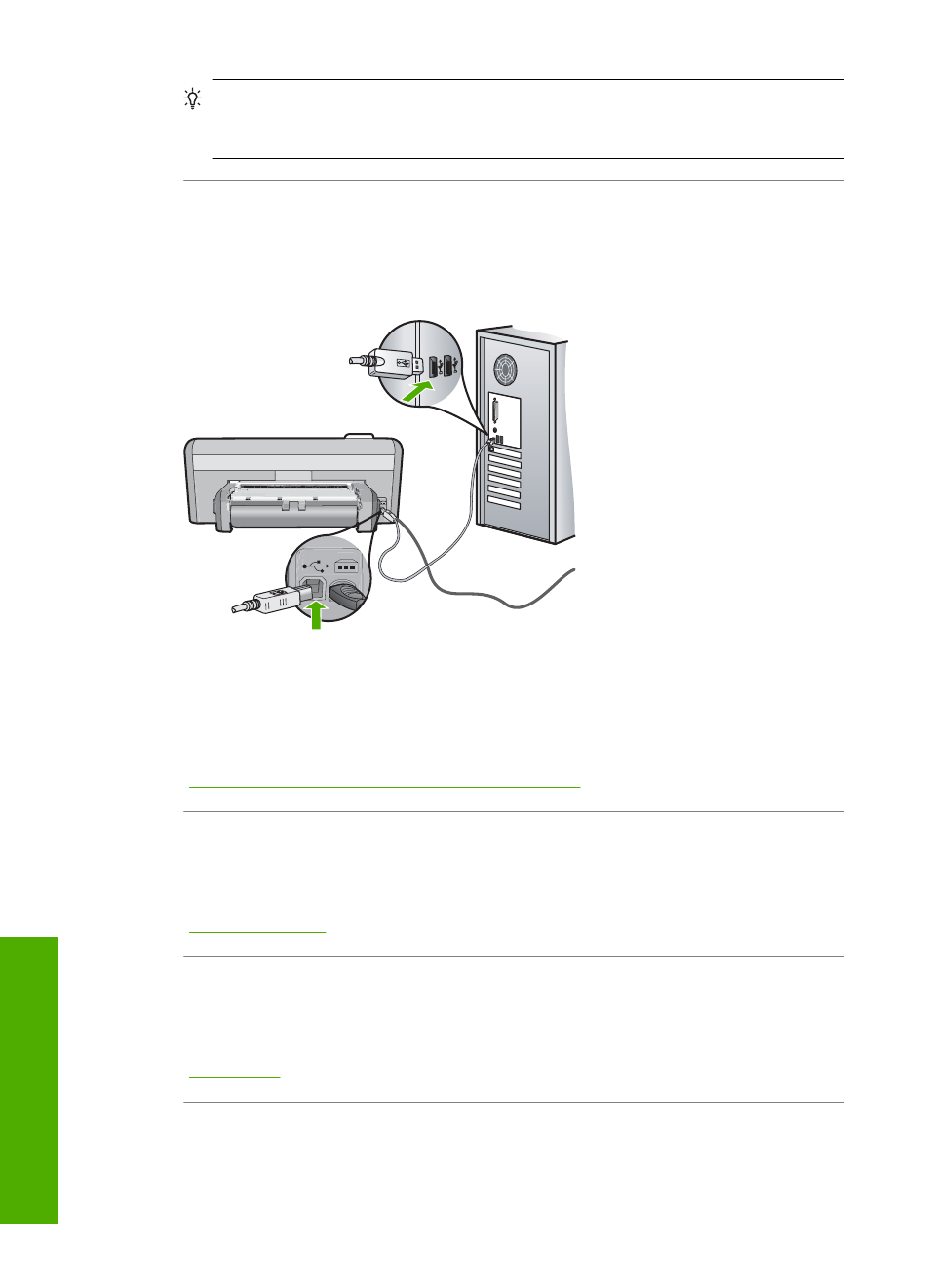
TIP:
You can set the HP Photosmart as the default printer to ensure that the
printer is automatically selected when you select Print in the File menu of your
different software applications.
Cause: The computer is not communicating with the HP Photosmart.
Solution: If the HP Photosmart is not properly connected to the computer,
communication errors can occur. Make sure the USB cable is connected to the
HP Photosmart and the computer as shown below.
If the connections are secure, and nothing has printed several minutes after you sent
a print job to the HP Photosmart, check the status of the HP Photosmart. In the
HP Photosmart Software, click Status.
For more information, see:
“Communication problems over a USB connection” on page 69
Cause: The HP Photosmart has a paper jam.
Solution: Clear the paper jam.
For more information, see:
Cause: The HP Photosmart is out of paper.
Solution: Load paper in the input tray.
For more information, see:
Cause: The print carriage has stalled.
Chapter 11
98
Troubleshooting
T
roub
les
hoot
ing
