General user messages – HP Photosmart D5345 Printer User Manual
Page 117
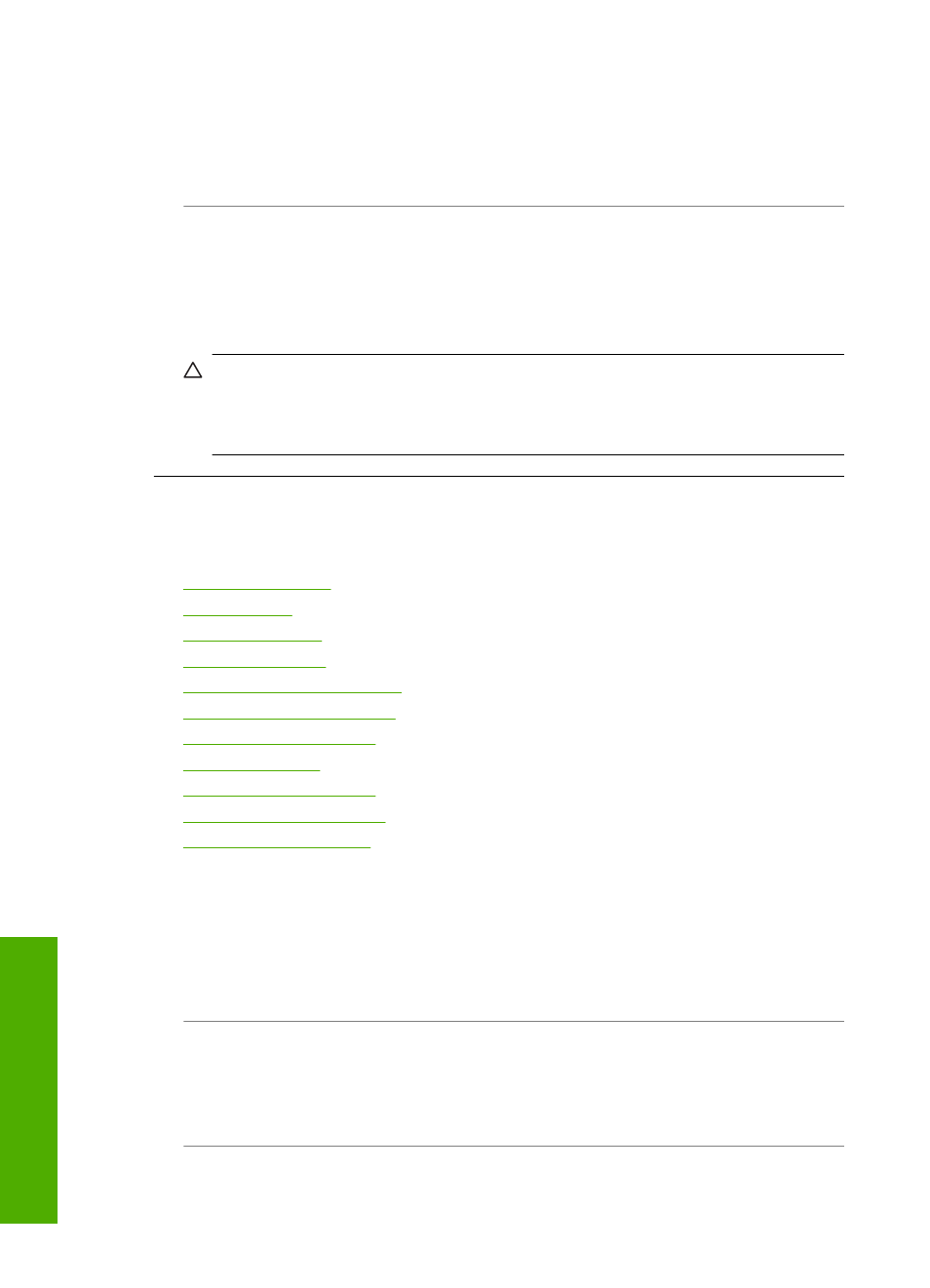
Solution: Reinsert the memory card in the HP Photosmart or try transferring the
files to your computer using a memory card reader or a USB cable. If you already
transferred the files to your computer, try printing those files by using the
HP Photosmart Software. The copies might not be damaged. If these solutions do
not work, retake the photos with your digital camera as a last resort.
Cause: The file system is corrupted.
Solution: Check the computer screen for an error message telling you that the
images on the memory card are corrupted.
If the file system on the card is corrupt, reformat the memory card in your digital
camera.
CAUTION:
Reformatting the memory card will delete any photos stored on the
card. If you have previously transferred the photos from your memory card to a
computer, try printing the photos from the computer. Otherwise, you will need to
retake any photos you might have lost.
General user messages
The following is a list of messages related to common user errors:
•
•
•
•
•
•
•
•
•
•
•
Memory card error
Cause: There are two or more memory cards inserted into the HP Photosmart at
the same time.
Solution: Remove all but one memory card. The HP Photosmart reads the
remaining memory card and displays the first photo stored on the memory card.
Cause: You have inserted a Compact Flash memory card backwards or upside
down.
Solution: Remove the memory card and reinsert it correctly. The label of the
Compact Flash card faces up and should be readable as you insert it into the slot.
Cause: You have not fully inserted the memory card.
Chapter 11
116
Troubleshooting
T
roub
les
hoot
ing
