HP Photosmart D5345 Printer User Manual
Page 2
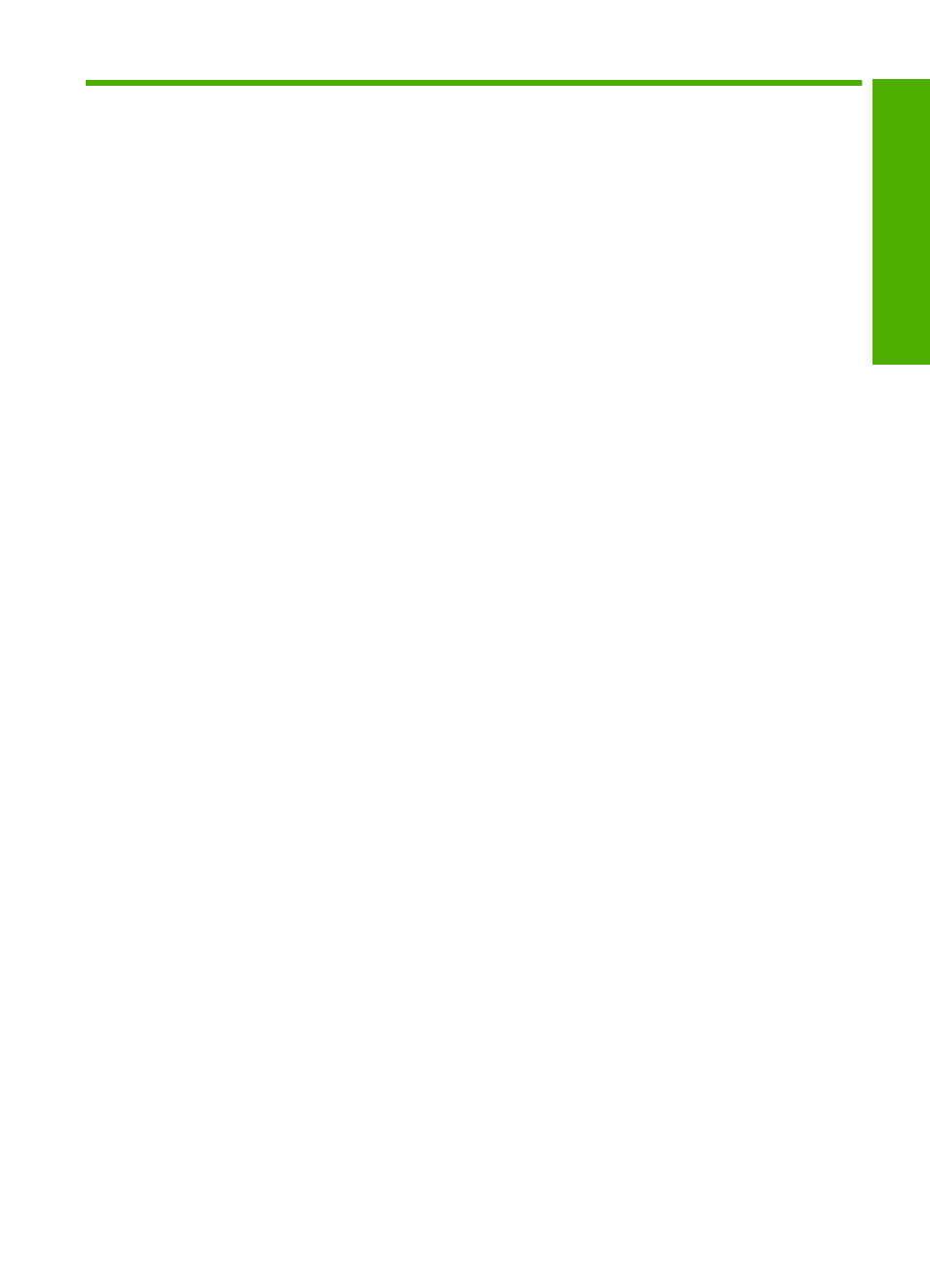
Contents
The HP Photosmart at a glance.................................................................................................5
Control panel features................................................................................................................6
Display icons...............................................................................................................................7
Use the HP Photosmart Software...............................................................................................7
4 Computer connection information
Choose papers for printing.......................................................................................................15
Load paper...............................................................................................................................17
Load a CD/DVD........................................................................................................................23
Avoid paper jams......................................................................................................................25
Print from a software application..............................................................................................27
Make the HP Photosmart the default printer............................................................................28
Change the print settings for the current job............................................................................28
Change the default print settings..............................................................................................32
Printing shortcuts......................................................................................................................33
Perform special print jobs.........................................................................................................34
Stop a print job.........................................................................................................................44
Print photos from the control panel...........................................................................................48
Save photos to your computer..................................................................................................50
Edit photos................................................................................................................................50
Share photos using HP Photosmart Software..........................................................................51
Work with print cartridges.........................................................................................................53
Clean the HP Photosmart.........................................................................................................65
Reduce energy consumption when the HP Photosmart is off..................................................66
Turn off the HP Photosmart......................................................................................................66
Troubleshooting tips.................................................................................................................69
Hardware setup troubleshooting...............................................................................................80
1
Co
nten
ts
