Information on print cartridges, Clear paper jams – HP Photosmart D5345 Printer User Manual
Page 72
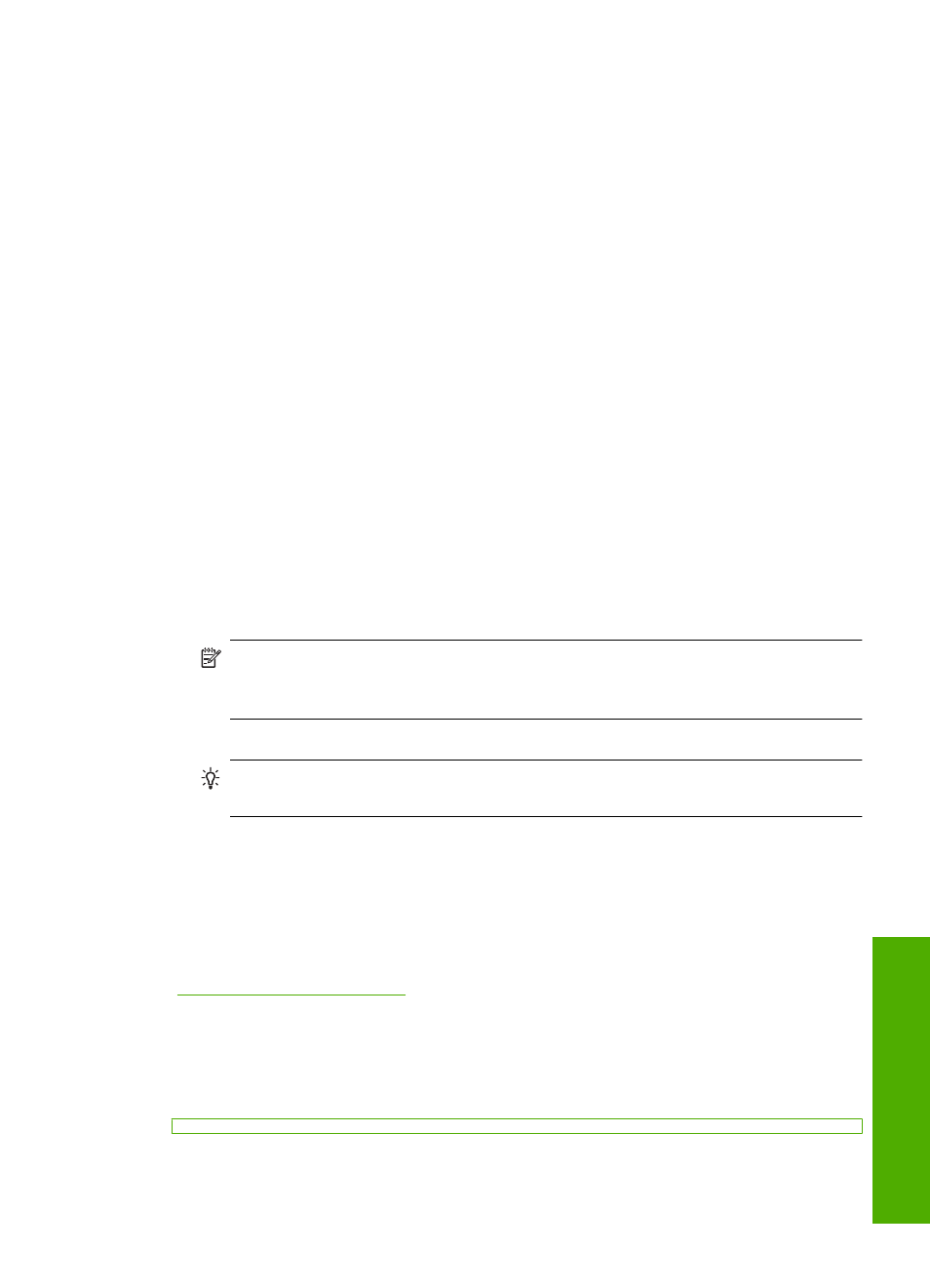
•
Do not combine different paper types and paper sizes in the input tray; the entire stack
of paper in the input tray must be the same size and type.
•
Store printed photos under glass or in a storage book to prevent bleeding over time
from high humidity. Use HP Premium Plus photo paper for maximum performance.
Information on print cartridges
For best results, use HP print cartridges. Refilled print cartridges might damage the
HP Photosmart. The following tips help maintain HP print cartridges and ensure
consistent print quality.
•
Keep all print cartridges in the original sealed packages until they are needed.
•
Store print cartridges at room temperature (15.6°-26.6° C or 60°-78° F).
•
Do not reattach the protective tape once it has been removed from the print cartridge.
Reattaching the plastic tape might damage the print cartridge. Place the print cartridge
in the HP Photosmart immediately after removing the plastic tape. If this is not
possible, store it in a print cartridge protector or airtight plastic container.
•
HP recommends that you do not remove the print cartridges from the HP Photosmart
until you have replacement print cartridges available to install.
•
Turn off the HP Photosmart from the control panel. Do not turn off the device by turning
off a power strip or unplugging the power cord from the HP Photosmart. If you
improperly turn off the HP Photosmart, the print carriage does not return to the correct
position and the print cartridges can dry out.
•
Do not open the print cartridge door unless necessary. This exposes the print
cartridges to air, which reduces the life of the print cartridges.
NOTE:
If you leave the print cartridge door open for a long period of time, the
HP Photosmart will recap the print cartridges to protect them from exposure to
air.
•
Clean the print cartridges when you notice a significant decrease in print quality.
TIP:
You might notice a decrease in print quality if the print cartridges have not
been used for a long time.
•
Do not clean the print cartridges unnecessarily. This wastes ink and shortens the life
of the cartridges.
•
Handle print cartridges carefully. Dropping, jarring, or rough handling during
installation can cause temporary printing problems. If print quality is poor right after
cartridge installation, allow half an hour for the print cartridge to recover.
For more information, see:
“Troubleshoot print cartridges” on page 74
Clear paper jams
If the HP Photosmart has a paper jam, check the Two-sided printing accessory. If paper
is still jammed, check the front door.
Troubleshooting tips
71
Trou
bles
ho
ot
ing
