HP Photosmart D5345 Printer User Manual
Page 82
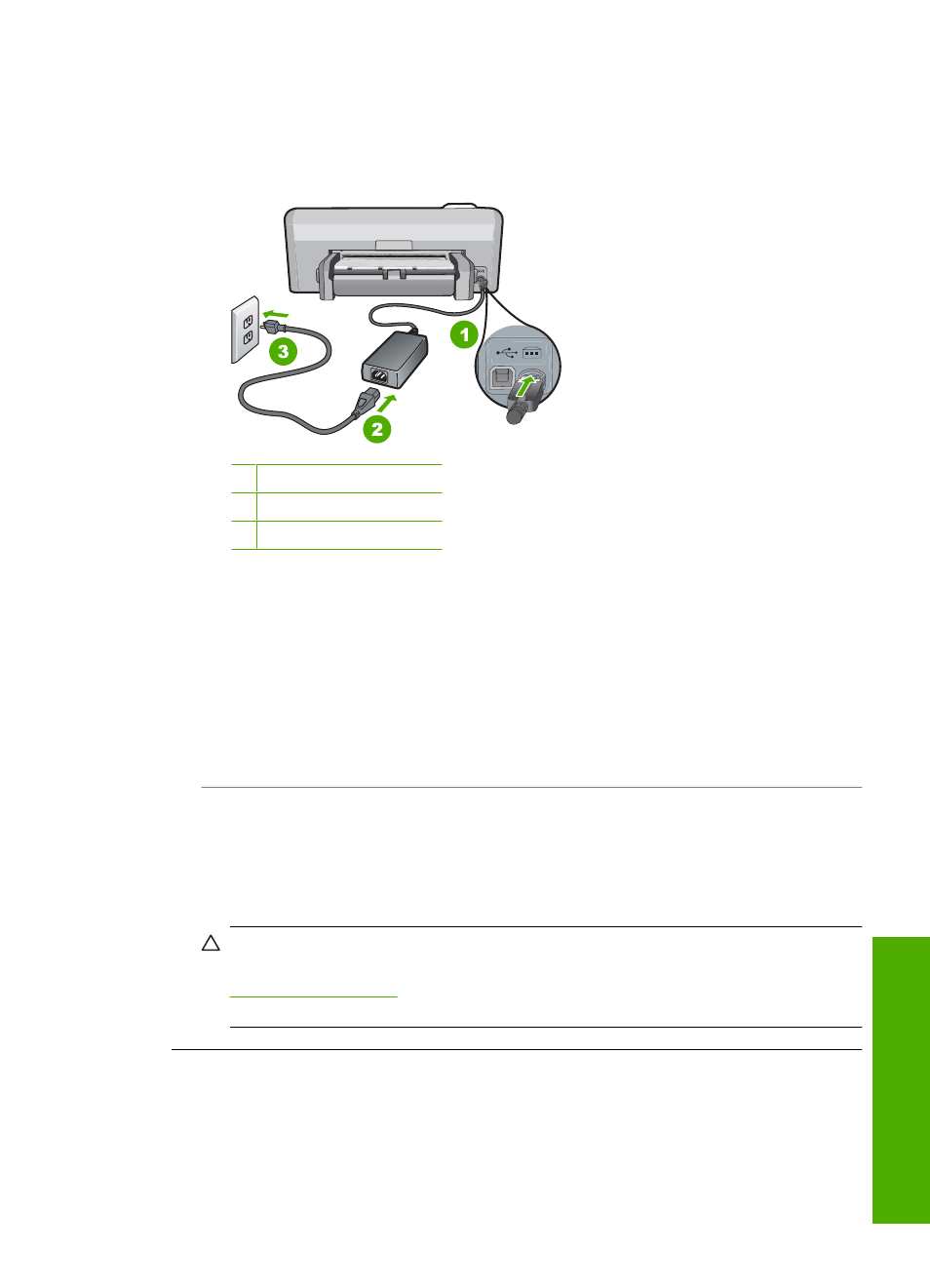
Solution:
•
Make sure the power cord is firmly connected to both the HP Photosmart and the
power adapter. Plug the power cord into a grounded power outlet, surge protector,
or power strip.
1 Power connection
2 Power cord and adapter
3 Grounded power outlet
•
If you are using a power strip, make sure the power strip is on. Or, try plugging
the HP Photosmart directly into a grounded power outlet.
•
Test the power outlet to make sure it is working. Plug in an appliance that you
know works, and see if the appliance has power. If not, then there might be a
problem with the power outlet.
•
If you plugged the HP Photosmart into a switched outlet, make sure the switch is
on. If it is switched to on but still does not work, then there might be a problem
with the power outlet.
Cause: You pressed the On button too quickly.
Solution: The HP Photosmart might not respond if you press the On button too
quickly. Press the On button once. It might take a few minutes for the HP Photosmart
to turn on. If you press the On button again during this time, you might turn the device
off.
CAUTION:
If the HP Photosmart still does not turn on, it might have a mechanical
failure. Unplug the HP Photosmart from the power outlet and contact HP. Go to:
If prompted, choose your country/region, and then click
Contact HP for information on calling for technical support.
I connected the USB cable, but I am having problems using the HP Photosmart with
my computer
Cause: The USB cable was connected before the software was installed.
Connecting the USB cable before prompted can cause errors.
Hardware setup troubleshooting
81
Trou
bles
ho
ot
ing
