Remove ink from your skin and clothing, Clean the hp photosmart – HP Photosmart D5345 Printer User Manual
Page 66
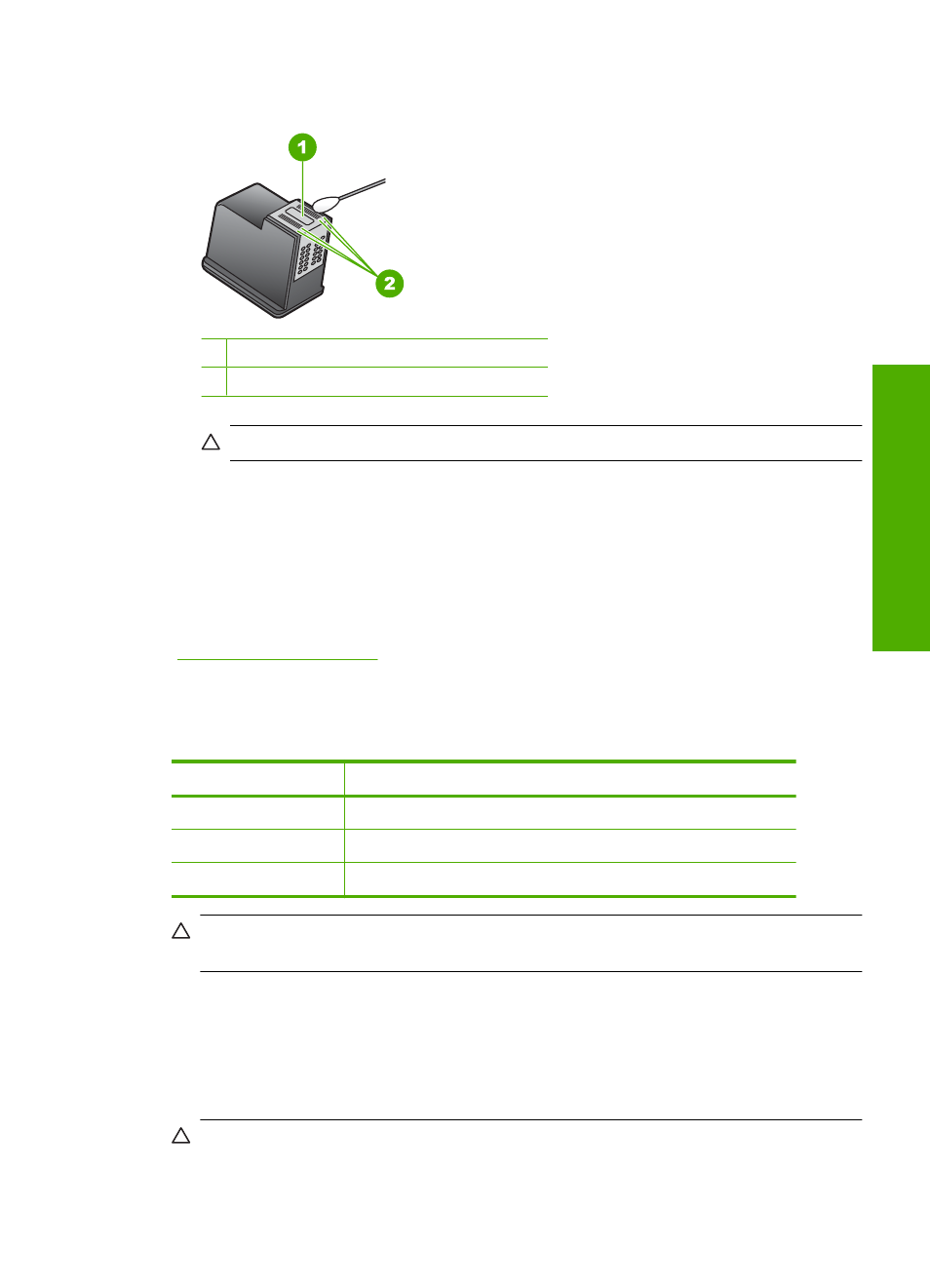
6.
Clean the face and edges around the ink nozzle area with the swab, as shown below.
1 Nozzle plate (do not clean)
2 Face and edges around the ink nozzle area
CAUTION:
Do not clean the nozzle plate.
7.
Hold the print cartridge with the HP logo on top, and insert the print cartridge back
into the slot. Make sure you push the print cartridge in firmly until it snaps into place.
8.
Repeat if necessary for the other print cartridge.
9.
Gently close the print cartridge door and plug the power cord into the back of the
HP Photosmart.
Related topics
“Clean the print cartridges” on page 62
Remove ink from your skin and clothing
Follow these instructions to remove ink from your skin and clothing:
Surface
Remedy
Skin
Wash the area with an abrasive soap.
White fabric
Wash the fabric in cold water and use chlorine bleach.
Color fabric
Wash the fabric in cold water and use sudsy ammonia.
CAUTION:
Always use cold water to remove ink from fabric. Warm or hot water can
set the ink into the fabric.
Clean the HP Photosmart
Use a soft cloth or slightly moistened sponge to wipe dust, smudges, and stains off the
case. The interior of the HP Photosmart does not require cleaning. Keep fluids away from
the control panel and the interior of the HP Photosmart.
CAUTION:
To avoid damage to the exterior of the HP Photosmart, do not use
alcohol or alcohol-based cleaning products.
Clean the HP Photosmart
65
Maintain the H
P
Photos
mart
