Print photos from the control panel, Print up to 13 x 18 cm (5 x 7 inch) photos – HP Photosmart D5345 Printer User Manual
Page 49
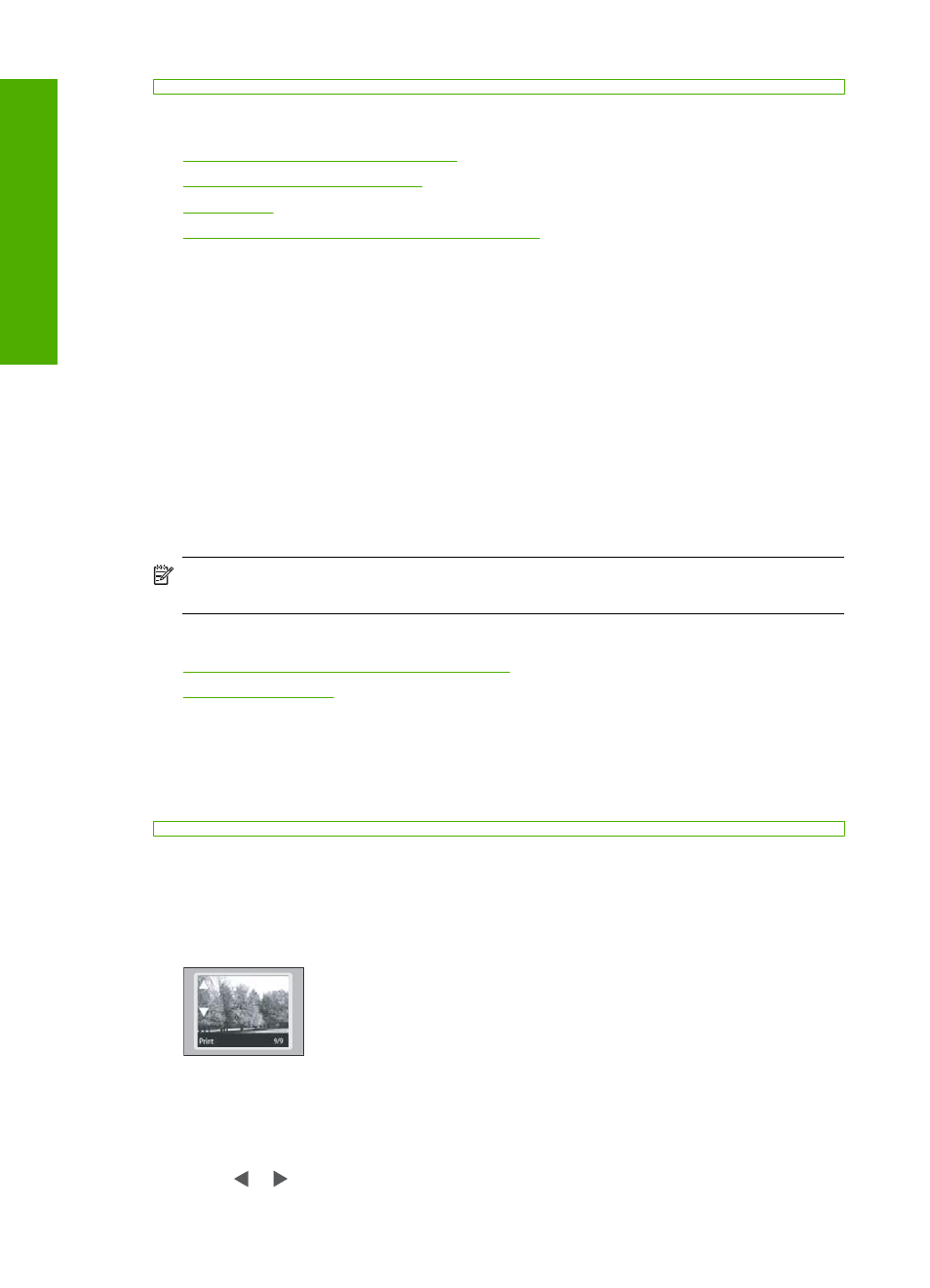
This section contains the following topics:
•
Print photos from the control panel
•
•
•
Share photos using HP Photosmart Software
Print photos from the control panel
The HP Photosmart enables you to print photos directly from your memory card without
first transferring the files to a computer. You can print borderless photos (one per sheet
of paper) or you can print multiple photos on a single sheet of paper.
By default, the HP Photosmart is set to detect the type of paper you are using
automatically. For the best results when printing photos, leave the Paper Type set to
Automatic, and load photo paper in the photo tray. You should only change the Paper
Type if you see print quality issues using the Automatic setting.
To achieve the best print quality, HP recommends using HP papers that are specifically
designed for the type of project you are printing along with genuine HP ink. HP papers
and HP ink are specifically designed to work well together to provide high-quality output.
NOTE:
All photos that you print from the control panel, rather than from your
computer, will be borderless.
This section contains the following topics:
•
Print up to 13 x 18 cm (5 x 7 inch) photos
•
Print up to 13 x 18 cm (5 x 7 inch) photos
You can select specific photos on your memory card to print up to 13 x 18 cm (5 x 7 inch)
photos.
To print up to 13 x 18 cm (5 x 7 inch) photos
1.
Insert your memory card into the appropriate slot on the HP Photosmart.
The most recent image on the card appears on the display.
2.
Load up to 13 x 18 cm (5 x 7 inch) photo paper in the photo tray.
3.
If the Photo Tray light is off, select the photo tray by pressing the Photo Tray button
(the light will turn on).
4.
Press or to scroll through your photos until the photo you want to print appears.
Chapter 8
48
Use the photo features
Photos
