Uninstall and reinstall the software, The registration screen does not appear – HP Photosmart D5345 Printer User Manual
Page 86
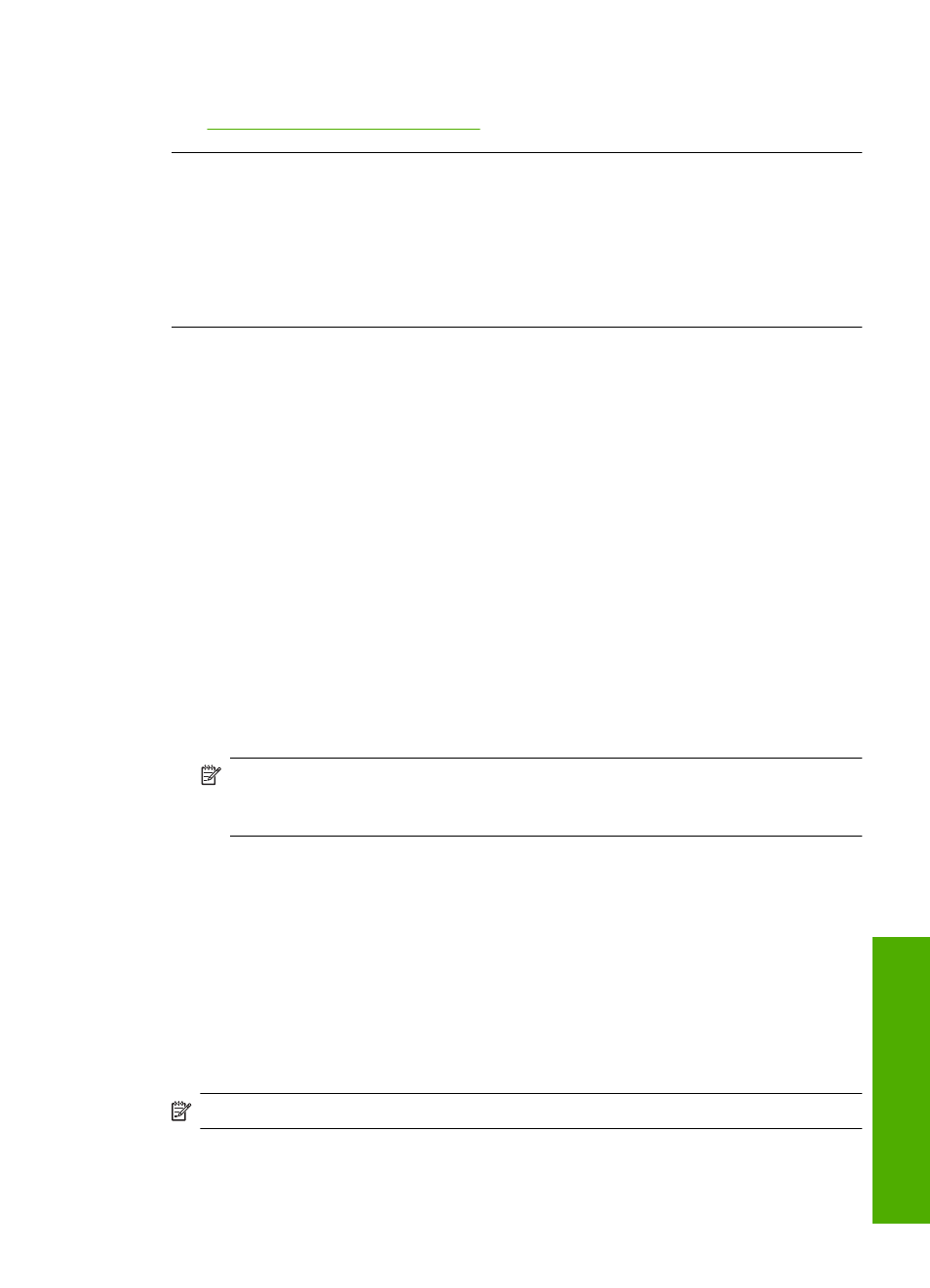
For more information, see:
“Uninstall and reinstall the software” on page 85
The registration screen does not appear
Cause: The registration screen did not launch automatically.
Solution: You can access the registration (Sign up now) screen from the Windows
taskbar by clicking Start, pointing to Programs or All Programs, HP, Photosmart
D5300 series, and then clicking Product Registration.
Uninstall and reinstall the software
If your installation is incomplete, or if you connected the USB cable to the computer before
prompted by the software installation screen, you might need to uninstall and then
reinstall the software. Do not simply delete the HP Photosmart application files from your
computer. Make sure to remove them properly using the uninstall utility provided when
you installed the software that came with the HP Photosmart.
To uninstall from a Windows computer, method 1
1.
Disconnect the HP Photosmart from your computer. Do not connect the
HP Photosmart to your computer until after you have reinstalled the software.
2.
On the Windows taskbar, click Start, Programs or All Programs, HP, Photosmart
D5300 series, Uninstall.
3.
Follow the onscreen instructions.
4.
If you are asked whether you would like to remove shared files, click No.
Other programs that use these files might not work properly if the files are deleted.
5.
Restart your computer.
NOTE:
It is important that you disconnect the HP Photosmart before restarting
your computer. Do not connect the HP Photosmart to your computer until after
you have reinstalled the software.
6.
To reinstall the software, insert the HP Photosmart CD-ROM into your computer’s
CD-ROM drive, and follow the onscreen instructions and the instructions provided in
the Setup Guide that came with the HP Photosmart.
7.
After the software is installed, connect the HP Photosmart to your computer.
8.
Press the On button to turn the HP Photosmart on.
After connecting and turning on the HP Photosmart, you might have to wait several
minutes for all of the Plug and Play events to complete.
9.
Follow the onscreen instructions.
To uninstall from a Windows computer, method 2
NOTE:
Use this method if Uninstall is not available in the Windows Start menu.
Software installation troubleshooting
85
Trou
bles
ho
ot
ing
