Save photos to your computer, Edit photos, Save photos to your computer edit photos – HP Photosmart D5345 Printer User Manual
Page 51
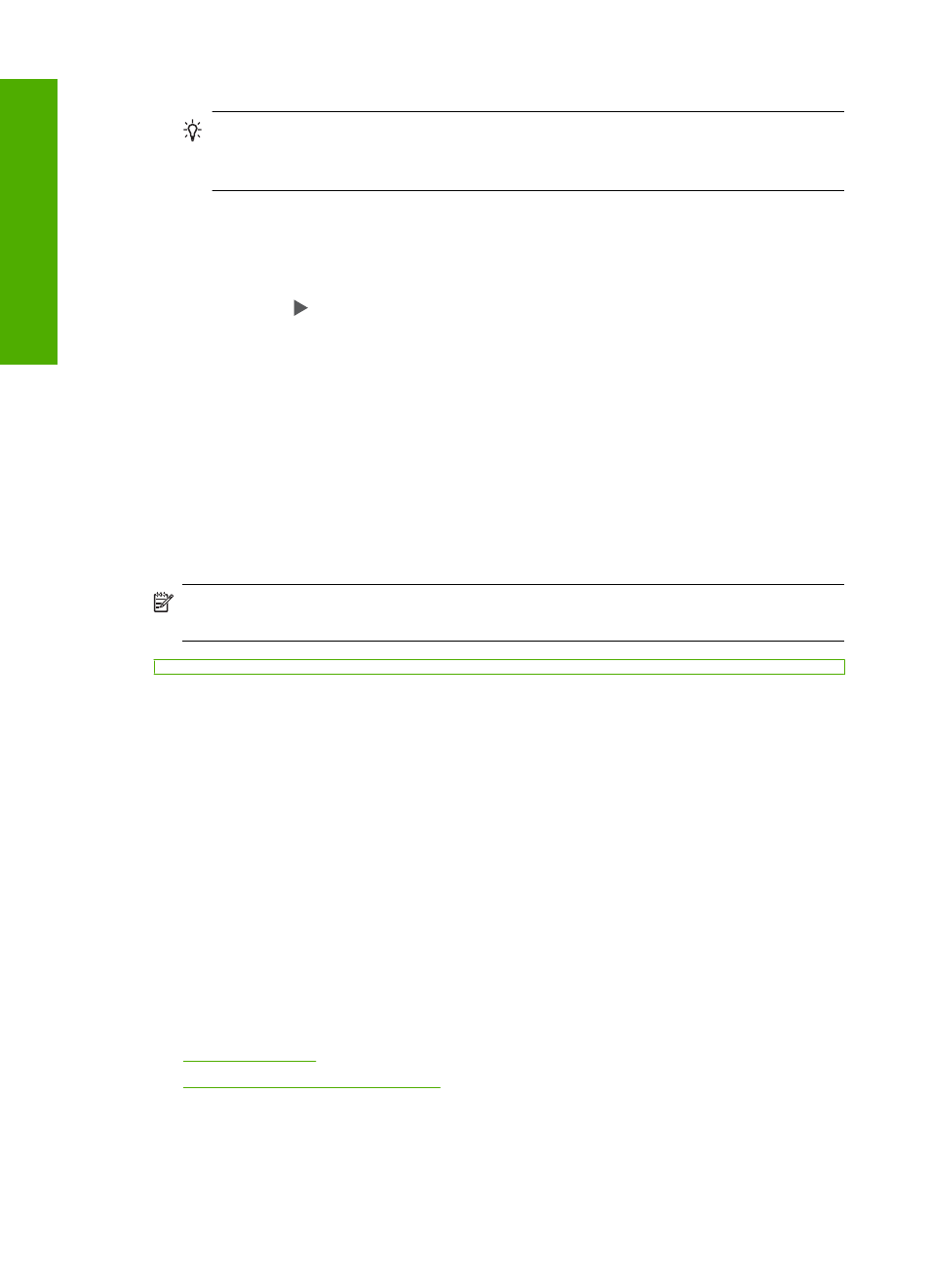
5.
Press the Print Photos button.
TIP:
While the photo is printing, you can continue scrolling through the photos
on your memory card. When you see a photo you want to print, you can press the
Print Photos button to add that photo to the print queue.
6.
If you increased the number of copies or selected additional photos to print, do one
of the following in the Select Format screen:
•
Press the OK button to accept the default of 1-Up.
The photos will be printed on separate pages.
•
Press the button to highlight 3-Up, and then press the OK button.
The photos will be printed on the same page (up to 3 per page).
Save photos to your computer
You can use the HP Photosmart Software installed on your computer to transfer photos
from a memory card to your computer’s hard drive for advanced photo editing, sharing
photos online, printing from your computer, and creating special projects such as printing
a photo directly onto an HP Photosmart CD or DVD.
Before transferring photos to your computer, you need to remove the memory card from
your digital camera and insert it in the appropriate memory card slot on the
HP Photosmart.
NOTE:
The HP Photosmart must be connected to a computer that has the
HP Photosmart Software installed on it.
To save photos
1.
Insert a memory card into the appropriate slot on the HP Photosmart.
The software opens on your computer.
2.
Click Save, and then follow the onscreen prompts on your computer to save the
photos to your computer.
Only images that were not previously saved are copied to your computer.
Edit photos
The HP Photosmart automatically enhances your photos (brightening and sharpening
them), before you print them. You can also manually remove "red eye" from your photos.
Additional editing features are available using the software that you installed with the
HP Photosmart.
This section contains the following topics:
•
•
Edit photos using your computer
Chapter 8
50
Use the photo features
Photos
