Use the photo features, 8 use the photo features, 8use the photo features – HP Photosmart D5345 Printer User Manual
Page 48
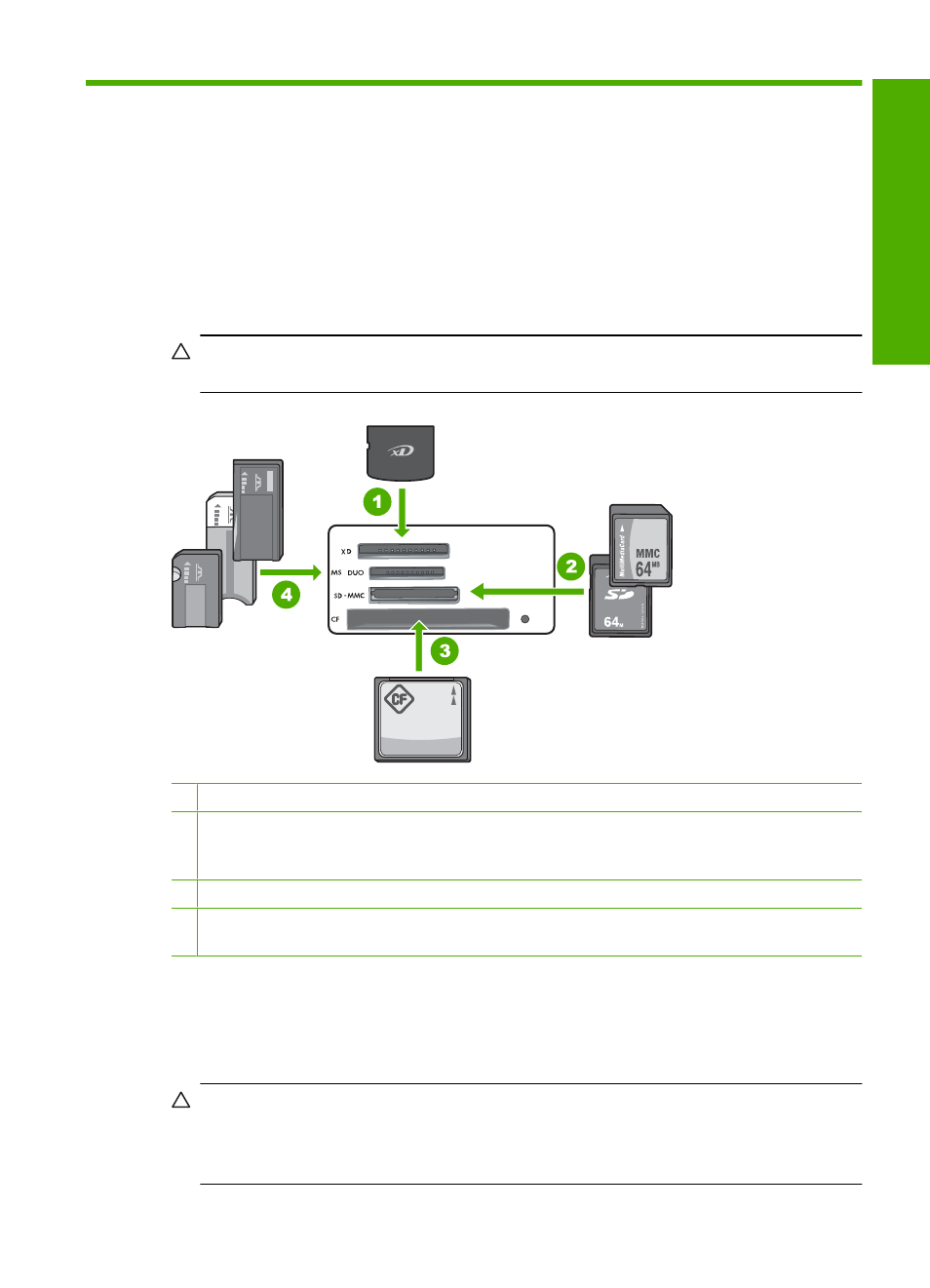
8
Use the photo features
The HP Photosmart is equipped with memory card slots that enable you to insert a
memory card and begin printing photos without uploading your photos to a computer first.
Additionally, if the HP Photosmart is connected to a computer with a USB cable, you can
also save your photos to the computer to later print, edit, or share them.
The HP Photosmart supports the memory cards described below. Each type of memory
card can only be inserted in the appropriate slot for that card, and only one card may be
inserted at a time.
CAUTION:
Do not insert more than one memory card at a time. If more than one
memory card is inserted, unrecoverable data loss might occur.
1 xD-Picture Card
2 Secure Digital (SD), Secure Digital Mini (adapter required), Secure Digital High Capacity
(SDHC), MultiMediaCard (MMC), MMC Plus, MMC Mobile (RS-MMC; adapter required),
TransFlash MicroSD Card, or Secure MultiMedia Card
3 CompactFlash (CF) types I and II
4 Memory Stick, Memory Stick Pro, Memory Stick Select, Memory Stick Magic Gate, Memory
Stick Duo or Duo Pro (adapter optional), or Memory Stick Micro (adapter required)
The memory card area also has a Photo light. This light blinks green when a memory
card is being read or when an image is being printed from a card, and stays solid green
when images are ready to be viewed. The Photo light is located near the memory card
slots and is indicated by a camera icon.
CAUTION:
Do not pull out the memory card while the Photo light is flashing. A
flashing light means the HP Photosmart is accessing the memory card. Wait until the
light remains solid. Removing a memory card while it is being accessed might corrupt
information on the card or damage the HP Photosmart or memory card.
Use the photo features
47
Phot
os
