HP Photosmart D5345 Printer User Manual
Page 83
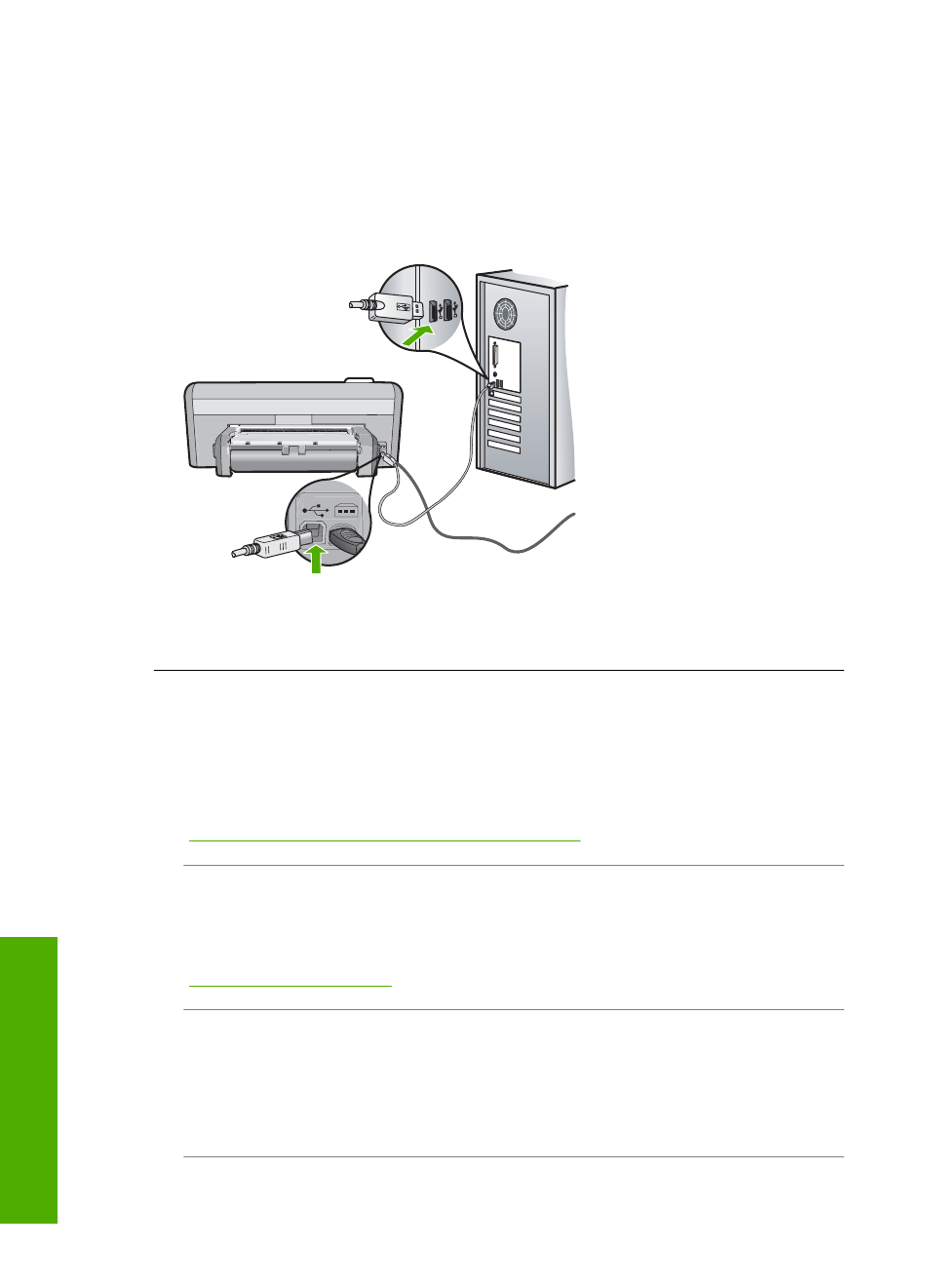
Solution: You must first install the software that came with the HP Photosmart
before connecting the USB cable. During installation, do not plug in the USB cable
until prompted by the onscreen instructions.
Once you have installed the software, connecting your computer to the
HP Photosmart with a USB cable is straightforward. Simply plug one end of the USB
cable into the back of your computer and the other into the back of the HP Photosmart.
You can connect to any USB port on the back of your computer.
For more information on installing the software and connecting the USB cable, see
the Setup Guide that came with the HP Photosmart.
The HP Photosmart does not print
Cause: The HP Photosmart and computer are not communicating with each other.
Solution: Check the connection between the HP Photosmart and computer.
For more information, see:
“Communication problems over a USB connection” on page 69
Cause: There might be a problem with one or more of the print cartridges.
Solution: Check that the print cartridges are installed properly and have ink.
For more information, see:
“Work with print cartridges” on page 53
Cause: The HP Photosmart might not be turned on.
Solution: Look at the display on the HP Photosmart. If the display is blank and the
On button is not lit, the HP Photosmart is turned off. Make sure the power cord is
firmly connected to the HP Photosmart and plugged into a power outlet. Press the
On button to turn on the HP Photosmart.
Cause: The HP Photosmart might be out of paper.
Chapter 11
82
Troubleshooting
T
roub
les
hoot
ing
