Colors run into each other on the printout – HP Photosmart D5345 Printer User Manual
Page 91
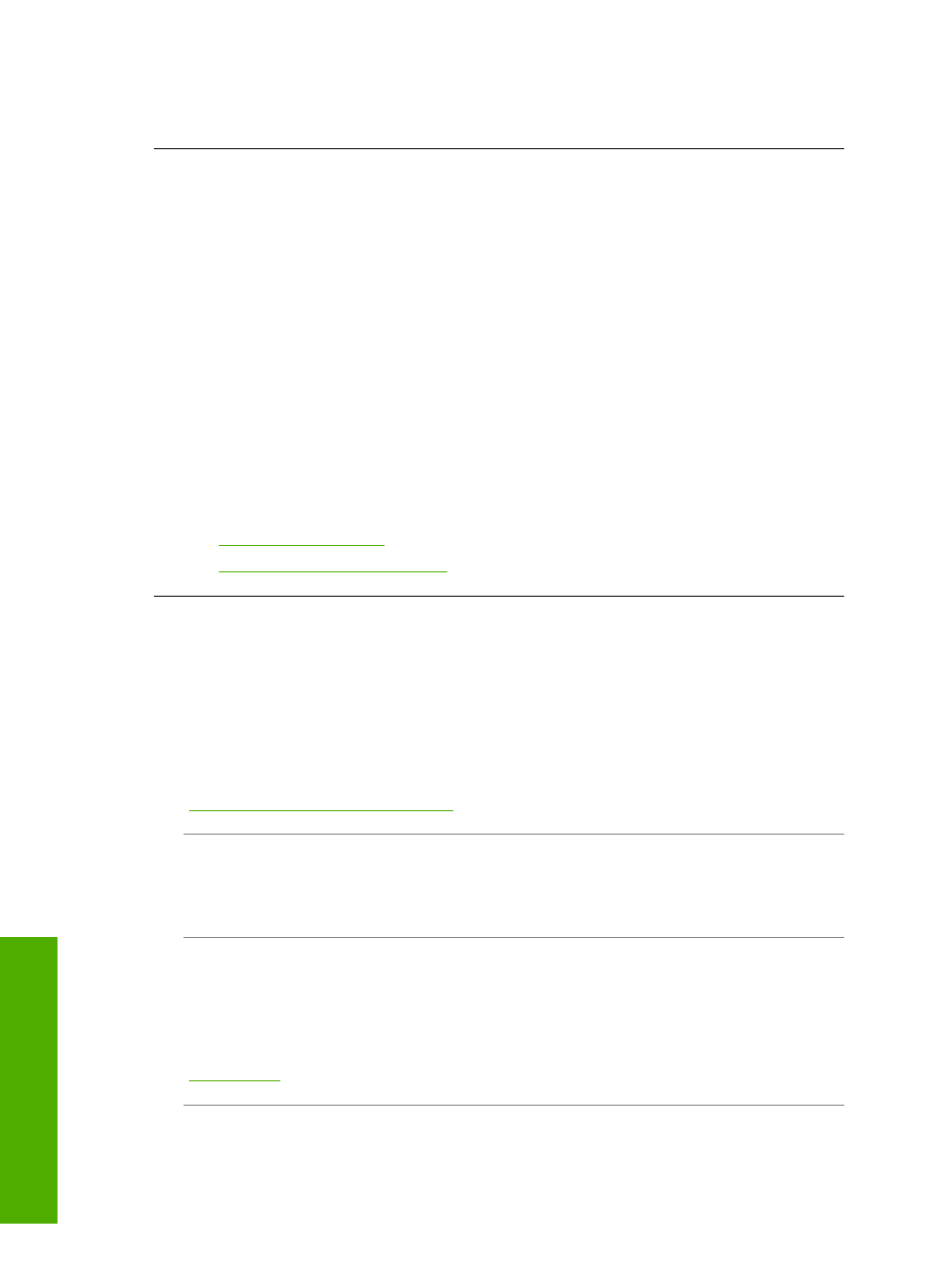
Use TrueType or OpenType fonts to ensure that the HP Photosmart is able to print
smooth fonts. When selecting a font, look for the TrueType or OpenType icon.
The printout has a horizontal band of distortion near the bottom of the page
Cause: Your photo image has light blue, gray, or brown hues that print near the
bottom of the page.
Solution: Load high-quality paper in the input tray and print the image with a high
print quality setting, such as Best, Maximum dpi, or High Resolution. Always make
sure the paper you are printing on is flat. For best results when printing images, use
HP Premium Plus Photo Paper.
If the problem persists, use the software you installed with the HP Photosmart or
another software application to rotate your image 180 degrees so that the light blue,
gray, or brown hues in your image do not print at the bottom of the page. Print the
image using six-ink printing. To do so, install the photo print cartridge in place of the
black print cartridge. With the photo print cartridge and the tri-color print cartridge
installed, you have a six-ink system, which provides enhanced quality photos.
For more information, see:
•
“Information on paper” on page 70
•
“Troubleshoot print cartridges” on page 74
Colors run into each other on the printout
Cause: The print quality setting is set too high for the type of paper loaded in the
HP Photosmart.
Solution: Check the quality setting. Use a lower quality setting to decrease the
amount of ink used for printing.
For more information, see:
“Change the print speed or quality” on page 30
Cause: The paper type is not suitable for the HP Photosmart.
Solution: Use HP Premium Papers or any other paper type that is appropriate for
the HP Photosmart.
Cause: You are printing on the wrong side of the paper.
Solution: Load paper with the side you want to print on facing down. For example,
if you are loading glossy photo paper, load the paper with the glossy side down.
For more information, see:
Cause: You are using non-HP ink.
Chapter 11
90
Troubleshooting
T
roub
les
hoot
ing
