Delete printing shortcuts, Perform special print jobs – HP Photosmart D5345 Printer User Manual
Page 35
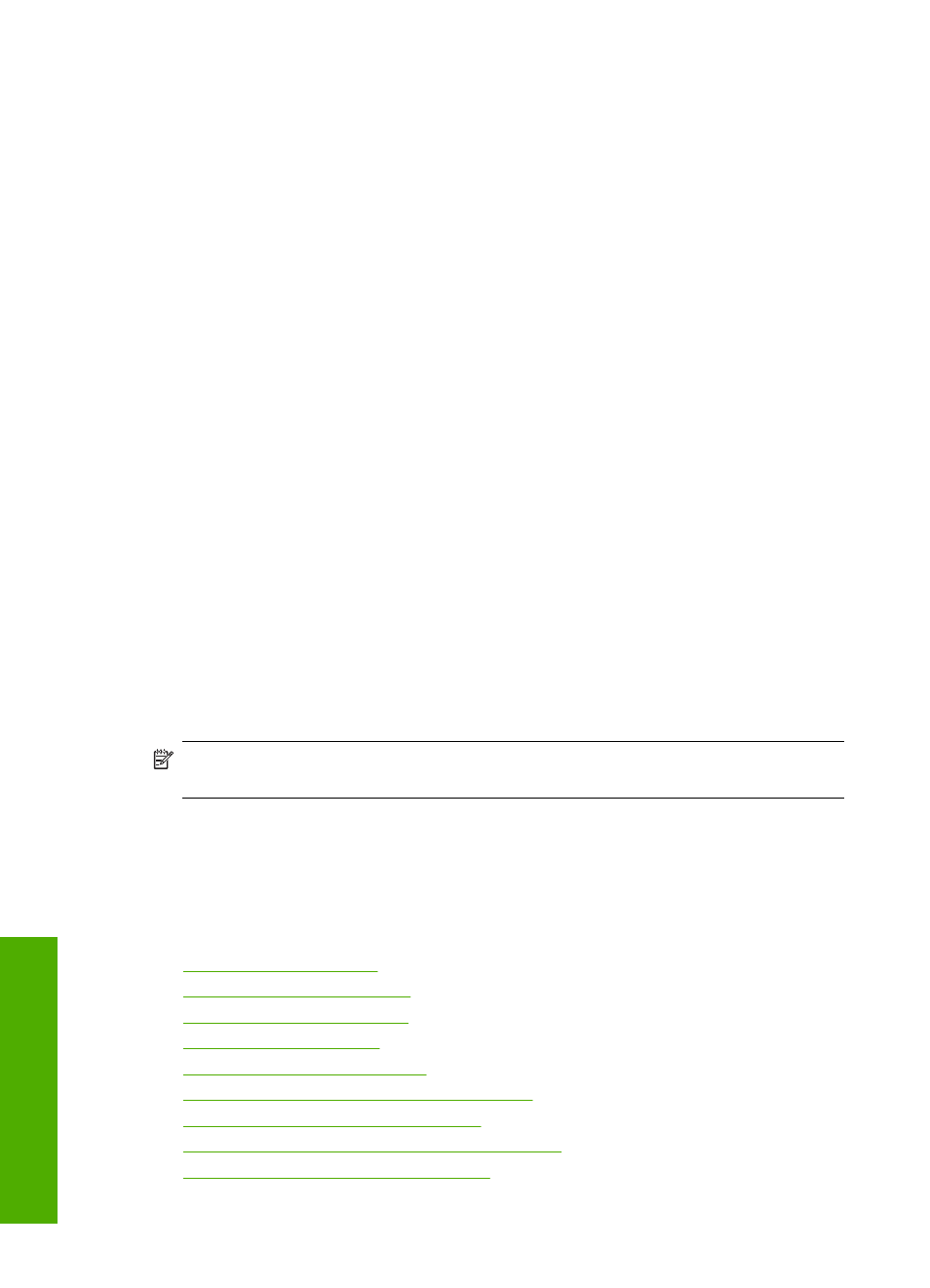
To create a printing shortcut
1.
On the File menu in your software application, click Print.
2.
Make sure the HP Photosmart is the selected printer.
3.
Click the button that opens the Properties dialog box.
Depending on your software application, this button might be called Properties,
Options, Printer Setup, Printer, or Preferences.
4.
Click the Printing Shortcuts tab.
5.
In the Printing Shortcuts list, click a printing shortcut.
The print settings for the selected printing shortcut are displayed.
6.
Change the print settings to those you want in the new printing shortcut.
7.
Click Save as and type a name for the new printing shortcut, and then click Save.
The printing shortcut is added to the list.
Delete printing shortcuts
You might want to delete printing shortcuts that you no longer use.
To delete a printing shortcut
1.
On the File menu in your software application, click Print.
2.
Make sure the HP Photosmart is the selected printer.
3.
Click the button that opens the Properties dialog box.
Depending on your software application, this button might be called Properties,
Options, Printer Setup, Printer, or Preferences.
4.
Click the Printing Shortcuts tab.
5.
In the Printing Shortcuts list, click the printing shortcut that you want to delete.
6.
Click Delete.
The printing shortcut is removed from the list.
NOTE:
Only the shortcuts that you have created can be deleted. The original HP
shortcuts cannot be deleted.
Perform special print jobs
In addition to supporting standard print jobs, the HP Photosmart can perform special jobs
such as printing borderless images, iron-on transfers, and posters.
This section contains the following topics:
•
•
•
•
•
Print on both sides of the page
•
Print a multiple-page document as a booklet
•
Print multiple pages on a single sheet
•
Print a multiple-page document in reverse order
•
Reverse an image for iron-on transfers
Chapter 7
34
Print from your computer
