HP Photosmart D5345 Printer User Manual
Page 77
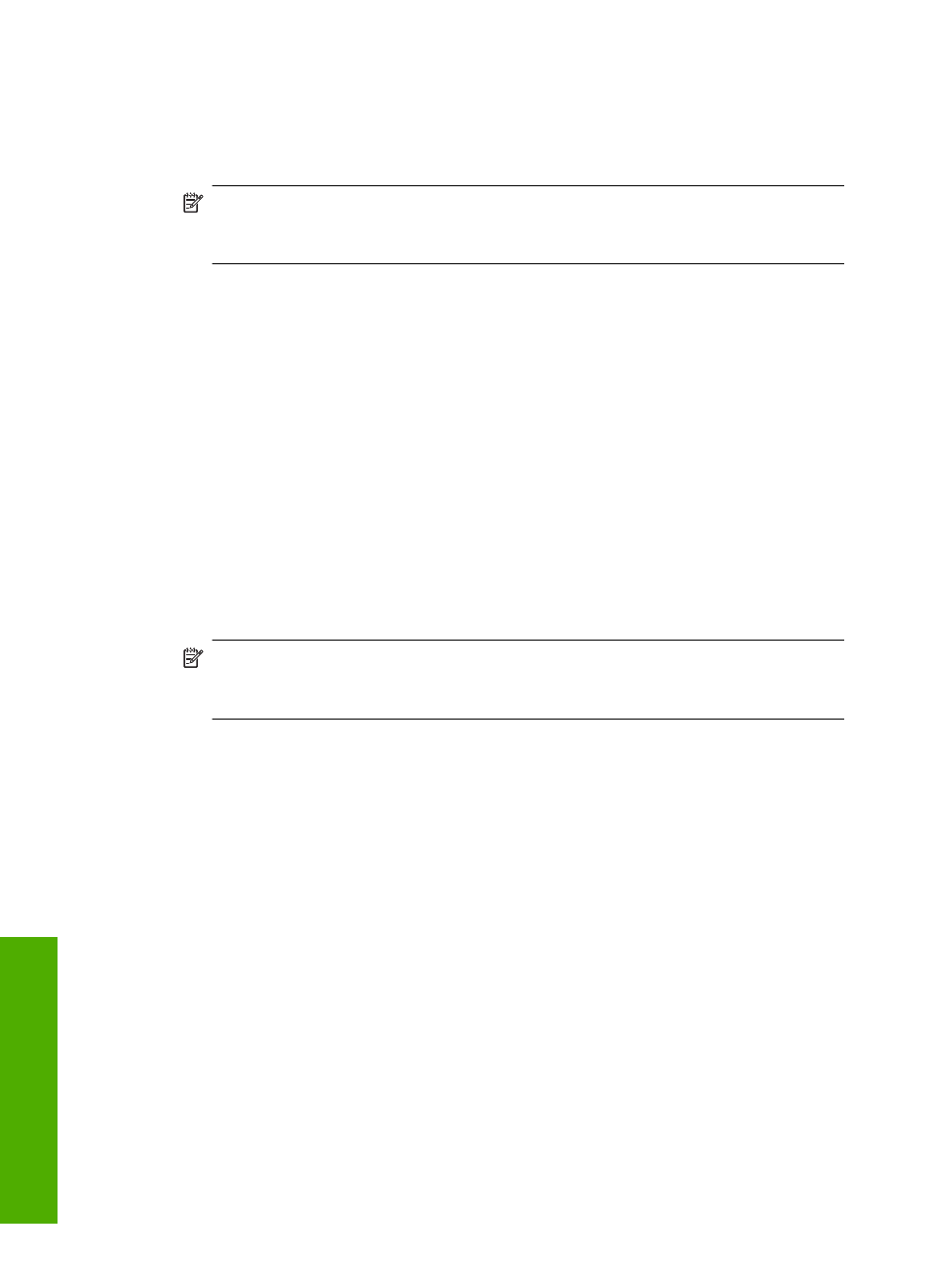
To clean the print cartridges from the HP Photosmart Software
1.
Load letter, A4, or legal unused plain white paper into the input tray.
2.
In the HP Solution Center, click Settings, point to Print Settings, and then click
Printer Toolbox.
NOTE:
You can also open the Printer Toolbox from the Print Properties dialog
box. In the Print Properties dialog box, click the Services tab, and then click
Service this device.
The Printer Toolbox appears.
3.
Click the Device Services tab.
4.
Click Clean the Print Cartridges.
5.
Follow the prompts until you are satisfied with the quality of the output, and then click
Done.
If print quality still seems poor after you clean the print cartridges, try cleaning the
print cartridge contacts before replacing the affected print cartridge.
To clean the print cartridge contacts
1.
Turn on the HP Photosmart and open the print cartridge door.
The print carriage moves to the far right side of the HP Photosmart.
2.
Wait until the print carriage is idle and silent, and then unplug the power cord from
the back of the HP Photosmart.
3.
Lightly press down on the print cartridge to release it, and then pull it towards you out
of the slot.
NOTE:
Do not remove both print cartridges at the same time. Remove and clean
each print cartridge one at a time. Do not leave a print cartridge outside the
HP Photosmart for more than 30 minutes.
4.
Inspect the print cartridge contacts for ink and debris buildup.
5.
Dip a clean foam rubber swab or lint-free cloth into distilled water, and squeeze any
excess water from it.
6.
Hold the print cartridge by its sides.
Chapter 11
76
Troubleshooting
T
roub
les
hoot
ing
