Ink is not filling the text or graphics completely, The text edges are jagged – HP Photosmart D5345 Printer User Manual
Page 90
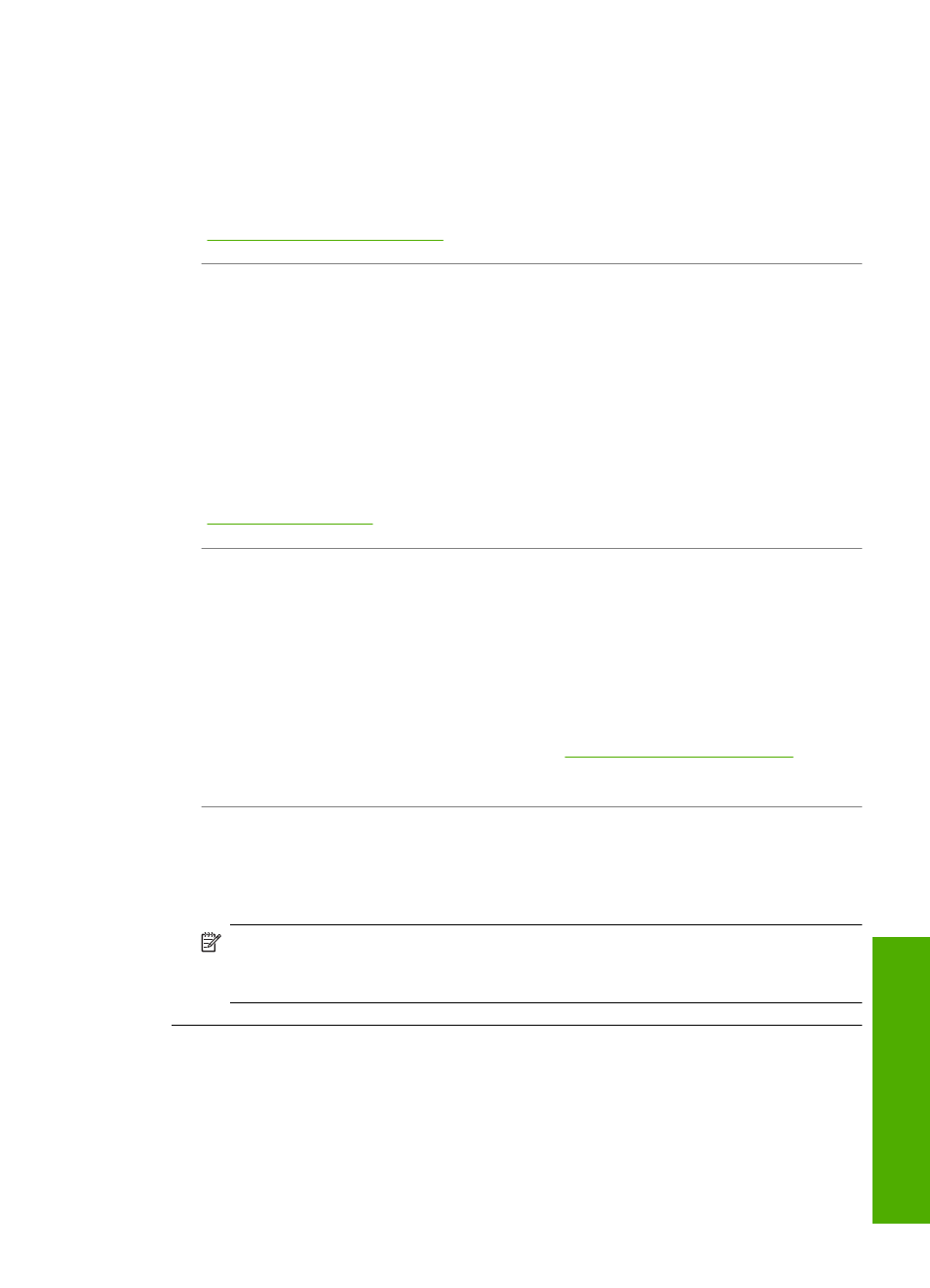
Ink is not filling the text or graphics completely
Cause: The Paper Type setting is incorrect.
Solution: Change the paper type setting to match the type of paper loaded in the
input tray.
For more information, see:
“Set the paper type for printing” on page 29
Cause: The print quality setting on the HP Photosmart is set too low.
Solution: Load high-quality paper in the input tray and print the image with a high
print quality setting, such as Best, Maximum dpi, or High Resolution. Always make
sure the paper you are printing on is flat. For best results when printing images, use
HP Premium Plus Photo Paper.
If the problem persists, use the software you installed with the HP Photosmart or
another software application to rotate your image 180 degrees so that the light blue,
gray, or brown hues in your image do not print at the bottom of the page.
For more information, see:
“Information on paper” on page 70
Cause: The print cartridges need to be cleaned or might be out of ink.
Solution: Check the estimated ink levels remaining in the print cartridges. If the
print cartridges are low or out of ink, you might need to replace the print cartridges.
If there is ink remaining in the print cartridges, but you are still noticing a problem,
print a self-test report to determine if there is a problem with the print cartridges. If the
self-test report shows a problem, clean the print cartridges. If the problem persists,
you might need to replace the print cartridges.
For more information on print cartridges, see
“Troubleshoot print cartridges”
.
Cause: You are using non-HP ink.
Solution: HP recommends that you use genuine HP print cartridges. Genuine HP
print cartridges are designed and tested with HP printers to help you easily produce
great results, time after time.
NOTE:
HP cannot guarantee the quality or reliability of non-HP ink. Printer
service or repairs required as a result of printer failure or damage attributable to
the use of non-HP ink will not be covered under warranty.
The text edges are jagged
Cause: The font is a custom size.
Solution: Some software applications offer custom fonts that have jagged edges
when enlarged or printed. Also, if you want to print bitmapped text, it might have
jagged edges when enlarged or printed.
Print quality troubleshooting
89
Trou
bles
ho
ot
ing
