HP Photosmart D5345 Printer User Manual
Page 105
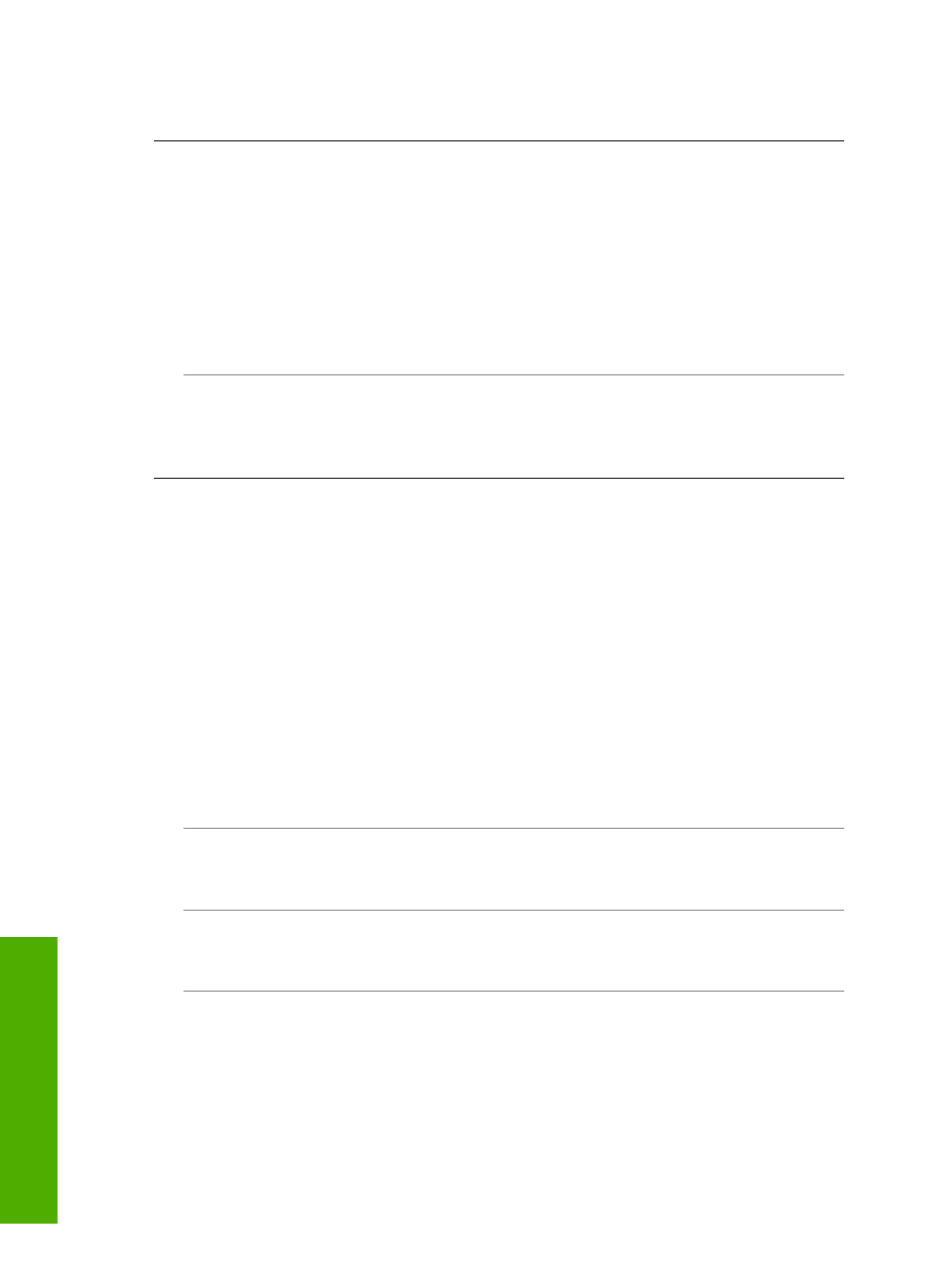
light remains solid. Removing a memory card while it is being accessed might corrupt
information on the card or damage the HP Photosmart and card.
The Attention light blinks when I insert my memory card
Cause: The HP Photosmart has detected an error with the memory card.
Solution: Remove and reinsert the memory card. You might have inserted it
incorrectly. Turn the memory card so that the label side is up and the contacts are
facing the HP Photosmart, and then push the card forward into the appropriate slot
until the Photo light turns on.
If the problem continues, the memory card might be defective.
Cause: You have inserted more than one memory card.
Solution: Remove one of the memory cards. You can use only one memory card
at a time.
The photos on the memory card do not transfer to my computer
Cause: The HP Photosmart Software is not installed.
Solution: Install the HP Photosmart Software that came with the HP Photosmart.
If it is installed, restart your computer.
To install the HP Photosmart Software
1.
Insert the HP Photosmart CD-ROM into your computer’s CD-ROM drive and then
start the Setup program.
2.
When prompted, click Install More Software to install the HP Photosmart
Software.
3.
Follow the onscreen instructions and the instructions provided in the Setup Guide
that came with the HP Photosmart.
Cause: The HP Photosmart is turned off.
Solution: Turn the HP Photosmart on.
Cause: The computer is turned off.
Solution: Turn the computer on.
Cause: The HP Photosmart is not properly connected to the computer.
Solution: Check the connection from the HP Photosmart to your computer. Verify
that the USB cable is securely plugged into the USB port on the back of the
HP Photosmart. Make sure the other end of the USB cable is plugged into a USB port
Chapter 11
104
Troubleshooting
T
roub
les
hoot
ing
