The bottom of the scanned image is cut off, The scanned images have streaks or scratches – HP Scanjet Enterprise 8500 fn1 Document Capture-Workstation User Manual
Page 90
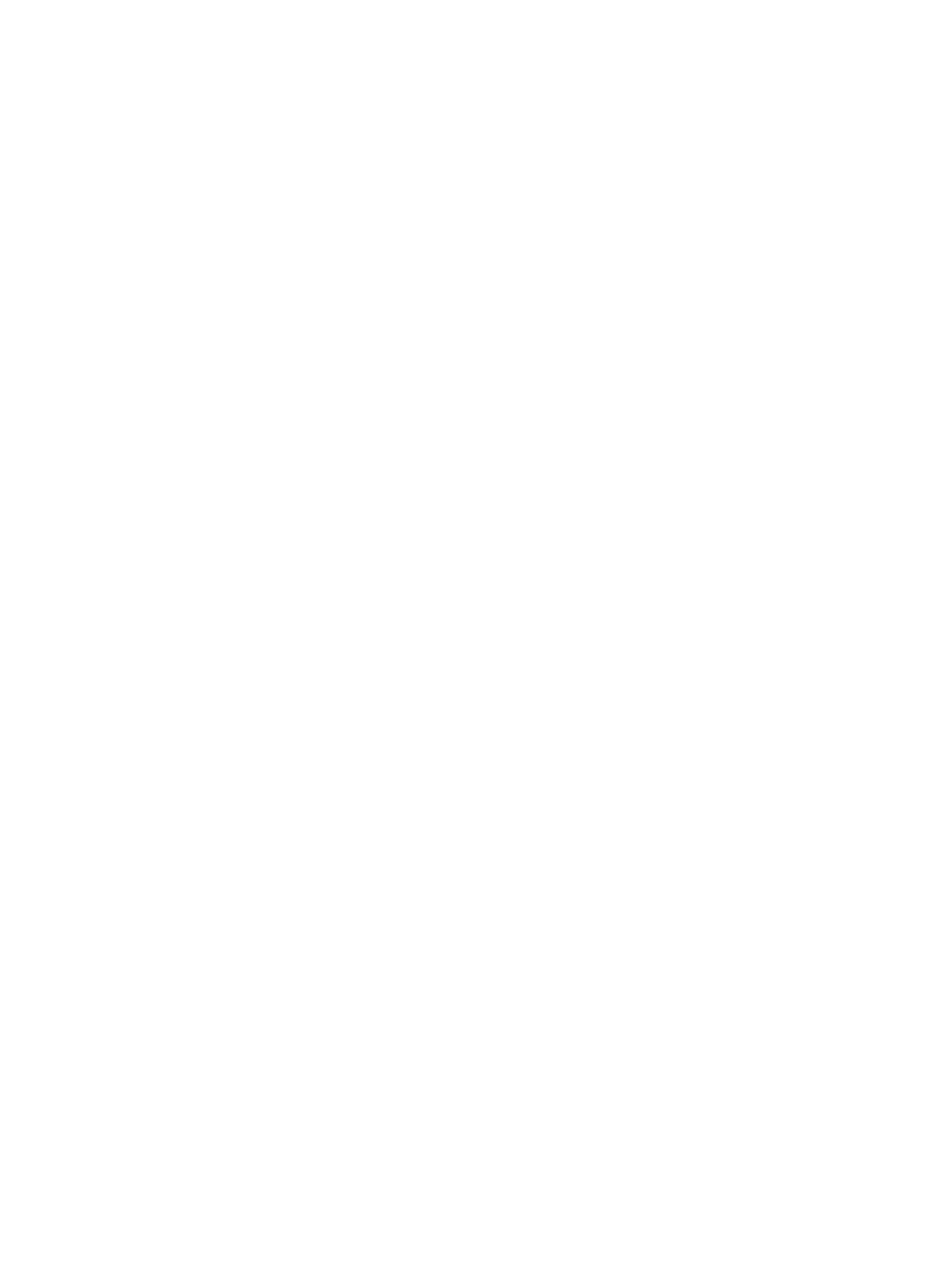
A problem with the product hardware might exist. Follow this procedure to test the product:
1.
Ensure that the power supply is securely connected between the product and a live electrical outlet
or surge protector. Check that the green LED on the power supply case is on to verify that the
power supply is functional.
2.
If the power supply is connected to a surge protector, ensure that the surge protector is plugged
into an outlet and turned on.
3.
Press the Power button to turn off the product, and then disconnect the power cable.
4.
Wait 30 seconds.
5.
Reconnect the power cable to the product, and then press the Power button.
6.
Try to rescan.
Originals are curling up in the document output tray
Under dry conditions, lightweight originals such as those printed on carbonless copy paper may curl in
the output tray. To minimize curl, flatten curled edges on the originals before placing them in the
document feeder. If you cannot flatten curled edges, make sure the curled edges are facing down when
you place the originals in the document feeder.
The bottom of the scanned image is cut off
By default, the scanning software can scan media that is up to 356 mm (14 in) long. For longer pages,
the end of the document is not included in the scanned image.
The scanned images have streaks or scratches
After each step, try another scan to see if the streaks or scratches are still apparent. If so, then try the
next step. For information on cleaning the product, see the Care and maintenance section.
●
Check that the originals are clean and unwrinkled.
●
Clean the scanning strip, which is to the left of the scanning glass.
●
Clean the rollers manually.
An item loaded in the document input tray jams repeatedly
●
The item might not meet the guidelines for acceptable originals.
●
The item might have something on it, such as staples or self-adhesive notes on the original that
must be removed.
●
Make sure the paper guides touch the edges of the original.
82
Chapter 9 Troubleshooting
