Buttons on the touch screen, Control-panel help system – HP Scanjet Enterprise 8500 fn1 Document Capture-Workstation User Manual
Page 18
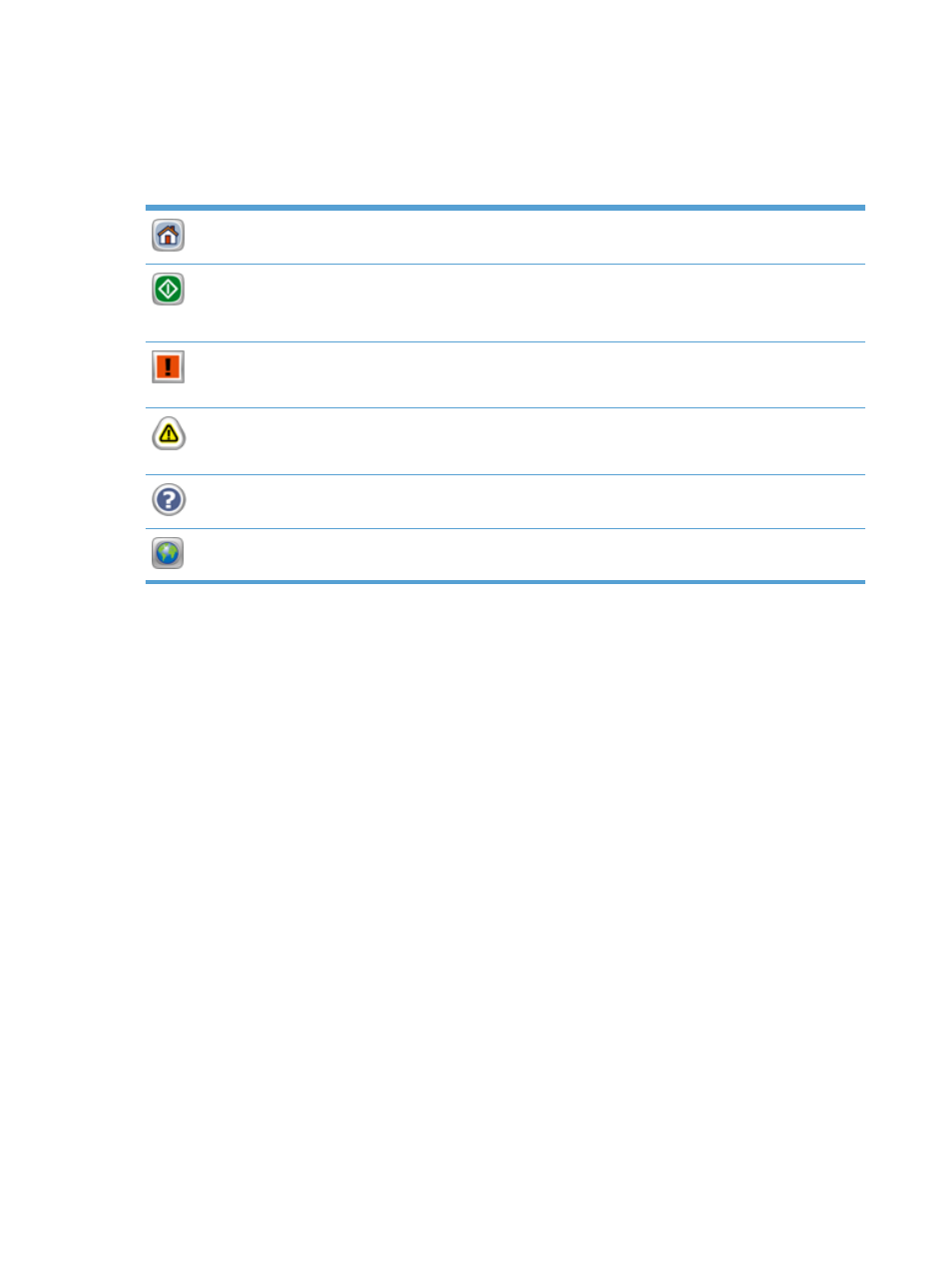
Buttons on the touch screen
The touch screen provides information about the product status. Various buttons can appear in this
area.
Home button. Touch this button to go to the Home screen from any other screen.
Start button. Touch this button to begin the action for the feature that you are using.
NOTE:
The name of this button changes for each feature. For example, in the digital fax feature, the
button is named
Send Fax
.
Error button. This button appears whenever the product has an error that requires attention before it
can continue. Touch the Error button to see a message that describes the error. The message also has
instructions for solving the problem.
Warning button. This button appears when the product has a problem but can continue functioning.
Touch the Warning button to see a message that describes the problem. The message also has
instructions for solving the problem.
Help button. Touch this button to open the built-in online Help system.
Language button. Touch this button to open the
Language
screen and set the touch screen display
language.
Control-panel help system
The product has a built-in Help system that explains how to use each screen. To open the Help system,
touch the Help button in the upper-right corner of the screen.
For some screens, the Help opens to a global menu where you can search for specific topics. You can
browse through the menu structure by touching the buttons in the menu.
For screens that contain settings for individual jobs, the Help opens to a topic that explains the options
for that screen.
If the product alerts you of an error or warning, touch the Error or Warning button to open a message
that describes the problem. The message also contains instructions to help solve the problem.
10
Chapter 2 Control panel
