Interpret control panel status lights, Control panel messages – HP Scanjet Enterprise 8500 fn1 Document Capture-Workstation User Manual
Page 16
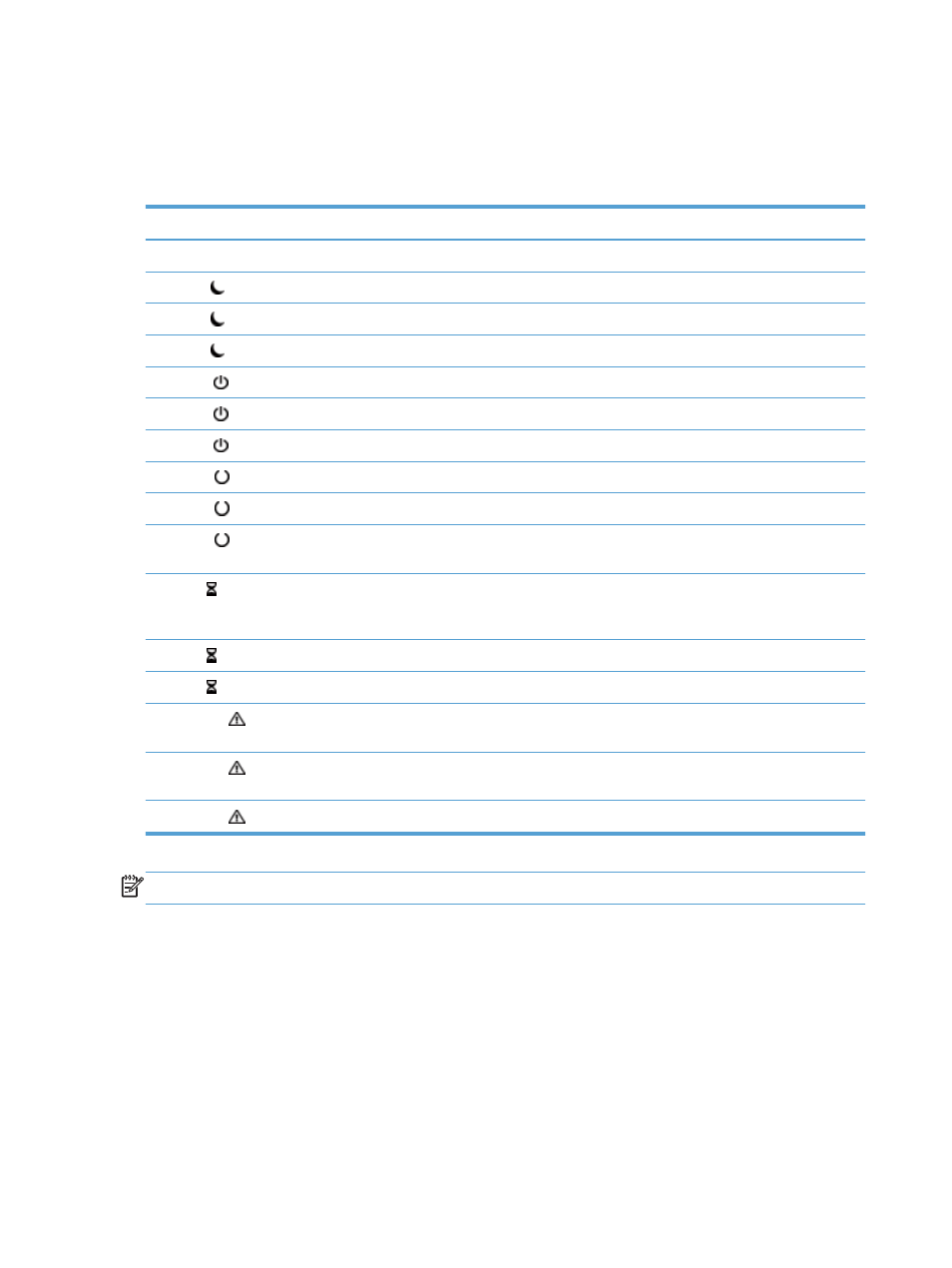
Interpret control panel status lights
The product has six LEDs on the control panel that indicate product status. The table below explains
how to interpret these LEDs.
LED behavior
Description
All LEDs are off.
The product is turned off.
Sleep LED is on.
The scanner is in sleep (power conservation) mode.
Sleep LED is flashing.
The scanner is entering or exiting sleep mode.
Sleep LED is off.
The scanner is not in sleep mode, nor is it transitioning sleep status (on or off).
Power LED is on.
The product is powered on.
Power LED is blinking.
The AC adapter is plugged in to the product, and the product is turned off.
Power LED is off.
The power supply is not providing power to the product.
Ready LED is on.
The product is online and able to accept input.
Ready LED is flashing.
The product is pausing a request or has stopped receiving input.
Ready LED is off.
The product is paused and unable to accept input. This may be because the product
was deliberately paused, or because the product is in an error state.
Data LED is on.
The product has data buffered that it has finished processing and is waiting for more
data to be transmitted, or the product is paused. When the Attention LED is flashing at
the same time, there is an error and there is data waiting to be processed.
Data LED is flashing.
The product is receiving or processing data.
Data LED is off.
There is no data for the product to process.
Attention LED is on.
The product has encountered a critical error, the nature of which is indicated on the
display.
Attention LED is flashing quickly.
The product has encountered an error which requires user intervention, such as a jam in
the automatic document feeder.
Attention LED is off.
No error condition exists.
NOTE:
Status and error conditions appear on the display.
Control panel messages
The product provides robust control panel messaging. When a message appears on the control panel,
follow the on-screen instructions to resolve the issue. If the product displays an “Error” or “Attention”
message, and no steps are shown to resolve the issue, turn the product off then on. Contact HP support
if you continue to experience issues with the product.
To get additional information for warnings that appear in the status line, touch the Warning button.
For additional information on a variety of topics, touch the Help button in the upper-right corner of the
Home screen.
8
Chapter 2 Control panel
