Configure time settings, Assign ip address, Configure time settings assign ip address – HP Scanjet Enterprise 8500 fn1 Document Capture-Workstation User Manual
Page 30
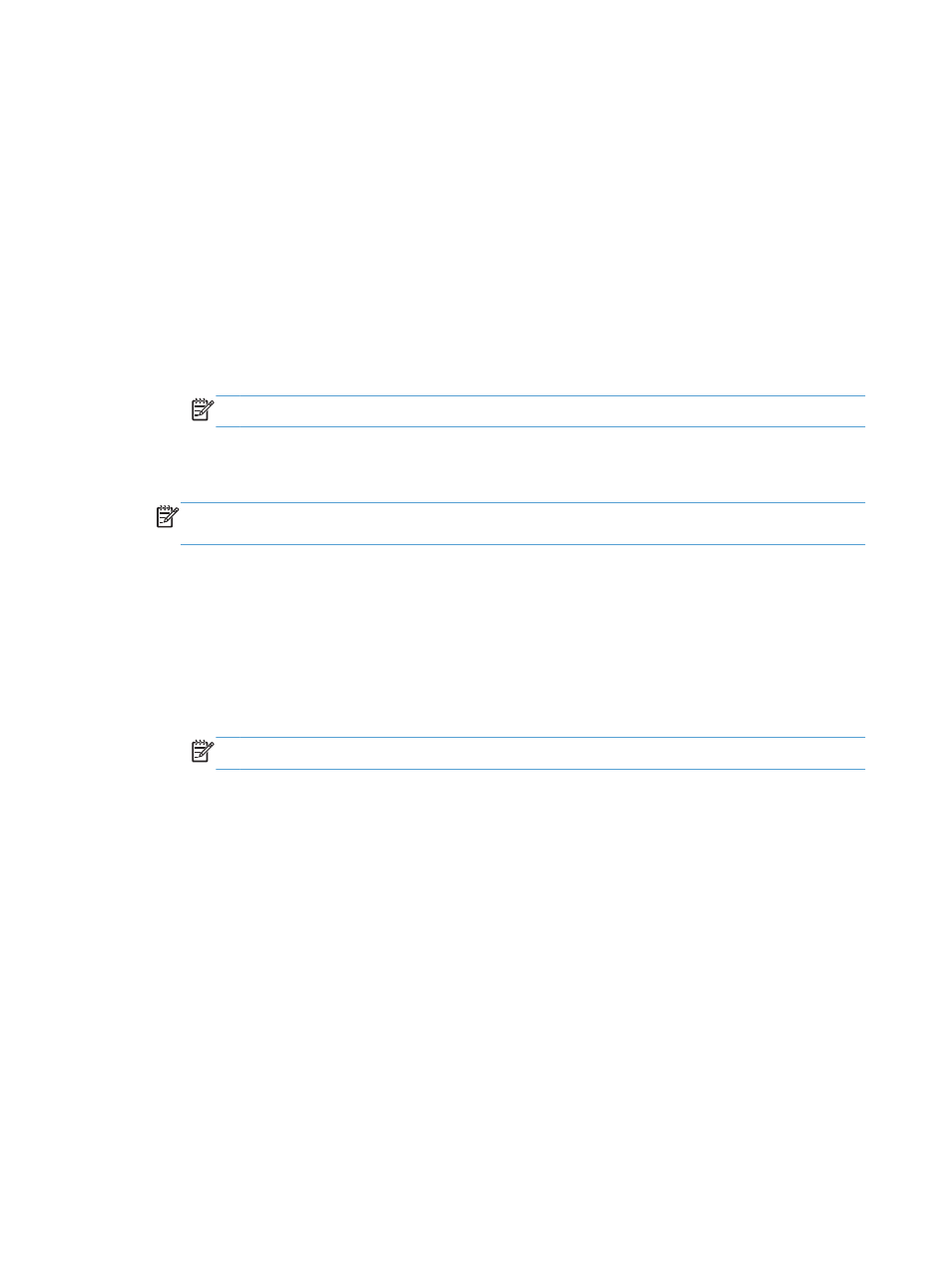
Configure time settings
To configure time settings, follow these steps:
1.
At the product control panel, touch the
Administration
button, touch the
General Settings
menu,
and then touch the
Date/Time Settings
option.
2.
Set the date and time.
a. Touch
Date/Time
.
b. Set the date, month, and year by touching the appropriate button and using the arrow to set
the desired value.
c.
Set the time by touching the appropriate button and using the arrow to set the desired value;
touch the
AM/PM
button to toggle the value.
NOTE:
Touch
Adjust Daylight Savings
if appropriate.
d. Touch the appropriate time zone button.
e. Touch
Save
.
NOTE:
To change the date and time format, touch
Date/Time Format
on the Date/Time Settings
screen.
3.
Configure the sleep timer setting.
a. On the General Settings screen, touch
Energy Settings
, and then touch
Sleep Timer Settings
.
b. Touch the
Minutes
box to select it, and then use the pop-up keypad to set the value in
minutes.
c.
Select the appropriate action for
Wake/Auto On to These Events
.
d. Touch
OK
, and then touch
Save
.
NOTE:
You can also configure the Sleep Schedule feature from the Energy Settings screen.
Assign IP address
If the network uses dynamic host configuration protocol (DHCP), the IP address can be assigned
automatically. Otherwise, you must manually assign an IP address.
To use DHCP and assign the IP address automatically, follow these steps:
1.
At the product control panel, touch the
Administration
button, touch the
Network Settings
option,
touch the
Embedded Jetdirect Menu
option, touch the
TCP/IP
option, touch the
IPV4 Settings
option, and then touch the
Config Method
option.
2.
Touch
DHCP
.
3.
Touch
Save
.
22
Chapter 3 Administration - Configure the product
