Identify drives, Physical drive information – HP Insight Management Agents User Manual
Page 75
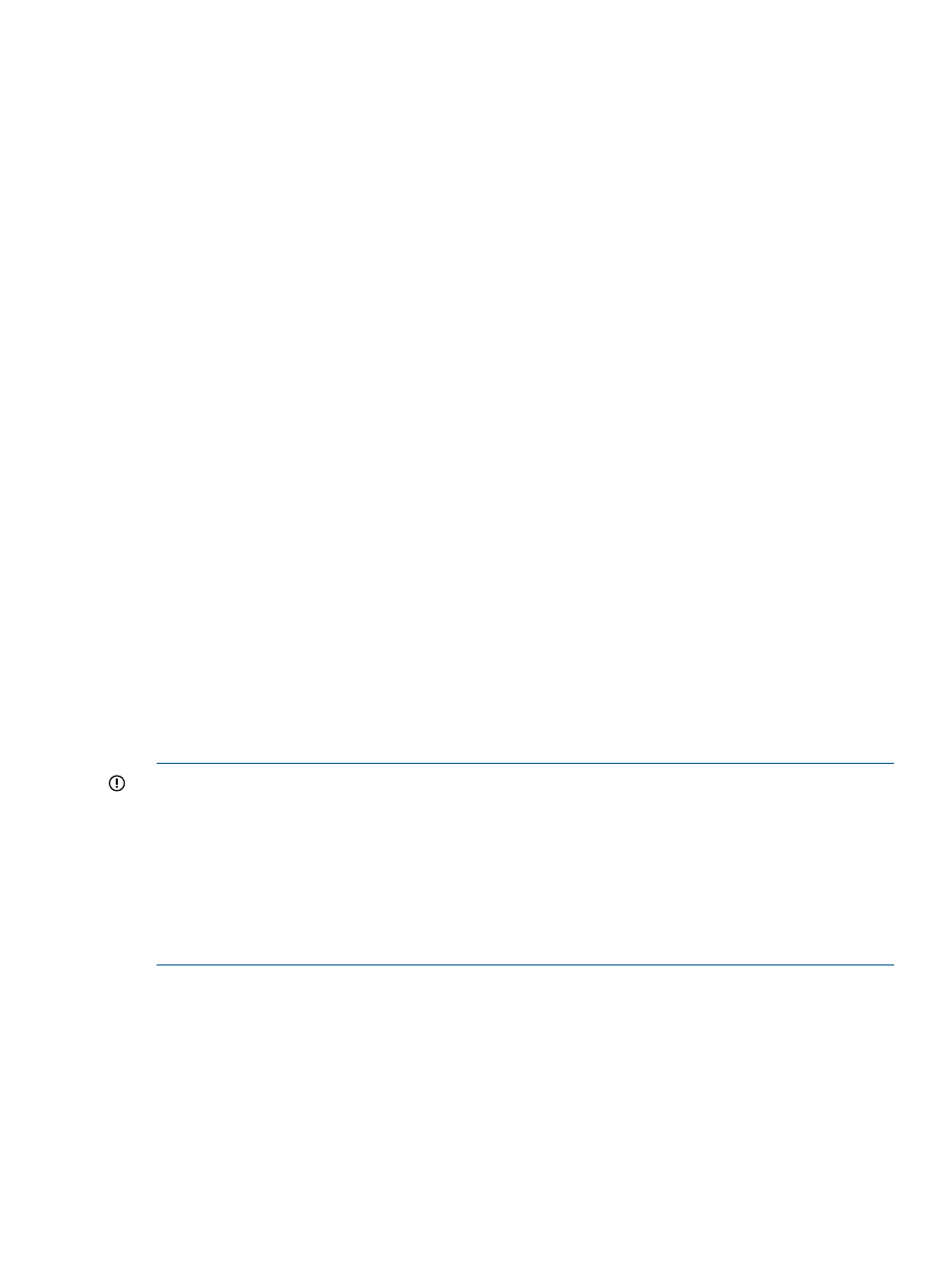
◦
Redundant Low Battery - Cache operations are temporarily disabled. The redundant
controller has insufficient cache battery power.
◦
Redundant Size Mismatch - Cache operations are temporarily disabled. The cache sizes
on the redundant controllers do not match.
◦
Redundant Cache Failure - Cache operations are temporarily disabled. The cache on the
redundant controller has failed.
◦
Excessive ECC Errors - Cache operations have been permanently disabled. The number
of cache lines experiencing excessive ECC errors has reached a preset limit.
◦
POST ECC Errors - Indicates that write cache operations have been permanently disabled.
The cache has been disabled due to a large number of ECC errors detected while testing
the cache during the Power On Self Test (POST).
◦
Unknown - The Storage Agents do not recognize the error code. You may need to update
your software.
Identify Drives
Select the length of time to identify the physical drives that are connected to this controller from
the drop-down list box and then select the Start button. The page will automatically refresh and
display an image of an identified drive and a Stop button. Select the Stop button to end identification
before the time expires.
After the drive identification completes, the page will have to be manually refreshed to display the
Start button. There may be a delay, depending on the length of the HP Management Agents data
collection interval, after the drive identification completes and before the Start button can be
displayed.
Only drives in hot plug trays are supported since the LEDs are part of the tray. If an individual
logical drive or physical drive on this controller is selected while the drives connected to this
controller are currently identified then the other drives will stop identification and only the selected
drive will be identified.
When there are redundant controllers only the active controller can be used to identify the drives
connected to the controller.
IMPORTANT:
The Start or Stop button will only be displayed if you are logged on as an
administrator or an operator, SNMP Sets are enabled, and a SNMP Community string has been
defined with 'write' access. Go back to the Summary page and select login to login as an
administrator or operator. SNMP Sets can be enabled in the HP Insight Management Agents control
panel applet on the SNMP Settings page. A SNMP Community string with 'write' access can be
defined in the SNMP Service Properties Security page located in Computer Management under
Services. The drive icon will not blink in Microsoft Internet Explorer unless Play animations in web
pages is enabled in the Tools menu Internet Options under the Advanced tab in the Multimedia
section.
Physical Drive Information
This section provides an overview of all disk drives attached to the controller. Each physical drive
is listed as a separate entry in the Mass Storage submenu. The information displayed next to the
physical drive includes the condition, location of the drive (port and drive number) and drive size.
Storage agent
75
