No snmp traps or alarms received – HP Insight Management Agents User Manual
Page 165
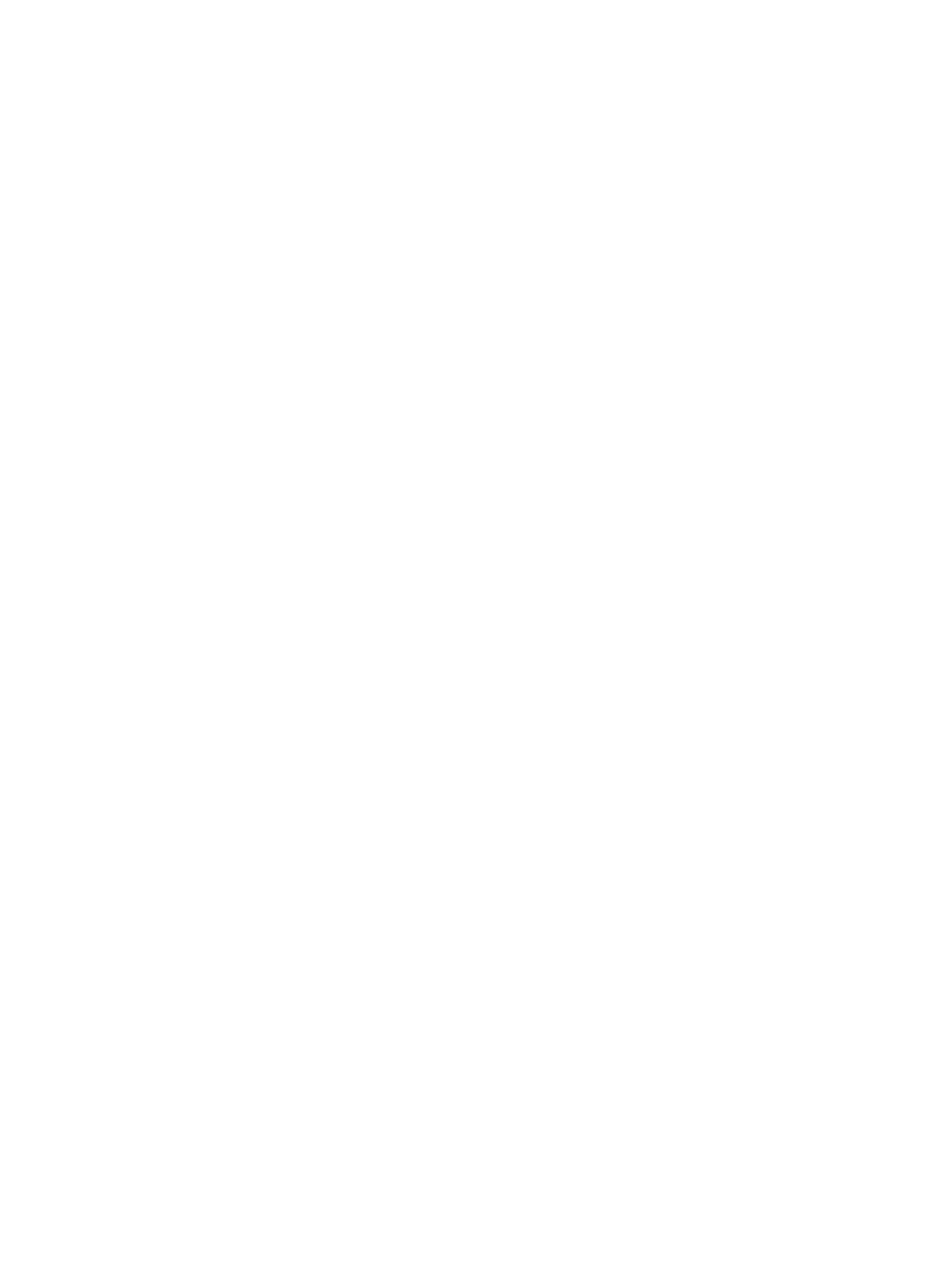
Load the device driver using one of the following methods:
•
If an HP SCSI controller is installed in the monitored system, load the correct device driver.
For details on loading the appropriate driver, see the ProLiant Support Pack for Microsoft
Windows 2000 or the ProLiant Support Pack for Microsoft Windows NT 4.0. If the SCSI
device is located on a SCSI controller that is not supported, such as the HP 6260 controller,
the button remains disabled.
•
If the SCSI device driver was installed after the Management Agents software, run the install
program from the distribution media and select Update Express. The Management Agents for
Servers software does not load SCSI device monitor software unless an instrumented device
driver, such as an HP SCSI device driver, is present.
•
If the SCSI Adapter button is disabled, open the Management Agents by selecting the icon
from the Windows Control Panel. Verify that the SCSI Information agent is located in the Active
Agents list.
Disk Subsystem button is missing in the Disk Storage window
A missing Drive Array or SCSI Adapter button indicates that the monitored device is not properly
configured.
Run the HP System Configuration Utility to configure the system, or run the Setup Utility to configure
the ISA system.
No SNMP traps or alarms received
SNMP is not configured correctly. To configure the SNMP, perform the following steps:
1.
Open the Network Control Panel by selecting the icon from the Windows Control Panel, select
the SNMP Service, and click Configure.
2.
Verify that the SNMP Service is correctly configured with the appropriate destination
information. Be sure the community name and host name/IP address is configured correctly.
3.
Use the Event Viewer to see if the system event log is full. If the event log is full, SNMP cannot
generate traps.
4.
Use Test Trap from the Management Agents for Servers Control Panel to verify correct operation.
Problems using thresholds and SNMP address-specific security
Management Agents for Servers cannot read thresholds when SNMP address-specific security is
enabled. Thresholds can be configured from Insight Manager, but no traps are received. When
an agent event with ID 2355, Category 9 occurs, the following text appears in the System Event
Log:
The Threshold Server Agent SNMP API failed. The data contains the error code.
This error occurs because the device cannot issue SNMP requests to itself. To resolve the error,
perform the following steps:
1.
From the Control Panel, click the Network icon.
2.
In the Installed Network Software List, select SNMP Service.
3.
Select Configure>Security.
4.
In the SNMP Security Configuration dialog box, enter localhost or the address 127.0.0.1 to
the list of host addresses from which the SNMP agent accepts packets.
5.
Click OK to exit the SNMP Security Configuration dialog box.
6.
Click OK to exit the Network Settings dialog box.
7.
Reboot to make the changes take effect.
Insight Management Agents for servers issues
165
