Management agents for servers for windows issues, Installation issues, Cannot manage an hp 32‑bit scsi‑2 controller – HP Insight Management Agents User Manual
Page 163: Insight manager cannot manage a system, Insight manager issues, Device not manageable, Cannot manage an hp 32-bit scsi-2 controller
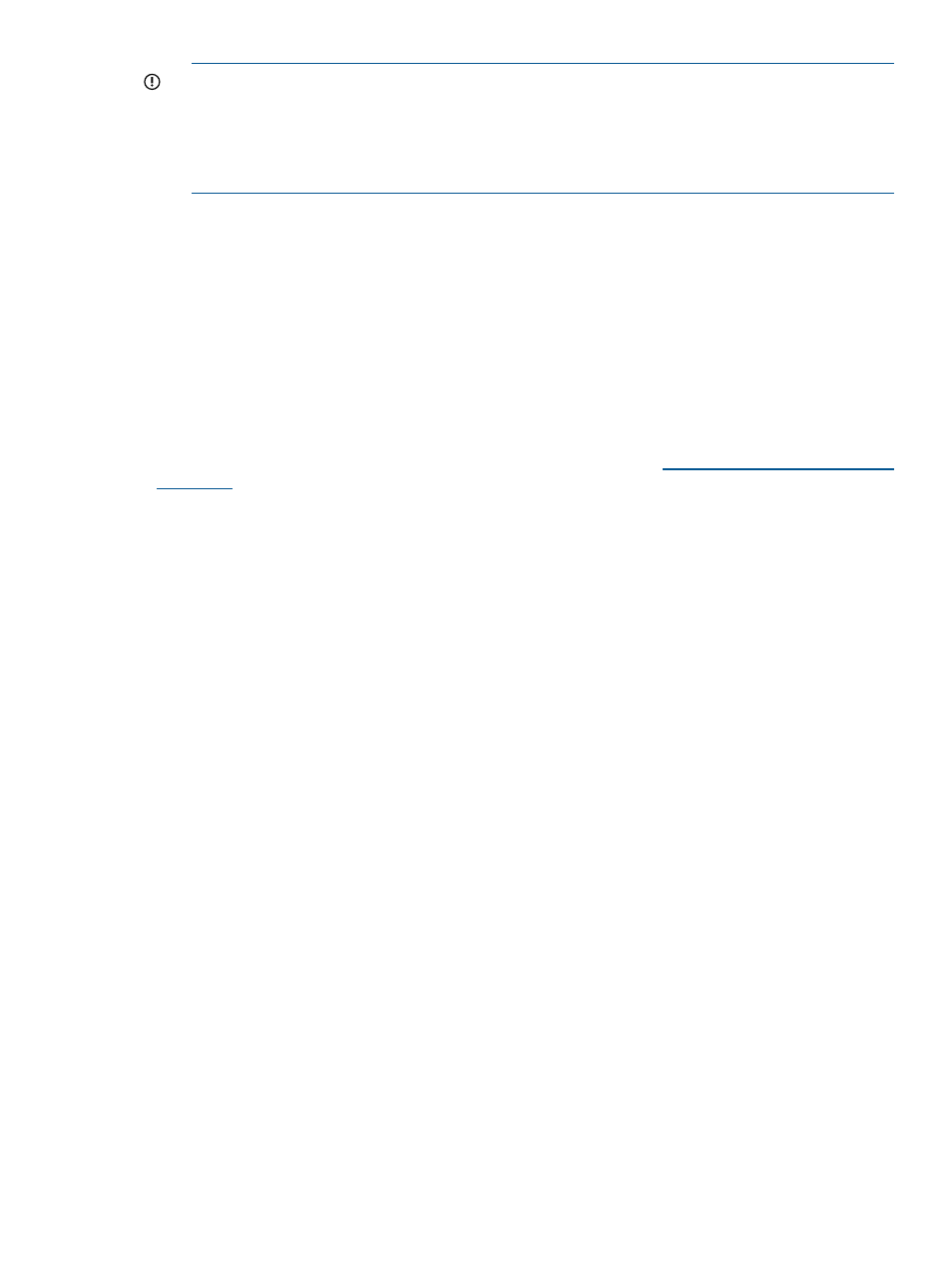
IMPORTANT:
For Windows Server 2003, Windows 2000, Windows NT, NetWare 5.1,
and NetWare 6.0 (SNMP Only), enter the Monitor and Control community strings for the
device. The Insight Management Agents and HP Systems Insight Manager use these community
strings to communicate with the OS SNMP service. Without a Control community string, certain
operations cannot be performed, such as clearing the IML or changing agent configuration
settings.
•
In Tru64 UNIX, the SNMP daemon must be stopped and restarted before a change in the
SNMP community string is recognized. To stop and start the SNMP daemon, log in as root
and use the following commands, respectively:
# /usr/sbin/snmpd stop
#/usr/sbin/snmpd start
Management Agents for servers for Windows issues
As a preliminary troubleshooting step, always examine the Windows Event Log by starting the
Event Viewer application . Management Agents for Servers and other installed software log
significant events into the Windows Event Log, which might help in diagnosing a problem. Also,
always install all HP drivers from the SmartStart CD for G7 and earlier versions of the ProLiant
servers, from the HP Service Pack for ProLiant (HP SPP) available at:
http://www.hp.com/go/spp/
download
for pre-Gen8 and Gen8 ProLiant servers, and through the on-board HP Intelligent
Provisioning software for the Gen8 and later servers before installing Management Agents for
Servers.
Installation issues
Cannot manage an HP 32-Bit SCSI-2 controller
If an HP 32-bit SCSI-2 controller is added to an existing managed server, activate the SCSI
Information agent . To activate the SCSI Information Agent, perform the following steps:
1.
From the Control Panel, run the Management Agents.
2.
Click the Service tab to display the list of active and inactive agents. A SCSI filter monitor is
required for SCSI management.
3.
Select SCSI Information from the list of Inactive Agents, and then click Add to move it to the
Active Agents list.
4.
Click OK. When prompted to restart the Management Agents, click Yes.
Insight Manager cannot manage a system
If the Microsoft SNMP service was installed after installing the Management Agents for Servers,
run Install from the Management CD, and select Express to automatically update the Management
Agents.
Cannot delete the CPQMGMT.CPL file when uninstalling or upgrading
When running Windows 2000, close the Control Panel before deleting the CPQMGMT.CPL file.
Insight Manager issues
Device not manageable
A black indicator appears for the device on the device list.
1.
Verify that the TCP/IP and SNMP services are installed and running under Windows. Check
the Services Control Panel application for status.
2.
Verify that Management Agents for Servers are installed and running under Windows. Check
the Services Control Panel application for Insight Agents.
3.
Verify that the device community string matches the community string specified in Insight
Manager. The device community string is located in the Networks Control Panel application
Insight Management Agents for servers issues 163
