Reboot – HP Insight Management Agents User Manual
Page 131
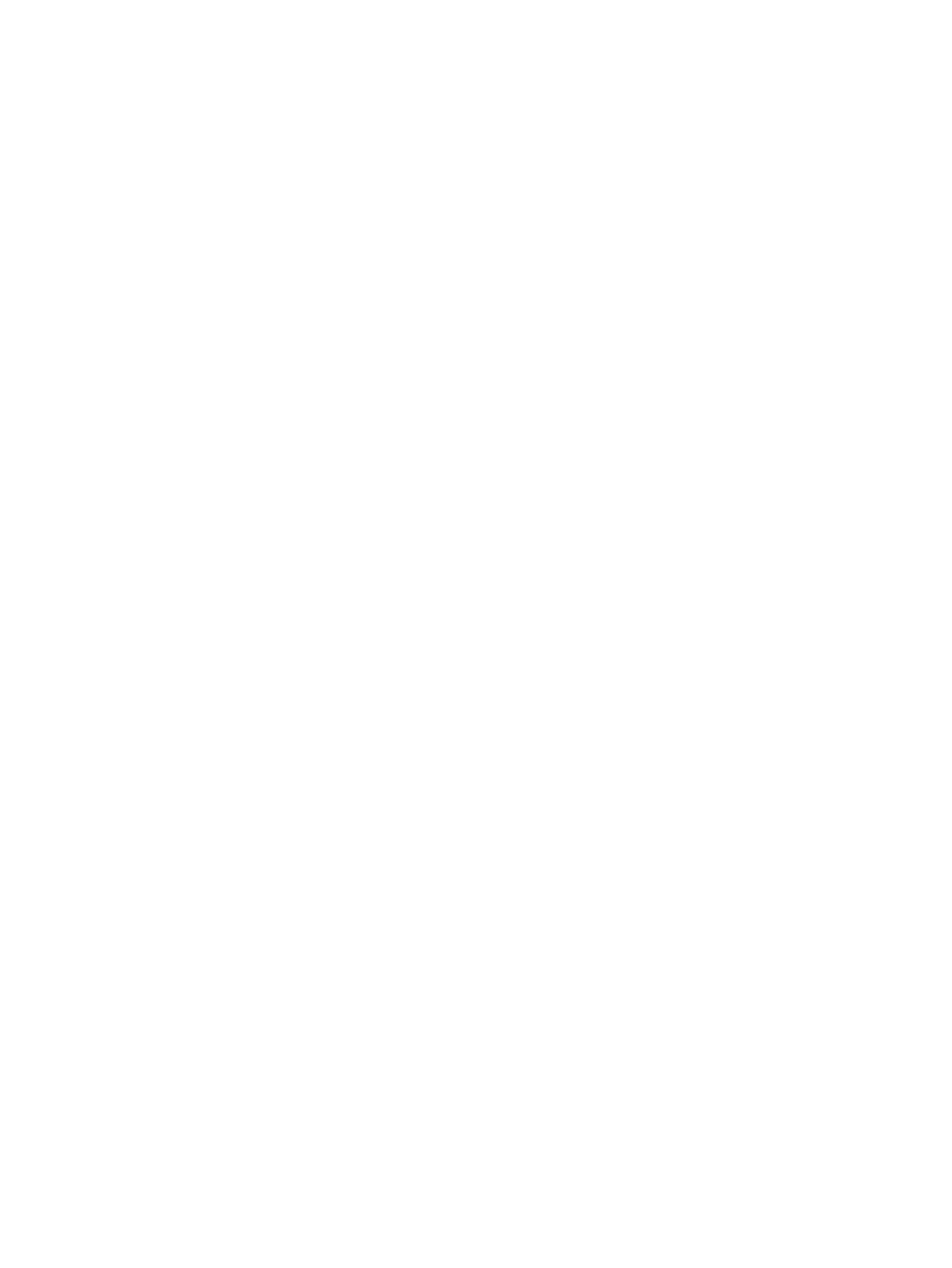
•
Last Reset—Displays how the last server reset was performed. The following values are possible:
ASR—The last reset was performed by ASR. Check the Critical Error Log to determine
what may have caused ASR.
◦
◦
ASR-Cleared—The last reset was performed by ASR. The degraded condition caused by
the ASR reset has been cleared. Degraded ASR conditions can be cleared by selecting
the Clear ASR button on the Auto Server Recovery window.
◦
Manual—The last reset was performed manually.
◦
Unknown—You may need to upgrade your driver software and/or Server Agents. The
Server Agent cannot determine the status of the device. If the last reset was an ASR reset,
the ASR condition is degraded.
If the last reset was an ASR reset, the ASR condition is degraded.
•
Timeout—Displays how many minutes ASR waits before initiating a recovery process. ASR
depends on the software support to routinely notify the ASR hardware that the server is
operating properly.
To change the timeout setting, use the System Configuration Utility. The time you specify for
this field should be a prudent period of time before resetting the system and activating the
recovery process after a fault occurs. If the timeout period is set too low on a heavily utilized
server, the timeout could occur before the software support has time to service the timer.
•
ASR Hardware Version—Displays the version of the hardware supporting ASR. Use this
information for identification purposes.
Reboot
•
Reset Boot Option—Displays what the server will boot after an ASR reset occurs. When the
recovery process is initiated, ASR resets the server, test all memory, de-allocate any bad
memory blocks, and page you (if modem is present in the server and paging is enabled).
Be aware that the Windows Reboot option has a higher priority than the System ASR timer.
In order to prioritize ASR recovery process, change the default Windows startup and recovery
settings. See the
for more details on how to change Windows recovery options.
•
ASR Reset Limit—Displays the number of consecutive times that ASR attempts recovery. The
Automatic Server Recovery (ASR) feature can restart a server after a critical hardware or
software error occurs. ASR attempts the recovery process a limited number of consecutive
times. You cannot change this number. If the server continues to experience hardware or
software errors and the number of recovery cycles exceeds this limit, the server logs an error
to the Critical Error Log, and then continues to boot the Utilities from the hard drive.
Use the ASR Reset Limit feature in conjunction with the ASR Reset Count feature in the same
window. The ASR Reset Count feature displays the number of times that ASR has rebooted
the server. If the ASR Reset Count is approaching the reset limit, immediately investigate the
server for problems by checking the Critical Error Log and running Diagnostics.
•
ASR Reset Count—Displays how many times the ASR feature has rebooted the server. ASR
reboots (or resets) the server a limited number of times. If the ASR Reset Count is incremented,
check the Critical Error Log to determine if a serious problem exists.
If you suspect a software problem, consult your operating system documentation.
If you suspect a hardware problem, run Diagnostics to determine if a problem exists.
This count is reset to 0 when the system is reset manually.
Sub-system Classification
131
