Identify drive, Physical drives, Spare drives – HP Insight Management Agents User Manual
Page 57: Tape storage system information, Identify drive physical drives spare drives
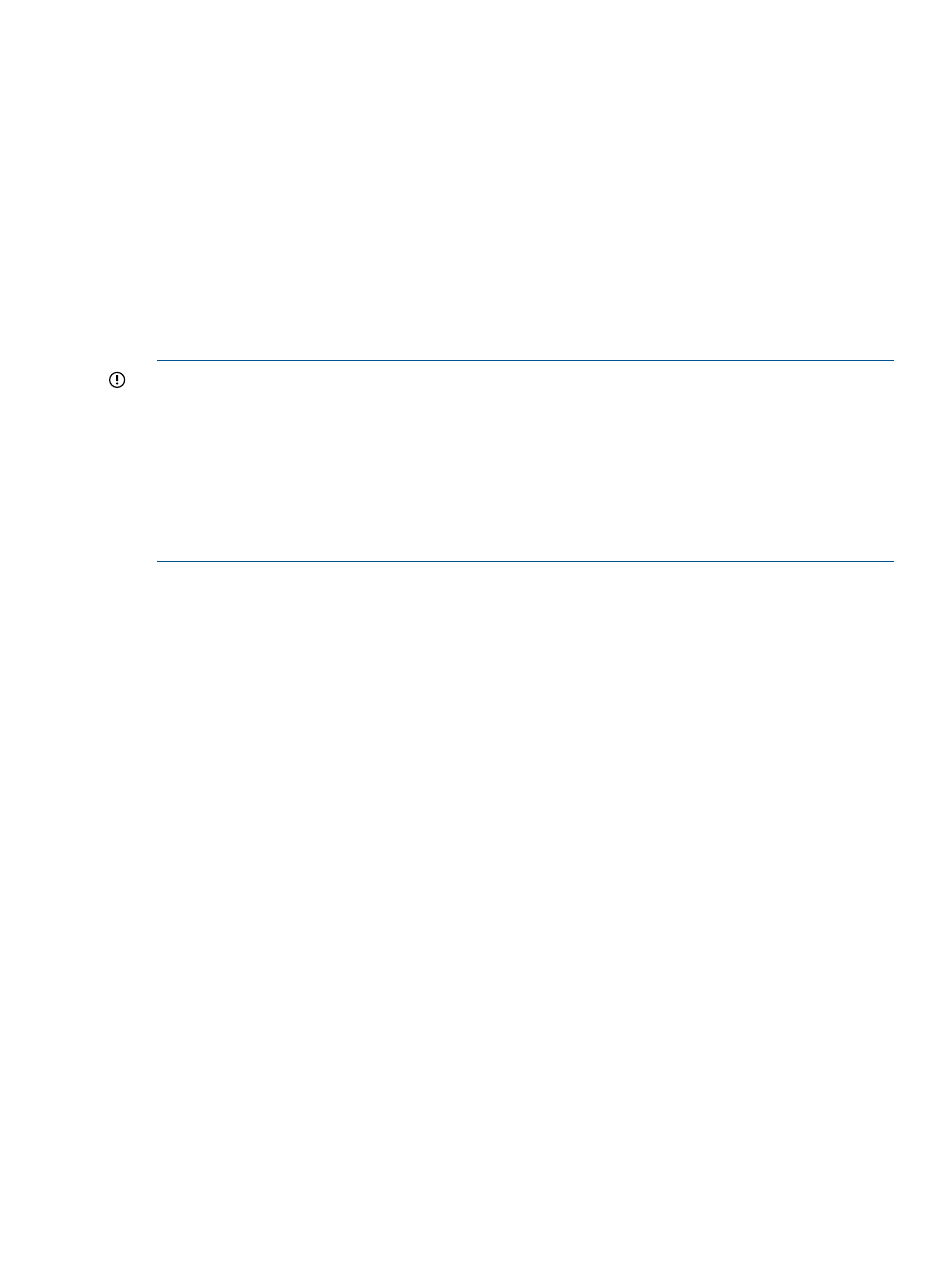
Identify Drive
1.
Select the length of time to identify the physical drives that make up the logical drive from the
drop-down list box, and then click the Start button. The page automatically refreshes and an
image of an identified drive and a Stop button appears.
2.
Click the Stop button to end identification before the time expires.
After the drive identification completes, the page must be manually refreshed to display the
Start button. There may be a delay, depending on the length of the HP Insight Management
Agents data collection interval, after the drive identification completes and before the Start
button appears.
Only drives in hot plug trays are supported since the LEDs are part of the tray. Spare drives
that are included in the logical drive are also identified. Only one logical drive on a selected
controller may be identified at a time. If a different drive is selected while another drive is
currently identified, the other drive stops identification and the selected drive is identified.
IMPORTANT:
The Start or Stop button will only be displayed if you are logged on as an
administrator or an operator, SNMP Sets are enabled, and a SNMP Community string has been
defined with 'write' access. Go back to the Summary page and select login to login as an
administrator or operator. SNMP Sets can be enabled in the HP Insight Management Agents control
panel applet on the SNMP Settings page. A SNMP Community string with 'write' access can be
defined in the SNMP Service Properties Security page located in Computer Management under
Services. The drive icon will not blink in Microsoft Internet Explorer unless Play animations in web
pages is enabled in the Tools menu Internet Options under the Advanced tab in the Multimedia
section.
Physical Drives
Select one of the listed physical drives to see more information about the drive.
Spare Drives
Select one of the listed spare drives to see more information about the drive.
Tape Storage System Information
Select the Tape Storage System Information entry from the Mass Storage submenu to display the
following information.
•
Status—Displays the status of the tape storage system. The following values are valid:
OK—Indicates that the library is operating normally.
◦
◦
Degraded—Indicates the library has degraded in some manner.
◦
Failed—Indicates the library has failed and can no longer return data. The library may
need to be replaced.
◦
Offline—Indicates the Storage Agents can no longer communicate with the library. This
could be caused by a cabling problem or the library may be powered off.
◦
Unknown—The state of the tape library cannot be determined. You may need to upgrade
the Storage Agents.
•
Model—Displays the model name of the tape library. Use this value for identification purposes.
•
Firmware Revision—Displays the firmware revision level of the tape library. The level can be
used for identification purposes.
•
Serial Number—Displays the unit serial number for the tape library. Use this value for
identification purposes.
Storage agent
57
