A majority of buttons for the device are disabled, Missing nic information, Missing drive array physical drive information – HP Insight Management Agents User Manual
Page 164: Scsi adapter button is disabled
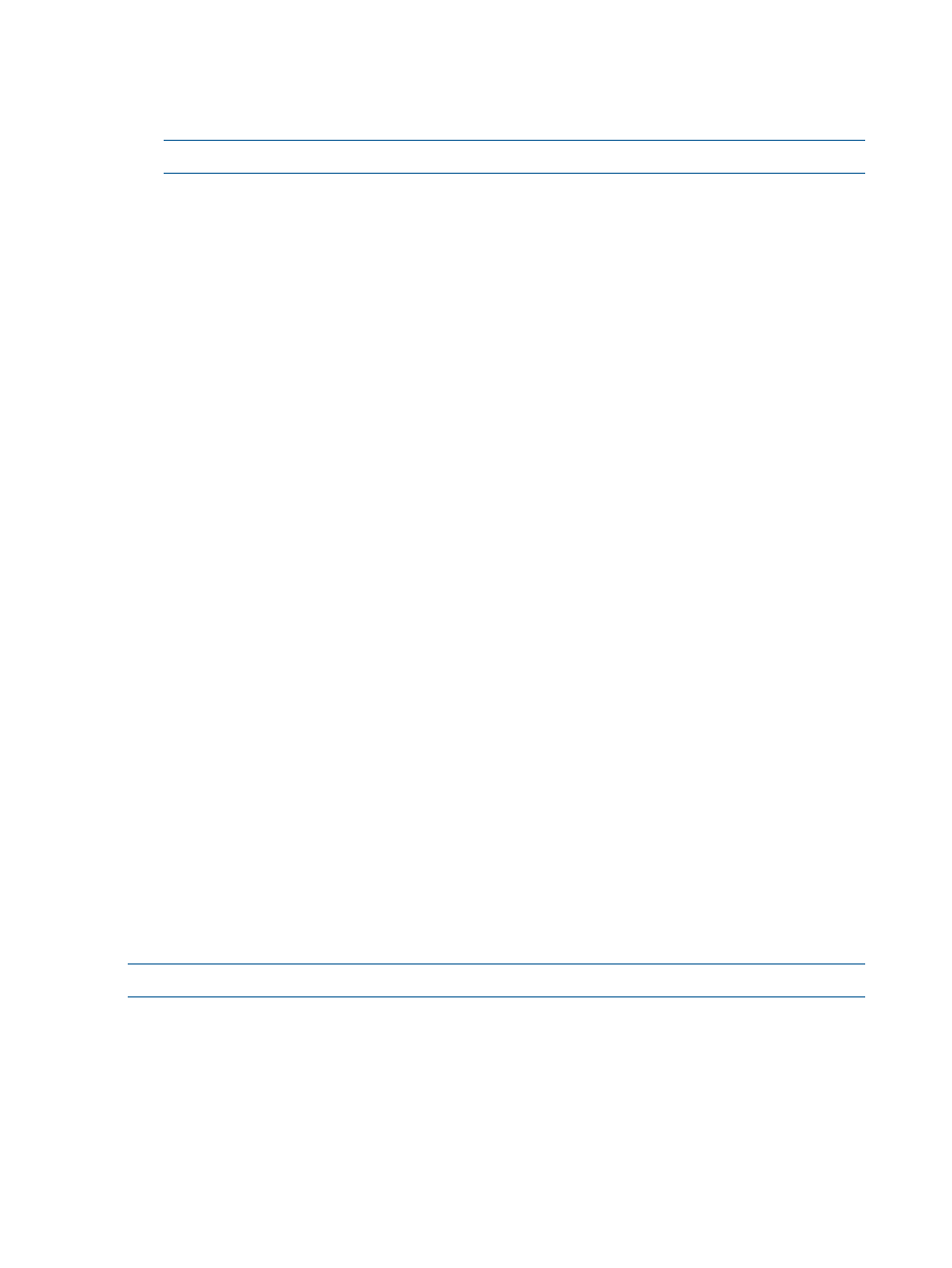
under Configure SNMP Service. The Insight Manager community string is set in the Device
Setup window from the management console (select Device Setup from the Task List window).
For more information, see “Setting Up SNMP Community Strings” in the HP Insight Manager
User Guide.
NOTE:
Community strings are case-sensitive.
4.
Verify that network communications with Insight Manager are operational. Invoke the Windows
ping command from an MS-DOS prompt.
5.
If the SNMP service was installed after the Management Agents for Servers software, then
rerun the Server Agents setup program. Always install the agent software after the SNMP
service.
A majority of buttons for the device are disabled
The System Information Agent is not loaded.
Open the Server Agents Control Panel by double-clicking the icon in the Windows Control Panel.
Verify that the System Information Agent is located under the Active Agents.
Missing NIC information
Management Agents for Servers for Windows provides full information on NICs if three conditions
are met:
•
The interface must be bound to the TCP/IP protocol stack. Verify the NIC bindings by entering
the Bindings section of the Network Control Panel application.
•
The interface cannot be bound to an intermediate driver (“virtual NIC”) unless the intermediate
driver is specifically supported by the HP NIC Agents. Examples of supported intermediate
drivers are HP Network Fault-Tolerant drivers.
•
To include all of the interface statistics, the NIC driver must support the optional NDIS Object
IDs (OIDs) for management information. All HP controllers support these OIDs. For other
controllers, contact your hardware vendor.
Missing drive array physical drive information
The HP Drive Array device driver can provide full information on HP Drive Arrays only when the
drives are properly initialized. All drives currently shipped with HP systems were initialized in the
factory. However, if a drive was replaced because of a hardware failure, or the computer was
purchased before this service was provided, these drives might not be initialized. To initialize the
drives, perform the following steps:
1.
Shut down Windows from the Start menu by selecting Shutdown>Restart.
2.
Run HP Diagnostics. If HP Diagnostics is not installed on the hard drive, create an
HP diagnostics diskette using Diskette Builder. Insert the HP Diagnostics diskette into the diskette
drive of the monitored system, or run Diagnostics from the hard drive.
3.
Restart the system.
4.
At the Main Program menu, select Test Computer.
5.
At the next display screen, select View Device List.
NOTE:
The HP Diagnostics utility initializes physical drives attached to HP Drive Arrays.
Disk Subsystem button disabled in the Disk Storage window
This condition might result because the Drive Array Agent is not loaded.
Open the Management Agents by selecting the icon from the Windows Control Panel. Verify that
the Drive Array Information is located in the Active Agents lists.
SCSI Adapter button is disabled
This condition might result because the HP device driver is not loaded.
164 Troubleshooting
