Problem indicators – HP Insight Management Agents User Manual
Page 50
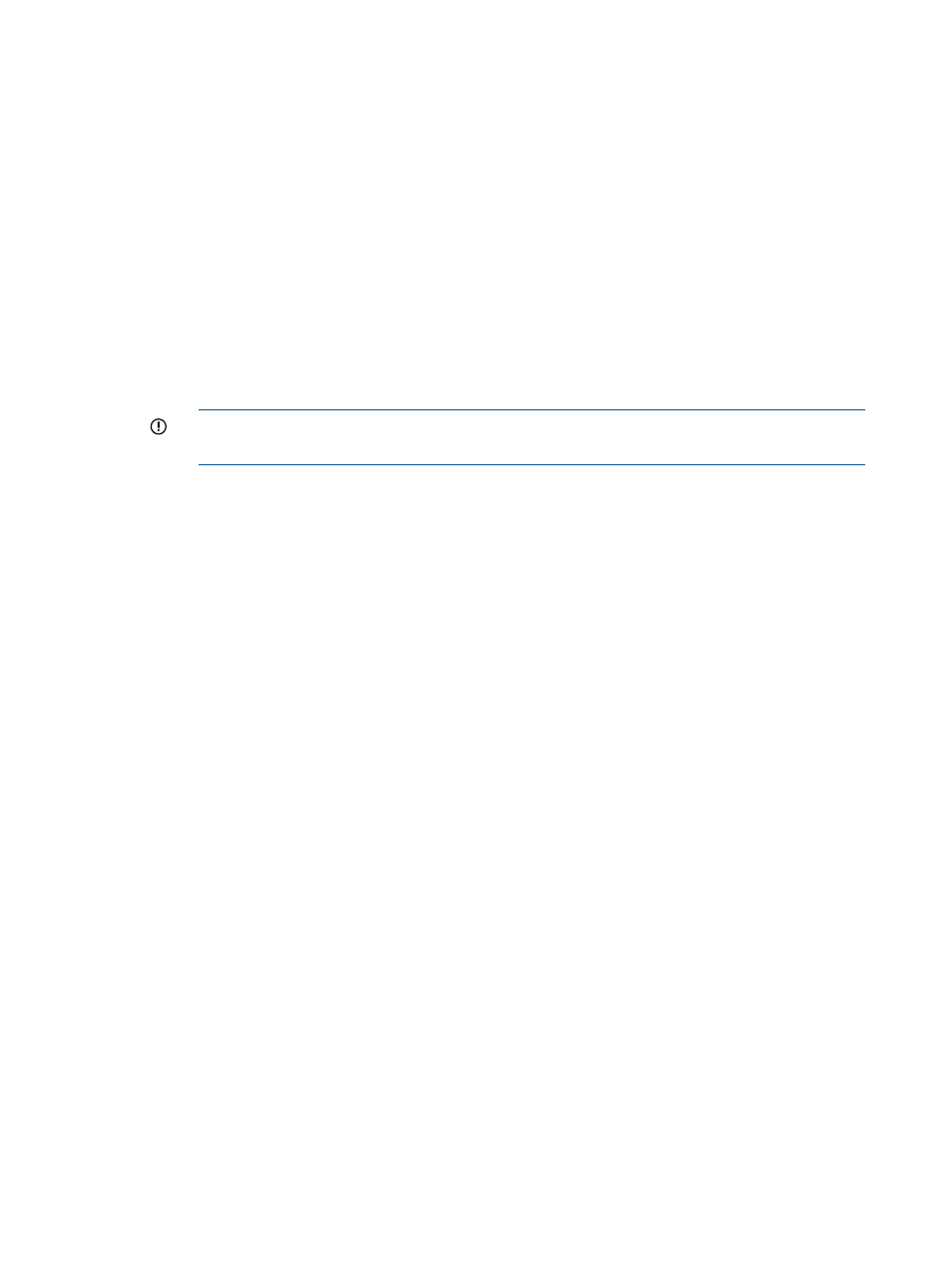
Problem Indicators
Use the Problem Indicators to determine when a drive failure has occurred that may be correctable
without replacing the drive. The Problem Indicators are:
•
Failed Recovery Reads—Shows the number of read errors that occurred while Automatic Data
Recovery was being performed from this physical drive to another drive. If a read error occurs,
Automatic Data Recovery stops.
•
Other Timeouts—Shows the number of times the drive did not respond with an interrupt within
a controller-defined period of time after a command had been issued. This monitored item
does not include Data Request (DRQ) timeouts.
If the other timeouts count is not zero and the drive has failed, you may be able to correct the
problem without replacing the drive. Follow the steps below:
1.
Ensure that all system and storage system cables are intact and seated properly. You may
need to replace the cables.
2.
Ensure that a storage system is plugged in and powered on. Make sure the power supply
is functioning.
IMPORTANT:
Never turn off a storage system when the attached system is still turned
on.
3.
Check the physical proximity of the system to other electrical devices. Since electrical
noise may cause this error, check the AC circuit for other electrical devices.
4.
Timeouts can be caused when two or more drives are set to the same SCSI ID. Ensure
that the storage system and system SCSI IDs do not conflict.
5.
On a storage system, check the SCSI ID cable on the drive tray. If the cable is damaged
or incorrectly installed, SCSI Timeouts can occur. See the documentation accompanying
the Hot Plug Drive Tray Service Spare Kit.
6.
Ensure that the system temperature is within specified limits. Ensure that the fans are
operating and are not blocked.
7.
In some instances, drive failure can cause Timeouts. If you continue to receive many of
these errors, replace the drive.
•
SCSI Bus Faults—Displays the number of times that SCSI bus parity, overrun, or underrun errors
have been detected on the SCSI bus. Since the controller retries the operation, SCSI bus faults
can cause a drop in performance, or, in some cases, data corruption.
If the count is not zero and the drive has failed, the failure might be correctable without
replacing the drive. Follow the steps below:
1.
Ensure that all system and storage system cables are intact and seated properly. You may
need to replace the cables.
2.
Check the physical proximity of the system to other electrical devices. Since electrical
noise may cause a Bus Fault error, check the AC circuit for other electrical devices.
3.
Ensure that the system temperature is within specified limits. Ensure that fans are operating
and are not blocked.
4.
SCSI Bus Faults can be caused when two or more drives are set to the same SCSI ID.
Ensure that storage system and system SCSI IDs do not conflict.
5.
In some instances, drive failure can cause SCSI Bus Faults. If you continue to receive many
of these errors, replace the drive.
•
IRQ Deglitch—Displays the number of times that a glitch has been detected on the drive
interface cable. Since the controller retries the operation, problems can cause a drop in
performance or, in some cases, data corruption. Glitches indicate electrical noise on the drive
cable or an intermittent failure of the drive electronics.
This item is considered a Problem Indicator that may be correctable without replacing the
drive. If this counter is not zero and the drive has failed, follow the steps below:
50
Agent information
