History of operations for data volume pairs, If continuous access journal has not been started – HP XP P9500 Storage User Manual
Page 80
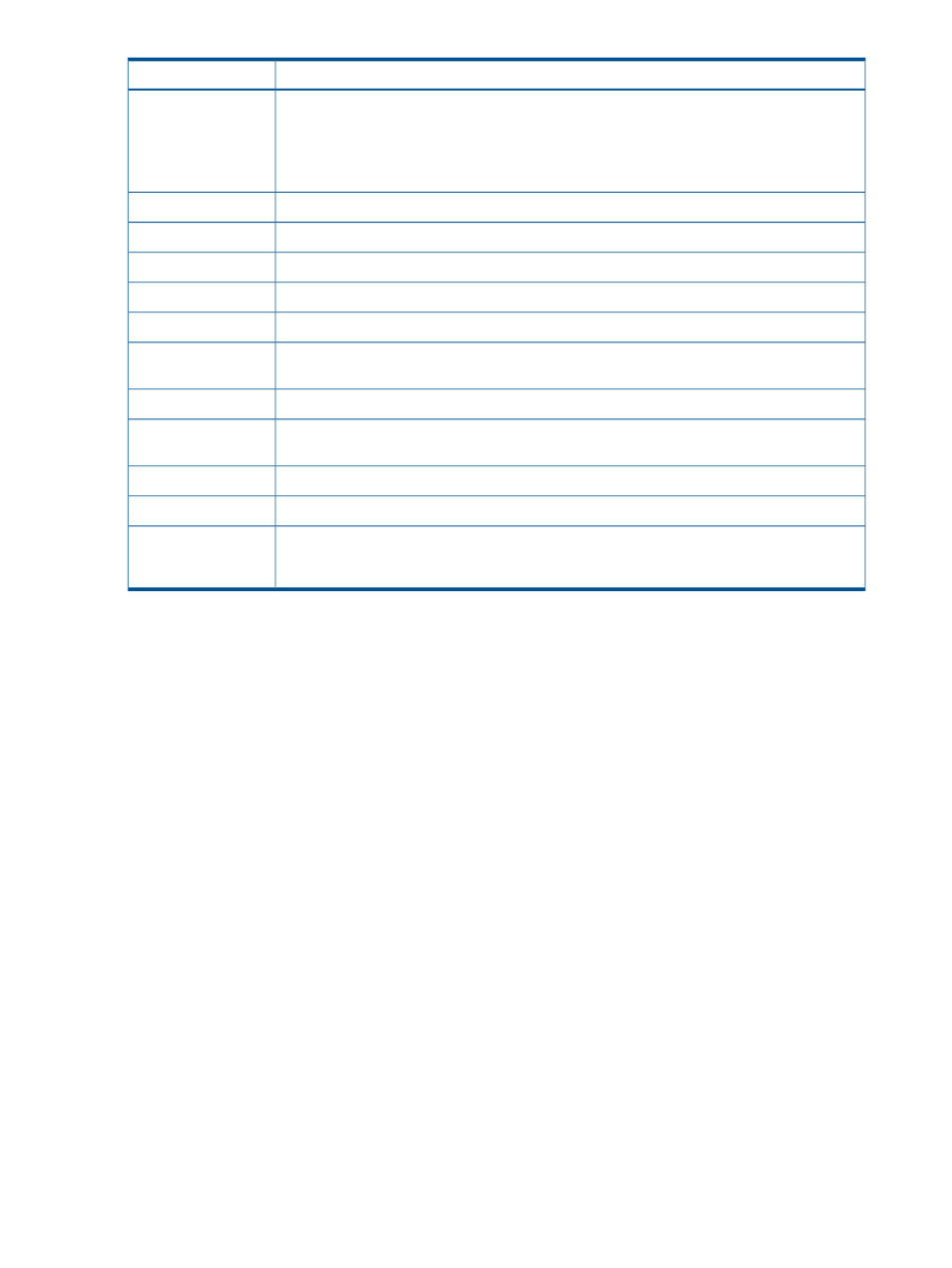
Description
Item
- The port in the remote system is physically disconnected from the local system.
•
Pair-Port Type Mismatch. The port on the remote system is not an RCU target port.
•
Communication Failed. A communication timeout error has occurred on the path between
the local and remote systems.
Port on the local system.
Port
Port on the remote system.
Pair-Port
Serial number and LDKC number of the remote system.
S/N
Controller ID and model name (in parenthesis) for the remote system.
Controller ID
Path group ID
Path Gr. ID
Type of channel interface between local and remote systems. Always displays column displays
“Fibre”.
M-R Path
Minimum possible number of paths between the local and the remote systems.
Minimum Paths
Remote I/O missing interrupt handler timer value—the wait time for data transfer from the local
to remote system to complete.
RIO MIH
Date and time when local and remote systems were associated to each other
DKC Registered
Date and time the last operation on a logical path to the remote system was performed.
Last Updated
When clicked, the DKC Operation window refreshes when it redisplays.
Refresh the DKC
Operation tab after
this panel is closed
History of operations for data volume pairs
The History window provides the history of operations for data volume pairs. For example, the
window shows the date and time when data volume pairs are created or released.
To open the History window, do either of the following:
If Continuous Access Journal has not been started:
1.
In Remote Web Console, select Actions > Remote Copy > Continuous Access Journal > History.
The History window opens. The History window may not show the latest operation history.
To view the latest operation history, go to the next step.
2.
Select File > Refresh. The operation history is updated.
If Continuous Access Journal has already been started:
1.
Click the History tab to open the History window.
The History window may not show the latest operation history. To view the latest operation
history, go to the next step.
2.
Select File > Refresh. The operation history is updated.
80
Monitoring the system
